To sign up for our daily email newsletter, CLICK HERE
When opening a PDF document that is protected by a user’s password, the owner password is usually required to change document security settings. Encrypting a PDF document with password is to lock the contents and determine who can open and use it, more often to impose copyright restrictions. For example, the author allows pages to be printed, but not changes to the document.
But you are worse off if you forgot the password of a PDF file. In this scenario, you may not be able to access the PDF. This is why it is important to back up your passwords properly. After all, no one is able to remember dozens or even hundreds of strong, complex passwords for various purposes. To make sure that all your passwords are always at hand without falling into the wrong hands, use a password manager. In this regard, let’s get to the point and find out how to remove password from PDF files with a special PDF decryption program – SwifDoo PDF.
Why remove password from PDF?
PDF is a popular file formats. Some PDF files are encrypted with passwords, and we need to enter the password every time we view the document. This is a simple process, but it can annoy many users. Fortunately, you can remove the password from your PDF document and save time.
If you are looking for solutions to remove passwords from PDF files, you are reading the right guide.
Remove password from PDF with SwifDoo PDF
If you don’t have a license for it, SwifDoo PDF provides a 30-day trial period during which you can use all the advanced features for free. In any case, we must remember that the use of these methods is your responsibility and we recommend that they are used for legal purposes or for personal files.
Case 1: I know the password
To start with, you need to create a SwifDoo PDF account and then download the program.
After installation, you must log in to your account to test out the software. Then open a password-protected PDF document in SwifDoo PDF. Simply entering the password to confirm decryption of the PDF file.

Confirming execution by clicking “OK” and choose the patch to save the decrypted file wherever you want in your computer or simply overly the original file. A notification will be displayed if you have succeed decrypted the PDF file. This way, you can remove the password you set, and now you can open the file without entering the password.
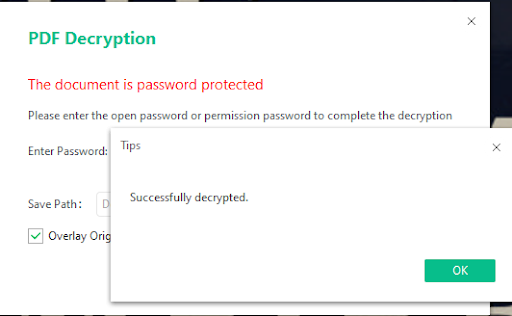
Case 2: Enhanced security setting for PDF
One of the common PDF protections is enhanced with certain restriction settings. This protection can prevent you from copying, printing, annotating or even reading the PDF documents. Typically, such severe restrictions bring a lot of inconvenience to users working with a PDF file. Fortunately, SwifDoo PDF will help you remove the protection from the PDF document without damaging the contents. This feature is free during the trial period and allows you to resolve problems with protected PDF documents with just a few clicks.
Step 1: Download and install SwifDoo PDF on your computer;
Step 2: Launch the PDF program and drag your password protected files to the workstation by clicking Open;
Step 3: When you open the locked PDF, click Permission Removal to get rid of the permission password;
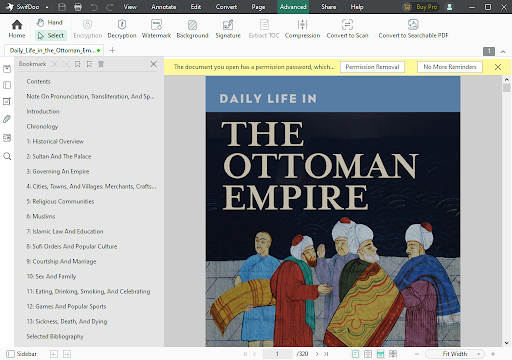
Step 4: In the PDF Decryption pop-up windows, you only need to have the Overlay Original File box checked, and then click OK to remove the password protection from this password-protected PDF.

Now you have learned both methods to remove password from PDF with SwifDoo PDF, and we strongly advise you to set up a password to your PDF files to keep it safe. If you want someone else to have access to your document while protected, we recommend that you eliminate or hide any type of personal information (phone numbers, author’s name, addresses, etc.) that you do not want to disclose to that person.
Setting restrictions and protections for PDF documents
A strong and secure password is part of a system that protects your data from falling into wrong hands. It will ensure a high level of security with the convenience of managing PDF documents from a single, confidential source. Taking care of the appropriate quality of passwords and protection against information disclosure strengthens the protection of documents both for personal and business.
In this case, the full-featured SwifDoo PDF program also allows you to encrypt PDF files with passwords. Moreover, you can deal with all kinds of PDF tasks, such as rotate PDF or delete PDF pages.

In a nutshell
SwifDoo PDF is a very simple PDF encryption and decryption tool. You can do it with a few clicks to remove password from PDF files. The algorithms the program uses meet the highest security standards, and the software developer has considerable experience in creating PDF solutions both online and offline.
All in all, we hope this article will be of great help to you in terms of removing password from PDF. In this way, you will avoid problems that might degrade your experience especially when using a password-protected PDF file.