To sign up for our daily email newsletter, CLICK HERE
If your iPhone is lost or stolen, the helpful function, iPhone Lost Mode keeps others from accessing your data. You may quickly activate Lost Mode on a web browser by utilizing iCloud.com’s Find My feature. How do I get my iPhone out of Lost Mode? If you know the screen passcode, it’s quite simple. To begin, unlock the iPhone’s screen normally and input your passcode. What about those who, regrettably, are unable to locate their password? An overview of iPhone Lost Mode and three ways to unlock your phone without a passcode or Apple ID are given in this post.
What Is iPhone Lost Mode
If your iPhone vanishes, you may use Lost Mode to operate it remotely. You may lock your iPhone and prevent unauthorized users from accessing your data by turning on Lost Mode. Your smartphone won’t show any further notifications, alerts, or incoming messages after Lost Mode is activated. All of the alerts will be turned off. Only standard phone calls and FaceTime will function going forward. Additionally, if you provide your contact information when you launch Lost Mode, anyone who finds it may quickly get in touch with you.
How to Bypass Lost Mode on iPhone Without Passcode
There are three possible ways to unlock your iPhone in Lost Mode if you can’t remember your Apple ID or screen passcode.
Solution 1: Bypass Lost Mode Online
Websites may be able to assist you with navigating Lost Mode. You may give basic information about your iPhone and pay for the services you desire. However, there are also clear drawbacks to this approach, such the uncertainty around the safety of the information on your iPhone. The following online operation procedures are easy to complete using AppleiPhoneUnlock as an example:
Step 1: Launch your computer’s web browser and navigate to the AppleiPhoneUnlock website.
Step 2: Type in the necessary data, including the model number and IMEI of your iPhone.
Step 3: Be patient and your iPhone has been unlocked in a few days.
Solution 2: Apply a Third-Party Tool
You might be able to safely navigate Lost Mode with the help of an expert program with a very high success rate called TunesKit Activation Unlocker. Additionally, for as long as the device is valid, you are free to use it as frequently as you please. In addition to turning off Lost Mode, it can be used to bypass iCloud Activation Lock, remove Apple ID without the previous owner’s password, and disable Find My iPhone, iPad, and iPod touch without a password. It is also very user-friendly. The complicated operational stages won’t bother you because they are really easy to use and all you have to do is follow the instructions.
Step 1: Install TunesKit after connecting your iOS device to your computer. When “Start” is clicked, a hazard warning appears. If you agree, kindly read it carefully and proceed.
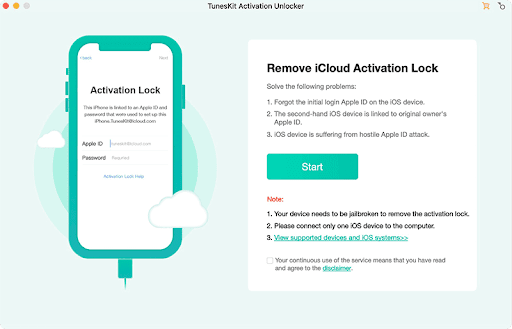
Step 2: Begin jailbreaking your iOS device on a Mac or Windows computer. To use TunesKit to unlock iCloud Activation Lock, your iOS device must be jailbroken. Additionally, the jailbreaking procedure for Windows and Mac users differs slightly. You have the option of jailbreaking independently or by following TunesKit’s on-screen directions.
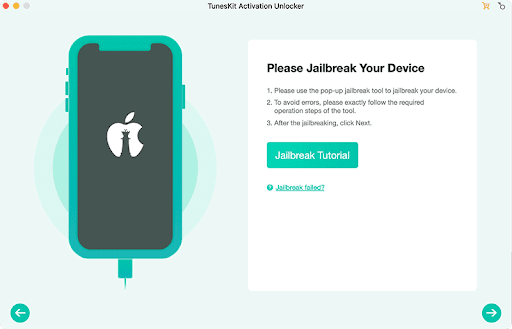
Step 3: Get started on the iCloud activation lock removal process. Verify your phone’s specs right now, including the model, iOS version, IMEI, and other details. Click “Start to Remove” if everything seems to be in order. TunesKit will begin to unlock your smartphone’s iCloud activation lock. The Activation Lock can be removed in a few seconds if you wait. You can now access and customize your iPad, iPhone, or iPad touch as if it were a brand-new device.
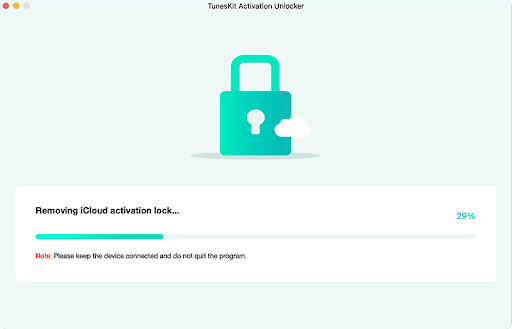
Solution 3: Use DNS to Bypass iCloud
The iCloud activation path must be redirected from the Apple server to the DNS servers to use DNS to get around Lost Mode. It is possible to manually alter the route. However, you should be aware that this method only works with iOS 11 or later and limits the functions you can utilize on your iPhone.
The following are the steps to bypass iPhone’s Lost Mode:
Step 1: Verify that a SIM card is installed on your iPhone.
Step 2: Choose the language and country after restarting your iPhone.
In Step 3, select Wireless Settings. Next to the Wi-Fi network, press the “i” icon.
Step 4: Select DNS and take the number off.
Step 5: Enter the revised number and save it according to your location.
US/North America: 104.154.51.7
Europe: 104.155.28.90
Asia: 104.155.220.58
South America: 35.199.88.219
Other areas: 78.109.17.60
Step 6: To get back to the Network Information screen, touch Save and then the Back button. After entering your password, click Join this network.
Step 7: An attempt will be made by your iPhone to connect to the network. To get back to the Wi-Fi screen at this point, use the back button. At the top of the screen, the words “iCloudDNSBypass.net” are visible. Once your iPhone is configured, you can follow the steps to get around the iCloud Activation Lock. After that, you can continue playing games and utilizing your phone’s camera and other features.
Summary
This article offers three methods for unlocking your iPhone from Lost Mode. You can use TunesKit Activation Unlocker and websites that circumvent the internet. Due to its outstanding success rate and security guarantee, TunesKit Activation Unlocker comes highly recommended. Additionally, you can use this simple process to remove the iCloud Activation Lock without an Apple ID or password.