To sign up for our daily email newsletter, CLICK HERE
Top laptops for network engineer
Are you locked out of your Samsung device and don’t remember its password? Read this post to know how to bypass Samsung lock screen without losing data.
Need help with your math homework? Check out do my math.
If you are locked out of your Samsung phone or tablet and don’t remember its pin or password, then you have come to the right place. Even though it might seem like a tedious situation to be in, there are plenty of ways to bypass a Samsung lock screen.
In this post, I will let you know how to bypass the Samsung lock screen without losing data in 8 different ways. You can also decide was Samsung phone you want for 2022 by clicking here. And you can check out Easy Samsung FRP Tool for Android R11, Android Q10, Pie 9, Oreo 8.0., and Samfirm Tool for the ultimate Samsung firmware database. And if you need help with your technology, BCA IT in Miami as a managed IT service provider that can be of assistance.
Let’s begin!
Solution 1: Use a DIY Screen Unlocking Tool like Dr.Fone – Screen Unlock (Android)
The easiest way to bypass the Samsung lock screen is by using a reliable application like Dr.Fone – Screen Unlock (Android). A part of the Dr.Fone toolkit, it can easily remove all kinds of locks from an Android device without causing any data loss.
If you are facing FRP lock screen after factory resetting your Android device then you can use
vnROM Bypass APK to unlock your device.
The DIY application can remove a pin, pattern, password, and even fingerprint locks from an Android device. It works on all the leading Samsung models and will not harm the device or remove its data while unlocking it. To learn how to bypass Samsung lock screen without losing data via Dr.Fone, follow these steps:
Step 1: Connect your Samsung phone and launch the Unlocking tool
Simply connect your Samsung phone to the system, launch the Dr.Fone toolkit, and open the Screen Unlock feature from its home.
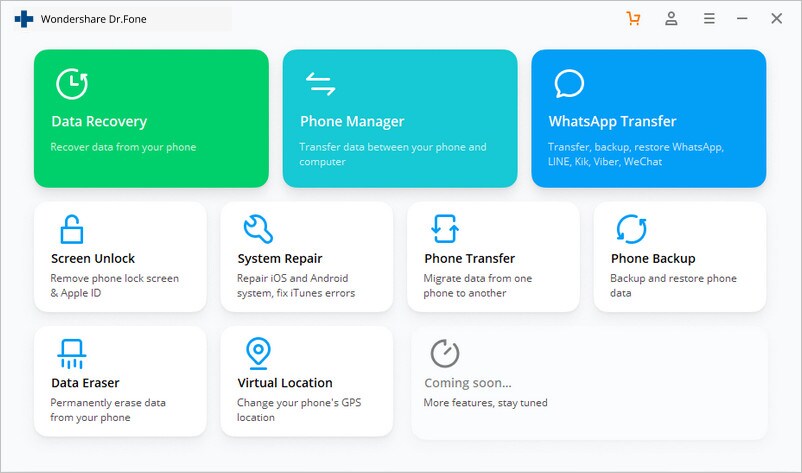
Step 2: Enter Details about your Samsung Device
Subsequently, you can choose to unlock an Android device and enter details about it like its brand, device model, and name.
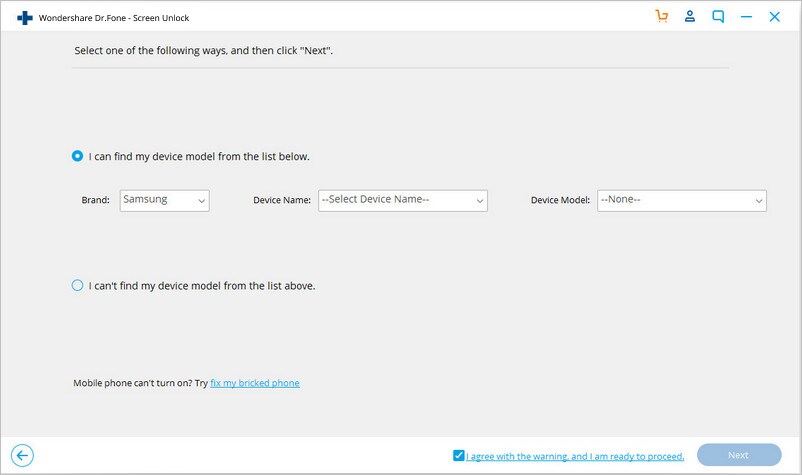
Step 3: Boot your Samsung phone in the Download Mode
Now, you can follow the on-screen instructions to boot your device in the Download Mode. Firstly, switch it off and then press the Power, Home, and Volume Down keys at the same time. After releasing them, just press the Volume Up key instead.
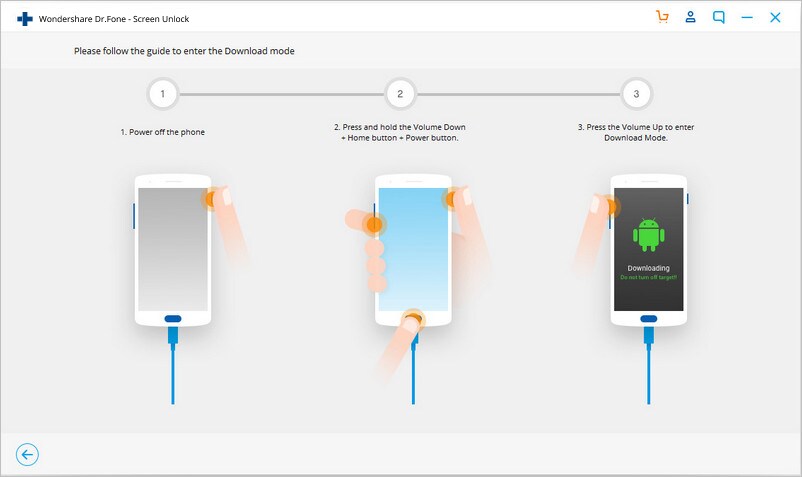
Step 4: Download the Recovery Package
Once the phone enters the Download Mode, just wait for a while as the application would install the essential recovery packages on the device.

Step 5: Unlock your Samsung Device without Data Loss
After downloading the packages, the application will let you know. Simply click on the “Remove Now” button as the application would get rid of any screen lock from the device.
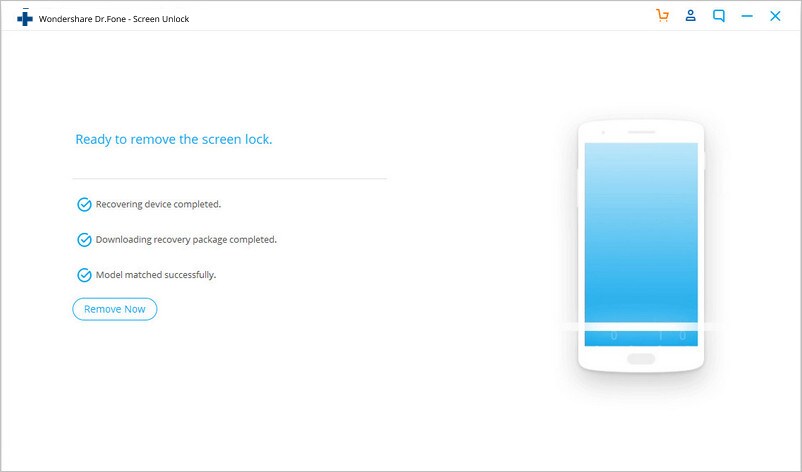
In case the Standard Mode hasn’t fixed the issue, then you can try the Advanced Mode of the application instead to unlock your Android phone.
Solution 2: Reset the Lock Screen with a Backup Pin
You can check our latest reviews on Top laptops for network engineer.
In most of the old Samsung models (running on Android 5 and previous versions), there is an option for a “Backup Pin”. While setting up your device, it would have asked you to enter a Backup Pin.
Therefore, if you don’t remember the primary pattern, then tap on the “Backup Pin” option from the lock screen. To unlock the pattern lock on Samsung, you can now enter the Backup Pin and access your device.
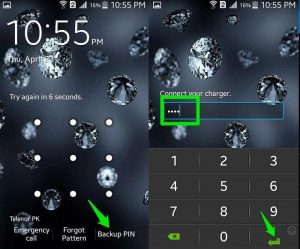
Solution 3: Use your Google Account to Reset Samsung’s Screen Lock
If your device is running on Android 4.4 or a previous version, then you can also use your Google account to bypass its screen lock. As you would already know that all Android devices are connected to a Google account. Therefore, to learn how to unlock pattern lock in Samsung without losing data, tap on the “Forgot Pattern” option on the lock screen.

From the available options, choose to reset the lock screen with your Google account. You can now enter the credentials of the linked Google account to access your device and reset its screen lock.
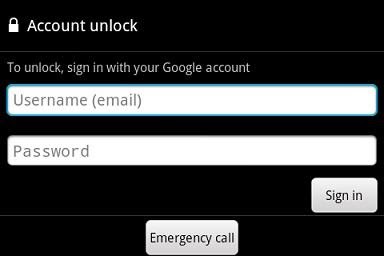
Solution 4: Unlock your Device with Samsung’s Find my Mobile
To help us locate our lost or stolen Samsung devices, the company has come up with a dedicated solution, Find my Mobile. Though, you can also use it to learn how to remove a password from a Samsung phone.
At first, just make sure that your Samsung account is linked to your device and its Find my Mobile option is enabled. Later, you can go to its dedicated website and log in to the same Samsung account that is linked to your device.
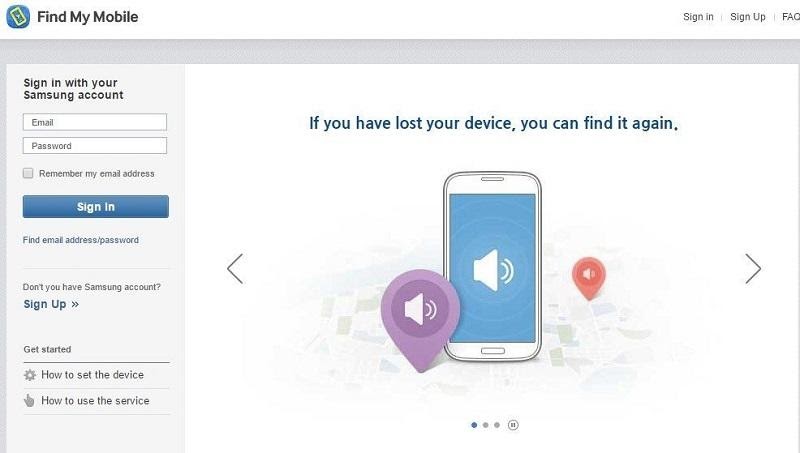
Afterward, you can just select the connected device from the sidebar to get various options. From here, just click on the “Unlock my screen” option and authenticate yourself to reset your phone’s screen lock.
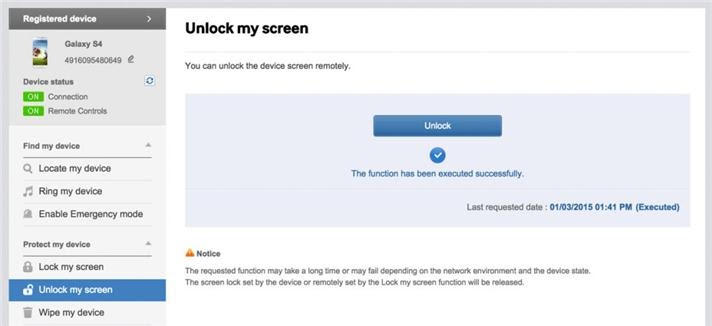
Solution 5: Reset the Screen Lock with Google’s Find my Device
Just like Samsung, Google has also come up with a solution to locate, reset, or unlock our devices remotely. To learn how to unlock pattern lock in Samsung without losing data, you can just go to the Find my Device website and log in to your Google account. Now, select your device from the top and click on the “Lock” option from the sidebar.

You can now enter a new password for your Samsung phone that would automatically overwrite its existing screen lock. If you want, you can also locate or ring your Samsung phone from here.
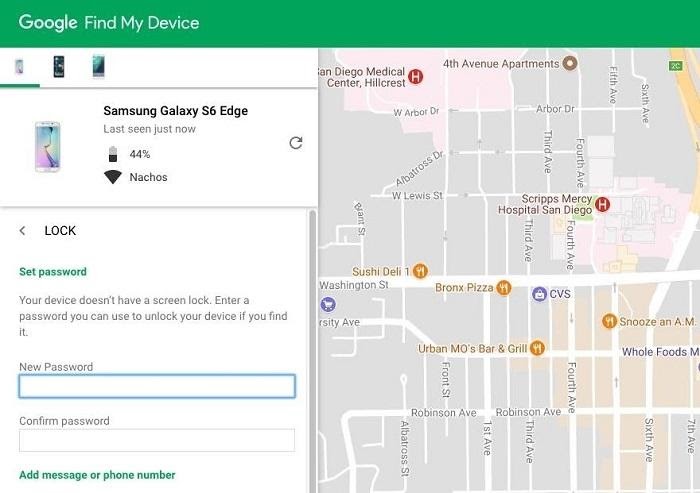
Solution 6: Perform a Factory Reset on your Samsung Device
Even though you can’t unlock your device, you can still get rid of its lock screen by performing a factory reset. Though, unlike other methods, this would entirely reset your device and will automatically erase its existing data.
To learn how to bypass a Samsung phone’s screen lock, first turn off your device. Wait for a while and long-press the Home + Volume Up + Power keys at the same time to boot it in the recovery mode. Now, using the Volume Up/Down keys, you can select the “Wipe Data/Factory Reset” option.

Furthermore, you would have to confirm your choice to delete all the existing data from your device. Simply wait for a while now as your phone would be restarted with no lock screen.
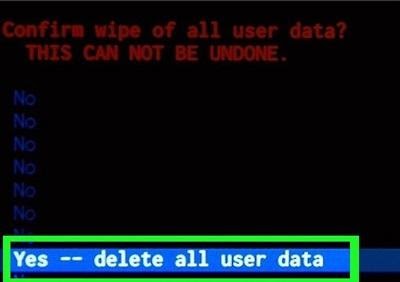
Solution 7: Restart your Samsung Phone in the Safe Mode
A lot of users also implement third-party launchers and lock screen apps on their Samsung phones. If this is the case, then you can just restart your Samsung device in the safe mode that would automatically disable any third-party screen lock.
To do this, just turn off your Samsung phone and then press and hold the Power key for at least 15 seconds. Once you get the relevant prompt, you can choose to restart your Samsung phone in safe mode.
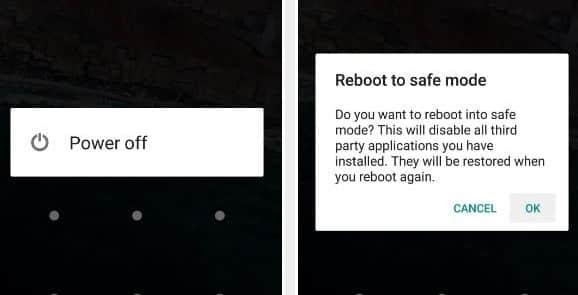
Solution 8: Remove your Samsung’s Phone Screen Lock with ADB
Lastly, you can also take the assistance of ADB (Android Debug Bridge) to bypass Samsung’s lock screen. At first, you can just download and install the Android Developer Kit on your system. Also, you can turn on the Developer Settings on your Samsung phone and enable its USB debugging feature.
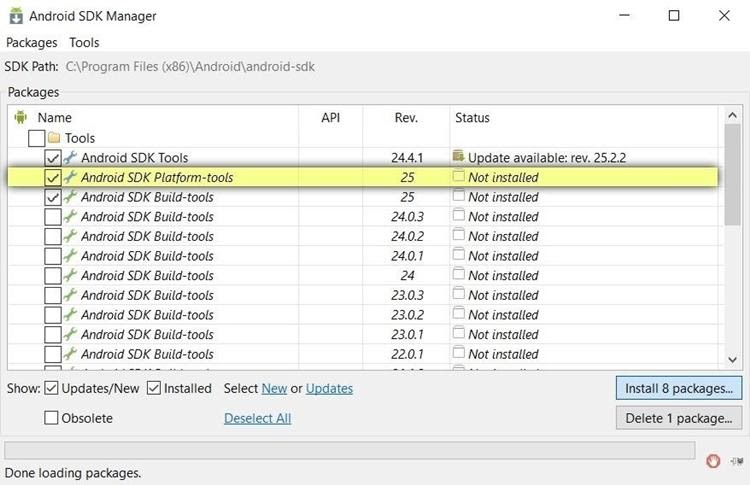
Great! Now, you can just connect your Samsung phone to the system and launch the Command Prompt on it. To learn how to unlock pattern lock in Samsung without losing data, enter the following command:
adb shell rm /data/system/gesture.key
Besides that, you can also enter the following command to remove an existing password on your device:
adb shell rm /data/system/password.key
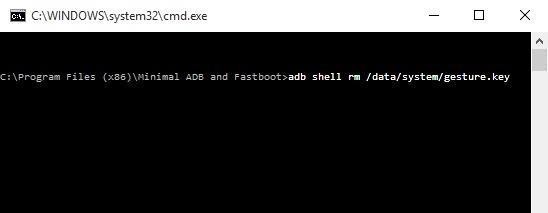
There you go! Now when you know how to bypass the Samsung lock screen without losing data, you can easily access your device. While some of these smart methods would work smoothly, a few of them are only supported by old devices. Though, if nothing else seems to work, then you can just try a professional tool like Dr.Fone – Screen Unlock (Android) to bypass the Samsung lock screen’s pin, pattern, password, or fingerprint without any data loss.
You can also quickly and easily remove Android passwords, patterns, and fingerprint locks with Tenorshare
4uKey for Android, an Android screen unlocker for Windows and Mac computers. It works with various phones like Samsung, Google, Motorola, LG, HTC, Huawei, Xiaomi, etc. Tenorshare 4uKey for Android also works with earlier Samsung phones like Note 3, Note 4, Galaxy S5 without losing data.
It’s easy to unlock your Samsung phone in only three steps.
Step 1: Download and launch 4uKey for Android
Download and launch the program, select the “Remove Screen Lock” feature, and then connect your device to your computer with a USB cable.
Step 2: Remove the screen lock
Click the “Start” button and you will be prompted if you want to continue. Keep in mind that keeping your data only applies to older Samsung devices, so for newer devices, you can only erase the phone’s data if you need to unlock it. If you are okay with this, click “Yes” to continue.
Step 3: Successful removal
Tenorshare 4uKey for Android will start unlocking the lock screen automatically. After a few minutes, you will see your phone unlocked successfully.