To sign up for our daily email newsletter, CLICK HERE
Flux, created by Black Forest Labs, has emerged as a powerful AI image generation model, known for its impressive capabilities in creating high-quality visuals. Currently, you can apply Flux models on these popular platforms: ComfyUI, WebUI Forge, InvokeAI, and more. However, installing these AI applications locally can be challenging due to hardware requirements and complex setup procedures.
MimicPC offers all of these AI generation tools pre-installed and ready to use, providing an easy and streamlined experience without the need for complex installation. Whether you prefer WebUI Forge’s intuitive interface, ComfyUI’s node-based workflow, or InvokeAI’s streamlined approach, you can start creating immediately. This guide will walk you through mastering Flux on WebUI Forge, from understanding model variations to creating stunning artwork, ensuring you can harness its full potential regardless of your technical expertise.
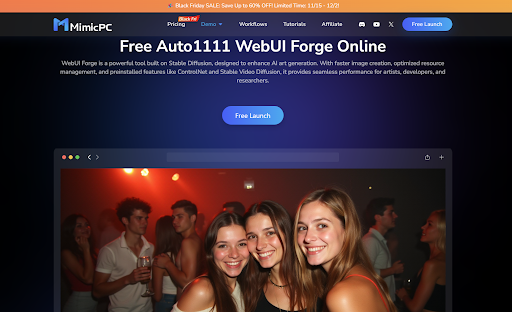
Understanding Flux Models: A Comprehensive Overview
Black Forest Labs (BFL) has revolutionized AI art generation with Flux, their groundbreaking text-to-image model. Built on advanced algorithms, Flux has gained widespread recognition for producing exceptionally detailed and realistic images.
BFL has developed several Flux models to cater to different needs:
1. Flux.1 Dev
- Open-source model with non-commercial license
- Available in FP8 and FP16 versions
- Efficient performance with good image quality
- Perfect for learning and non-commercial projects
2. Flux.1 Schnell
- Optimized for speed (4-8 steps generation)
- Up to 10x faster
- Apache 2 license
- Ideal for rapid prototyping and iterations
- Balanced quality-speed performance
3. Flux.1 Pro
- Closed-source commercial variant
- Available via API
- Enhanced image quality and detail
- Professional-grade outputs
- Suitable for commercial applications
4. Flux 1.1 Pro
- With Flux 1.1 Pro, Flux 1.1 Ultra, Flux.1 Raw
- Up to 2K resolution support
- Improved prompt adherence
- Top benchmark performance
- Advanced BFL API integration
- Enhanced speed and image quality
Available Checkpoints in WebUI Forge
SD Forge WebUI provides access to 4 optimized Flux checkpoints, each designed for different hardware capabilities:
This is the recommended checkpoint for most users, offering optimal performance and efficiency across various VRAM configurations:
- Recommended for most users
- Optimized for speed and efficiency
- Excellent VRAM management
- Superior image quality
- Perfect for modern GPUs with NF4 support
flux1-dev-bnb-nf4.safetensors
A previous version of the NF4-optimized checkpoint:
- Similar core features to v2
- Stable performance
- Good for comparison testing
- Compatible with modern GPUs
- Slightly different output characteristics
flux1-dev-fp8.safetensors
For users with older GPU cards that may not support NF4, this alternative checkpoint provides a robust generation experience:
- Alternative checkpoint for older GPUs
- Compatible with hardware that doesn’t support NF4
- Reliable performance
- Slightly higher VRAM usage
- Maintains core Flux quality
flux1-schnell-fp8.safetensors
Speed-optimized variant for faster generation:
- Fastest processing among Flux models
- Lower VRAM requirements
- Balanced quality-speed ratio
- Ideal for rapid prototyping
- Compatible with most GPU configurations

All checkpoints are pre-installed and ready to use on MimicPC’s WebUI Forge platform, with hardware options ranging from the Medium tier (T4 16GB VRAM) to the Ultra tier (L40S 48GB VRAM) to suit your specific needs. Simply choose your preferred hardware configuration and start creating immediately without any setup required.
Essential Settings for Success with Flux on WebUI Forge
When using the Flux model on WebUI Forge, the right settings make a significant difference in output quality:
Core Memory Management
1. Swap Location
- CPU Swap: Reliable but slower option using CPU memory for overflow
- Shared Memory Swap: Up to 15% faster on high-RAM MimicPC models
2. Swap Method
- Queue: Safe option for sequential layer processing
- Async: Recommended for MimicPC Large-Pro and Ultra models for faster processing
3. GPU Weights
- Adjustable based on available VRAM
- Start with mid-range setting
- Increase for faster processing if VRAM allows
Distilled CFG Settings
- Set CFG Scale to 1.0
- Enable Distilled CFG Guidance (default: 3.5)
- Negative prompts are disabled when CFG = 1
- The model handles composition naturally without negative prompts
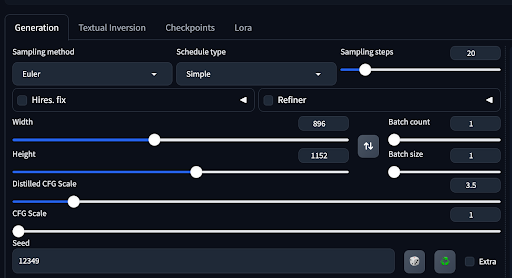
Practical Creation Guide: Making Art with Flux
Model Configuration
- Select flux1-dev-bnb-nf4-v2.safetensors from Stable Diffusion checkpoint dropdown
- Important Additional Settings:
- Select “flux” in UI dropdown
- In VAE/Text Encoder section: Choose “clip_l.safetensors”, “ae.safetensors”, and “t5xxl_fp8_e4m3fn.safetensors”
- Select “bnb-nf4” in Diffusion in Low Bits

Interface Navigation
- Text2Img: Create new images
- Img2Img: Generate variations
- Settings: Adjust performance parameters
- PNG Info: Review generation settings
Prompt Crafting
- Write clear, concise descriptions
- Focus on desired outcome
- Example: “Astronaut in a jungle, cold color palette, muted colors, very detailed, sharp focus”
- Avoid complex or contradicting descriptions
Parameter Settings
- CFG Scale: 1.0
- Enable Distilled CFG Guidance
- Sampling Steps: 20-25
- Sampler: DPM++ 2M Karras
- Resolution: 512×512 (test) / 1024×1024 (final)
- Batch Size: 1-4 images
Workflow Examples
Concept Testing
- Resolution: 512×512
- Sampler: Euler a (faster)
- Batch Size: 4 for variations
Final Artwork
- Resolution: 1024×1024
- Sampler: DPM++ 2M Karras
- Single detailed output

Troubleshooting
- Memory Issues: Reduce resolution or enable optimization
- Blurry Results: Increase steps or adjust CFG
- Slow Generation: Use faster sampler or reduce steps
- Inconsistent Output: Review prompt and CFG settings
All features and models are pre-configured on MimicPC’s WebUI Forge platform for immediate use.
Conclusion
Flux on WebUI Forge represents a significant advancement in AI image generation, offering remarkable quality and efficiency through its optimized models. The platform’s careful balance of performance and resource management makes professional-grade AI art creation accessible to creators of all levels.
MimicPC’s cloud-based solution eliminates the need to install Forge locally and bypass traditional hardware constraints. Instead of spending hours configuring settings and managing VRAM, you can access pre-optimized environments instantly – from the entry-level Medium tier (T4 16GB) to the powerful Ultra configuration (L40S 48GB). Every instance comes with Forge pre-installed and configured for optimal performance, allowing you to focus on creation rather than setup.
Ready to experience Flux’s capabilities? Visit MimicPC now and get started with:
- No setup required
- Pre-installed models and optimized settings
- Pay-as-you-go pricing
- Professional-grade GPU access
- 24/7 availability
Transform your creative ideas into reality with MimicPC’s WebUI Forge platform today.