To sign up for our daily email newsletter, CLICK HERE
In today’s digital era, photo editing apps have become increasingly popular among photography enthusiasts and casual smartphone users alike. These apps offer a wide range of tools and features to enhance and manipulate images, allowing users to unleash their creativity and produce stunning visuals. One such app that has gained attention is AVCLabs PhotoPro AI, a powerful and user-friendly photo editing tool with advanced capabilities.
Photo editing is an essential part of modern photography, and one of the most crucial techniques in photo editing is object removal. Removing objects from photos can make them look more professional and visually appealing. In this article, we’ll explore the importance of object removal in photo editing and introduce you to AVCLabs PhotoPro AI, a free object removal app that removes objects from photos automatically.
The Need for Object Removal in Photos
There are various scenarios where object removal becomes necessary to achieve the desired aesthetic or storytelling effect in photographs. It could involve removing unwanted people or objects that inadvertently appeared in the frame, distracting elements that disrupt the composition, or even blemishes or imperfections that detract from the overall quality of the image. While manual object removal techniques exist, they often come with challenges such as time-consuming processes, precision requirements, and the need for expertise in photo editing software.
Introducing AVCLabs PhotoPro AI
AVCLabs PhotoPro AI is an innovative photo editing app designed to simplify the process of removing unwanted objects from photos. What sets it apart is its advanced artificial intelligence capabilities, specifically developed to automatically detect and remove objects seamlessly. With AVCLabs PhotoPro AI, users can effortlessly eliminate distractions and enhance the visual appeal of their images with just a few clicks.
Key Features of AVCLabs PhotoPro AI
AVCLabs PhotoPro AI offers a range of features that make object removal quick, accurate, and convenient:
Automatic object detection and removal: AVCLabs PhotoPro AI utilizes cutting-edge AI algorithms to identify objects within photos and remove them automatically. The app analyzes the image, identifies the unwanted objects, and seamlessly fills the gaps with appropriate background textures.
Multiple object removal in a single photo: Users can remove multiple objects within a single photo without compromising the overall quality. AVCLabs PhotoPro AI efficiently handles complex removal tasks, allowing for efficient editing of images with multiple distractions.
Precision and accuracy in object removal: The app ensures precise object removal with minimal artifacts or traces left behind. The advanced AI algorithms take into account the surrounding elements and seamlessly blend the background to maintain a natural and cohesive look.
User-friendly interface and ease to use: AVCLabs PhotoPro AI is designed with a user-friendly interface, making it accessible to users of all skill levels. The intuitive controls and straightforward workflow allow for effortless navigation and quick editing.
Additional editing tools and functionalities: In addition to object removal, AVCLabs PhotoPro AI provides users with a range of editing tools and functionalities to further enhance their photos. These include basic adjustments like brightness, contrast, and saturation, as well as advanced features like filters, effects, and selective editing.
How to Remove Objects From Photos Using AVCLabs PhotoPro AI
Here are simple steps to remove objects from photos using AVCLabs PhotoPro AI.
Step 1. Download and Install AVCLabs PhotoPro AI
Install AVCLabs PhotoPro AI effortlessly by downloading its installation package. Upon successful installation, the program will automatically download essential components tailored to your system.
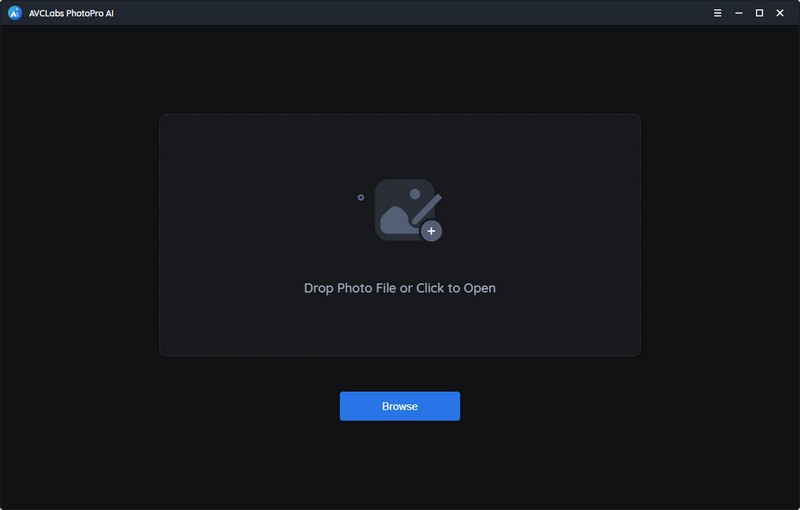
Step 2. Add A Photo to AVCLabs PhotoPro AI
There are two ways to add the photo to the program. You are able to simply click on the Browse button to import a photo or drag and drop the photo to the program directly.
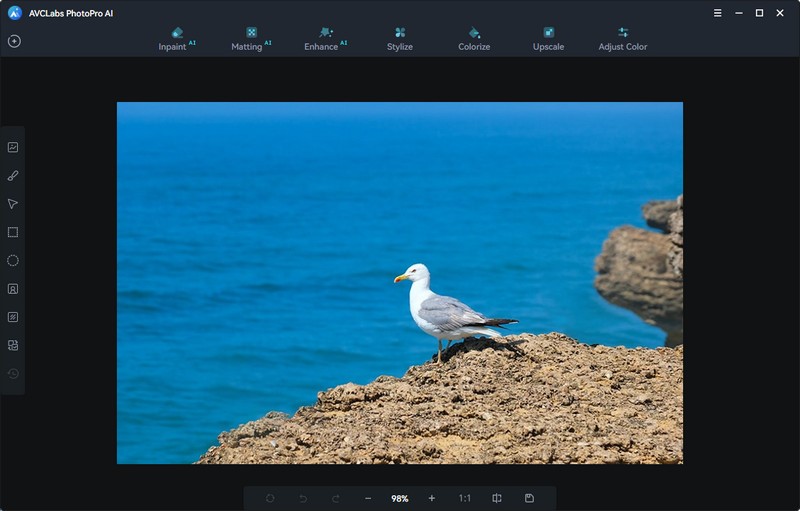
During the editing process, simply click on the button located in the upper-left corner of the interface. A prompt will appear, allowing you to save your current picture before importing a new one. Streamline your workflow with this convenient feature.
Note: AVCLabs PhotoPro AI supports a variety of file formats, including: PNG, JPG, JPEG, BMP, and RAW etc.
Step 3. Select the Unwanted Object
Select the area of the image from which you want to remove an unwanted element.
Use the brush tool to select the object you want to erase from your picture. You also can change the brush size to make it easier.
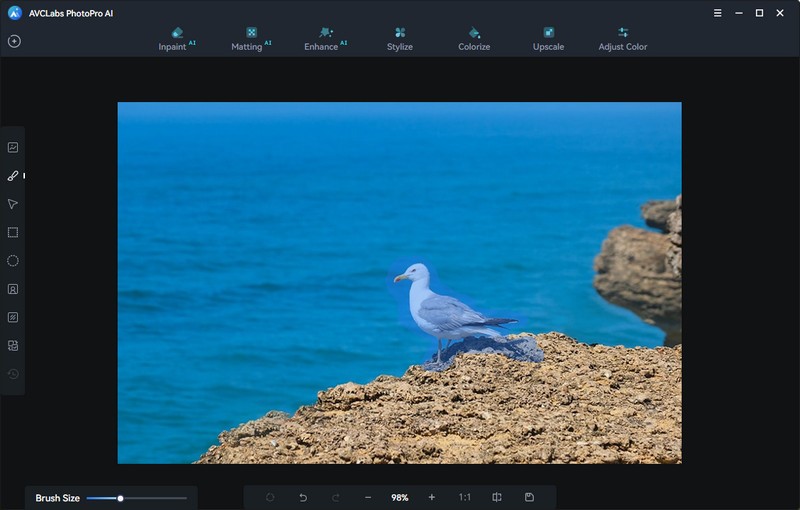
Step 4. Remove The Selected Object from the Image
To remove unwanted objects from your photo, simply click on the Inpaint tool in the interface. The program will effortlessly eliminate the selected object, ensuring a flawless and seamless final image.
After the object removal process is done, you can save the edited image or save it as mask.
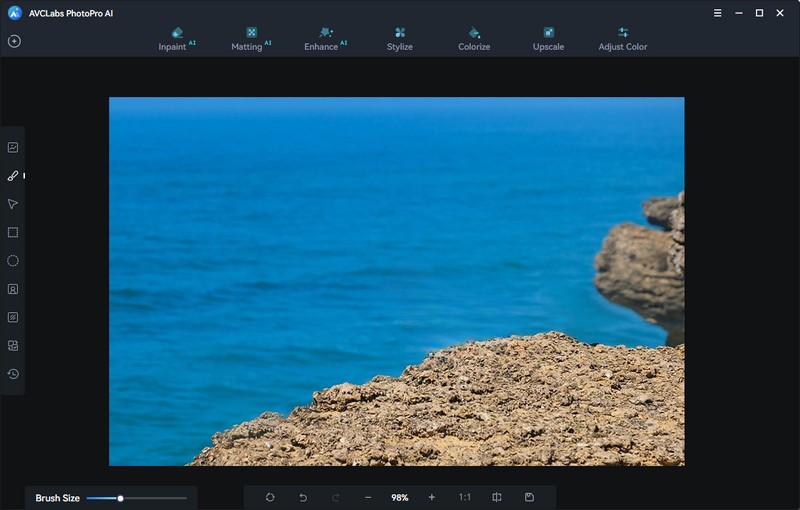
Conclusion
In conclusion, when it comes to object removal from photos, AVCLabs PhotoPro AI is an ideal tool. It offers a wide range of features to ensure an effective and efficient user experience such as AI powered object detection, auto-adjustment to the background to ensure the seamless integration of the removed object, and fast previewing. You can achieve a completely clear image ready for publishing or printing in no time. With its powerful features and convenience, AVCLabs PhotoPro AI is certainly an invaluable asset for anyone looking for quick and clean photo editing with superior results.