To sign up for our daily email newsletter, CLICK HERE
We often find it difficult to share large-sized videos on social sites like Instagram, YouTube and it is also difficult to share a large-sized video via Gmail due to standards set for sharing videos. Only small-sized videos can work best with compatibility and speed. But what if we lose the quality of videos while compressing their sizes?
Obviously, it’s such a frustrating experience. But don’t worry, WinX Video Converter is always the best option for most users to compress video without losing quality. Now, let’s check it.
What Can WinX Video Converter Do for You
It has been designed with unique features that can meet the needs of individuals who are dealing with huge video files. The most searched query “How to compress video?” is now solved after WinX Video Converter.
It has many advanced features that enable a user to compress large video files in different formats to any output format of your choice. Let us Diagnose Few Amazing Features of WinX Video Converter:
- High quality is the main feature of WinX Video Converter. It minimizes video size with intact quality, and reduces file size by up to 90% with quality unaffected visually.
- Low speed compression is another main feature of this software. It takes advantage of Level-3 hardware acceleration to decode, process and encode large 4K/1080p or high-frame video at no.1 fast speed.
- WinX Video Converter provides an easy-to-use interface that makes the compression process very simple. The only thing you need to do is just to install the software on your computer and then you are ready to resize your video files.
- It can also be used to convert a variety of formats such as, AVI, MPEG, QuickTime, H.264, DivX, RVV, and PCM.
- Moreover, multi-functional is also the highlight of this software. Not only compressing and resizing. Users can trim, crop, set video parameters and add subtitles, etc. It’s user-friendly for both the inexperienced and the adept.
After knowing the highlights of this software, now let’s take a look at how to use it to resize or compress large videos.
How to Resize Video by Using WinX Video Converter
Following are the detailed steps to reduce large video file size for easy uploading or sharing to social media, email, etc. Free Download WinX Video Converter firstly, and then follow the steps below to start the process.
Step 1. Import Your Large Video
After downloaded WinX Video Converter, then install and run it on your computer. Import your large video by clicking “+ Video” button.
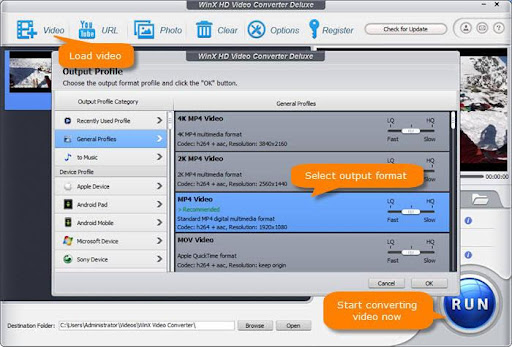
Step 2. Select Output Format.
If you hope the reduced video can be accepted by more devices/websites/social media and if you need higher quality, we recommend you to choose MP4 Video (h264+aac) as the output format.

Step 3. Reduce Video Now.
Tap the browse button to choose a destination folder to save your reduced video. Then, click the RUN button to start reducing video file size without losing quality.
Step 4. Adjust Resolutions, Bitrates, and other Parameters [If You Need]
- Lower Resolution. Settings -> Video Options -> Click the drop-down menu of Resolution -> choose a lower resolution, preferably 1080p or 720p -> OK.
- Reduce Frame Rate. Settings -> Video Options -> click the drop-down menu of Frame Rate -> choose lower frame rate, (don’t lower fps less than 24) -> OK.
- Reduce Bit Rate. Settings -> Video Options -> Bit Rate (Quality) -> choose VBR -> choose a bit rate option that is lower than the original / manually set the data of Bit Rate to a smaller one (5-8 Mbps) -> OK.
- Cut Unwanted Parts from the Video Clips. Tap Edit -> Trim -> Check “Enable Trim” -> adjust the Start Time and / or End Time to shorten the video duration -> Done. You can also crop the video and adjust the aspect ratio by clicking Edit -> Crop & Expand -> Enable Crop -> Crop Original -> Choose Crop LetterBox, 16:9, 4:3 or 1:1.

Get WinX Video Converter Free Event
Through our introduction, if you think this product meets your needs, and want to get a free version of WinX Video Converter to have a try, then enter this event to get the free trial of WinX Video Converter.
Participants must decide on the reason for reducing video, which could include sending email and uploading to cloud storage, sharing on social media platforms such as Instagram, YouTube, or Facebook. After submission, you will receive the free version of WinX Video Converter.
The best part about these freebies though, is that you get them without any commitment from you – so, join the free event and save on the expenses!