To sign up for our daily email newsletter, CLICK HERE
If you’re dealing with low-quality videos, pixelated visuals, or grainy footage, then it’s time to consider using a video enhancer.
These tools help users to enhance the quality of their videos by adjusting various parameters such as brightness, contrast, saturation, and many others. And the good news is that there are plenty of free options available on the market today.
In this article, we’ll explore some of the best video enhancer free tools that you can use to improve your video quality and take your content creation skills to new heights. So let’s get started.

When to Use a Video Enhancer
Video enhancers are specially designed tools that help to improve the quality of videos in various ways.
They offer several features, such as adjusting brightness, contrast, color saturation, and much more, to enhance your video’s overall appearance. There are many scenarios where you may need to use a video enhancer.
For instance, when you shoot or record videos using your smartphone camera or any other device with limited capabilities, chances are high that the footage may not be up to par with professional standards.

Additionally, if you’ve received videos from someone else, they might have poor picture quality due to poor lighting conditions or low-resolution cameras.
In all these instances, using a video enhancer is an excellent way to solve the problem and help create high-quality content that stands out from the crowd. For creators looking to transform long-form content into concise videos, AI video analysis tools can significantly enhance productivity.
Best Video Enhancers to Improve Video Quality
Here we will introduce you with the online and offline methods to enhance your video quality.
-
AI-Powered Video Quality Enhancer
#1 UniFab All-In-One
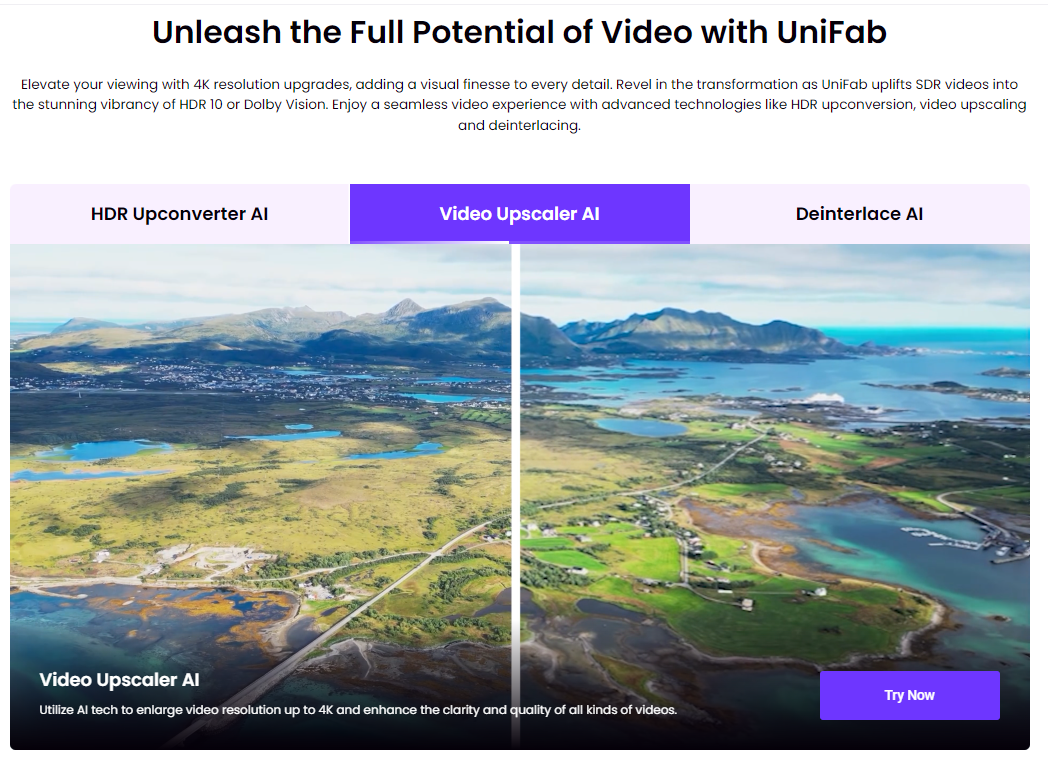
UniFab All-In-One is an AI video enhancer that supports lossless video enhancement features in 4K Ultra HD quality. The advanced AI tool allows super-resolution quality improvement. The valuable video enhancement tool supports scaling old, dull, homemade, and black-and-white videos into high-quality videos with better visibility.
Pros
-
Upscale low-res videos to 720p, 1080p, or 4K
-
Convert SDR to HDR (HDR10/Dolby Vision)
-
Ensure increasing video frame rates.
-
Allows noise removal feature.
-
Enhance videos with deinterlacing
-
Precisely remove video backgrounds with hairline accuracy
-
Compiled upgrade: 200% faster processing speed
-
Support video editing to meet your personalized demands
Cons
#2 HitPaw Video Enhancer: Best AI Video Enhancer
HitPaw’s AI Video Enhancer is a cutting-edge AI video enhancement tool that uses neural networks to automatically upscale videos up to 4K/8K resolutions.
With its advanced technology and exclusive models, the software can perfectly enhance low-resolution videos, remove noise, repair animation videos or human faces and flawlessly colorize black and white movies with high quality.

Here are some of the most common features of HitPaw Video Enhancer:
- Video enhance AI technology to upscale videos up to 4K/8K.
- Advanced algorithms for perfect noise reduction and blur removal.
- Exclusive models designed for repairing animation videos, human faces, and colorizing black and white movies.
- User-friendly interface with the easy-to-use general denoise model, batch processing, and GPU acceleration features.
- No watermarks or ads result in high-quality output.
How to AI Upscale Video with HitPaw Video Enhancer
HitPaw Video Enhancer is a highly user-friendly software that simplifies the process of enhancing video quality. Follow these steps to use the program:1
- After launching the software, upload your videos by either clicking on “Add Files” or dragging and dropping them directly into the program.

2. Select one of the four AI Model tabs – General Denoise Model, Animation Model, Face Enlarge Model, or Colorize Model – based on what type of enhancement and repair you are looking for.

3. Preview your video after enhancing it with advanced technology.

4. If you’re satisfied with the result, export your upscaled video in any desired format or resolution by clicking on the “Export” button.
#3 Final Cut Pro: Free Video Enhancer for Mac
Final Cut Pro X is a feature-packed video enhancer software that offers comprehensive tools for post-production work. It’s designed to accelerate graphics tasks, including rendering real-time effects and exporting videos. Additionally, it also has an array of intuitive features, such as closed captioning and the ability to add 2D or 3D titles to videos.
Pros
- User-friendly interface
- Offers closed-captioning capabilities in various formats
- Lets you add 2D/3D titles and other special effects to your video
- Can automatically sync up to 64 angles of video from various formats
Cons
- Only available on macOS, not compatible with Windows devices.
#4 Topaz Video AI: Video Enhancement Tool for Experts
Topaz Video AI is a leading video enhancement tool that leverages advanced artificial intelligence technology to restore and fix old home movies that may have degraded over time. This powerful video enhancer AI free also enables you to create stutter-free slow-motion effects, which makes it an ideal choice for professionals.

Pros:
- Uses state-of-the-art AI technology for natural-looking results without any artifacts
- Helps you to seamlessly generate new frames that are indistinguishable from those captured in-camera for stutter-free slow-motion effects
- Easy-to-use interface with straightforward upscaling features
Cons:
- High system requirements mean that the tool can be heavy on computer resources.
#5 DaVinci Resolve: 4K Video Enhancer
DaVinci Resolve is a professional-grade 4K video enhancer software with advanced tools designed for all types of content creators, including colorists, VFX artists, editors, and sound engineers. It’s one of the only two options available to Linux users on our list and comes in both free and paid versions, with even the free version offering exceptional features.
Pros:
- Robust set of post-production tools.
- Easy-to-use interface that is uncluttered into separate “pages” for cutting, coloring, sound engineering, and applying various effects.
- Provides excellent performance through resource optimization.
Cons:
- DaVinci Resolve has high system requirements
2. Free Online Video Enhancer
#1 HitPaw Online: Video Quality Enhancer Free
HitPaw Online Video Enhancer is an intuitive and AI-based video quality enhancer that offers a straightforward solution for improving the resolution of low-quality videos. Its one-click unblur, and upscaling feature use trained artificial intelligence for a convenient, safe, and high-quality online video upscale experience. It is the best video quality enhancer 4k online free.

Pros
- One-click enhancement with minimal effort is required for seamless enlarging, restoring, or upscaling.
- Up to 4K resolution enhancement capabilities – makes it possible to upscale low-resolution footage without sacrificing image quality.
- Different AI upscale models.
- No need to download anything.
Cons
- Limited editing features in the online version.
#2 Aimages: Free AI Video Enhancer & Upscaler
Aimages is an online video upscaling and processing tool that leverages advanced artificial intelligence to refresh low-quality or outdated videos while revitalizing old cartoon recordings. With its clever upscaling AI algorithm, Aimages provides an all-in-one in-cloud video restoration solution that includes color restoration, noise reduction, film scratches, and dirt removal.

Pros:
- Fully automated AI filters with the intuitive cloud-based operation.
- Provides specific filters targeting limited issues such as interlaced-to-progressive conversion or frame rate optimization.
- The 200% AI upscale effect doubles the resolution of videos over 720P/1280×720 resolution providing effectiveness in restoring blurry details.
Cons:
- A maximum original pixel density size limit exists, which can cause the downsampling of extremely large images before enhancement
#3 Canva: 4K Video Enhancer Online Free
Canva Video Enhancer is a highly versatile and user-friendly online video upscaling software that offers an array of amazing tools. Its simplicity and effective interface have made it the choice of many content creators looking to enhance video quality with AI.

Pros:
- Can add engaging effects to your videos which can increase your engagement rate.
- Allows you to personalize each frame of your video entirely to your liking, giving you maximum control over the final output.
- The easy-to-use interface will not overwhelm users who may not be as tech-savvy.
Cons:
- Limited advanced editing features.
#4 Remini: Enhance Video Quality Online
Remini Video Enhancer is a powerful online tool that uses an advanced machine-learning algorithm to improve photo and video quality by removing blur, and noise, increasing sharpness, stabilizing footage, and adding pixels. Its batch processing capabilities enable simultaneous handling of multiple videos, allowing speedy delivery of enhanced content.

Pros:
- Batch processing features allow you to process several videos at once.
- Provides fast processing speed for easy enhancement without wasting too much time.
- Save projects in progress to easily come back and refine them later on.
Cons
Conclusion
Improving video quality is crucial for content creators who want to make an impact on their audiences.
Whether you’re a professional video editor or a beginner, there are multiple options available for enhancing video quality using machine learning and artificial intelligence technology.
FAQs of Video Quality Enhancer
#1 What Is the Best Online Video Quality Enhancer Free?
There are numerous online video quality enhancers in the market, but one that stands out as the best free option is HitPaw Online Video Enhancer. It utilizes sophisticated AI-based technology to automatically upscale videos and improve low-resolution content with ease.
#2 How can I make a low quality video look better?
You can improve the quality of a low-quality video by using various video enhancer softwares that apply advanced algorithms or AI technology to upscale and restore your videos.