To sign up for our daily email newsletter, CLICK HERE
WhatsApp is one of the most popular messaging platforms around the globe, and millions of people use this app on a daily basis. Whenever we shift to a new phone, you would want to move all your data to your new phone, especially your WhatsApp messages, video, photos, or audio files etc. Most of the time, people get frustrating when WhatsApp data gets lost.
The process of data transferring can be elaborate and tricky depending upon whether you are transferring from Android to Android, from iPhone to iPhone, or switching from Android to iPhone, or vice versa. Moving WhatsApp from Android to iPhone can be quite challenging, as currently there is no built-in feature for this. But is it possible to transfer all the WhatsApp data across different operating systems? Absolutely
Method 1: Transfer WhatsApp from Android to iPhone Easily and Directly
Although there is no official way to transfer WhatsApp data between Android and iPhone, some data transferring tools, like MobileTrans WhatsApp transfer allow users to transfer WhatsApp between 6000+ iOS and Android devices, with simple clicks.Moreover, you can choose to back up and restore your WhatsApp data. Let’s walk you through the guide on how to transfer WhatsApp using MobileTrans. And we will introduce 2 different methods in the post.
Transferring WhatsApp Directly from Android to iPhone
- Step1: Download and launch MobileTrans on your PC or Mac. Then connecting both your Android and iPhone to the computer using a USB Cable.
- Step2: Choose WhatsApp Transfer from the dashboard.
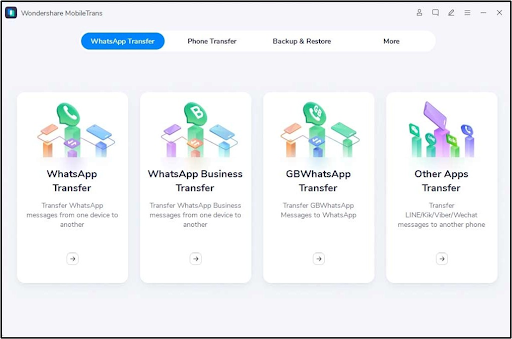
- Step3: The application will automatically detect the devices and would mark them as either source or destination. If the placement is wrong, you can click on the “Flip” button.

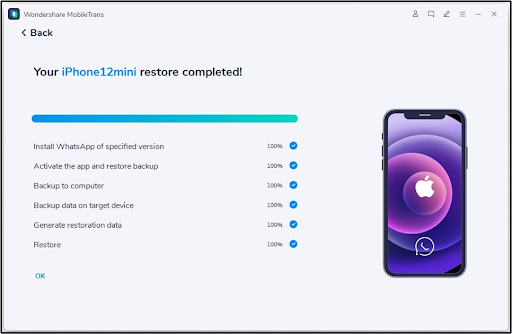
- Step4: Click on the start button, and then the WhatsApp transfer process will begin. If you have already been using WhatsApp on your new phone, you can choose to keep it or not. Now wait for the process to complete, and do not disconnect your phones until then. You will have the transferred data on your new phone after the transferring process completed.
Backup & Restore WhatsApp Data Easily
If you haven’t gotten your new iPhone yet, you can back up WhatsApp data first, and then restore it on your iPhone later. The following steps will guide you on how to do so:
Steps to Backup WhatsApp Messages:
- Step1: Install MobileTrans on your PC or Mac and launch the program. Then connect your old Android device to your computer with a USB cable.
- Step2: Click Backup and Restore module, and then select the Backup button from the App Backup and Restore section.
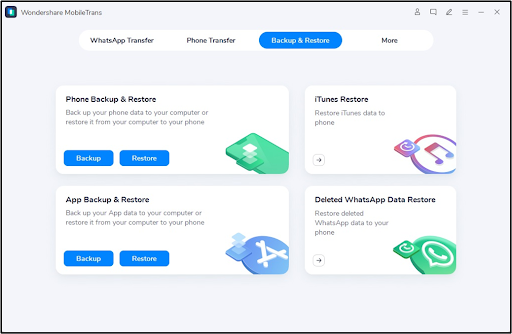
- Step3: Choose backup WhatsApp and then start the transfer process by clicking the Start button.

- Step4: The backing up process would finish in a few minutes. And you can check all the WhatsApp data on your PC or Mac.

Steps to Restore WhatsApp messages:
- Step1: When your new phone arrives, then you can restore WhatsApp to your iPhone by connecting your iPhone to the computer using a lightning cable.
- Step2: Launch MobileTrans on your PC/ Mac, and then choose the restore option in App Backup and Restore feature.
- Step3: Choose the latest WhatsApp Backup and Restore it on iPhone. There it is! You can check the WhatsApp data on your new phone now.

Method 2: Transfer WhatsApp from iPhone to iPhone using iCloud
When you’re setting up your new iPhone, you can definitely transfer WhatsApp from iPhone to iPhone using iCloud backup. You would have to back up WhatsApp to iCloud using your old device and then simply restore it to your new iOS device. It’s pretty simple, while it only supports transferring data between iOS devices.
Here’s how you can do it:
- Step1: On your old iPhone, go to settings and then tap your name at the top and then go on the option of iCloud. Scroll down to ensure the WhatsApp Sync option is turned on.

- Step2: In the iCloud settings, navigate to the “Backup” option and enable iCloud backup and ensure that your device is connected to a stable Wi-Fi connection.
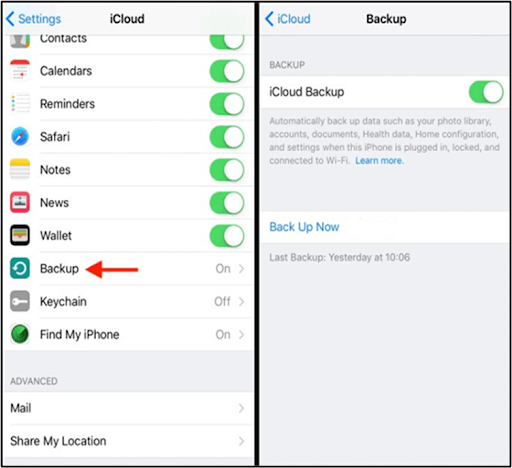
- Step3: After backing up, start setting up your new device. When you reach “Apps & Data,” select “Restore from iCloud Backup.”
- Step4: Sign in to the same iCloud account you’re using on your old device and choose the most recent backup file.
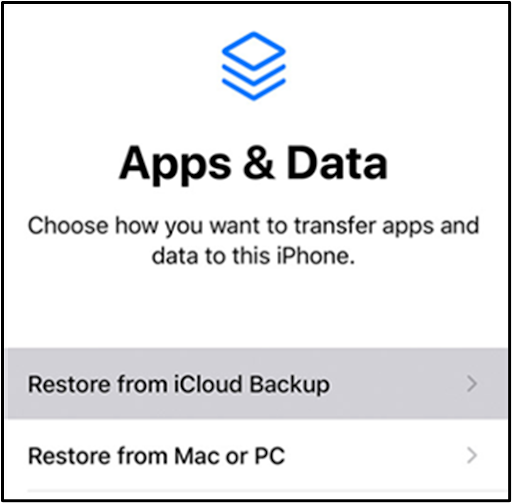
- Step5: After restoring, open WhatsApp and enter the same phone number you’re using on your old iPhone, which will help in detecting the backup, and you can then restore your WhatsApp data.
Method 3: Transfer WhatsApp from Android to Android using Google Drive
Google Drive is the easiest way to backup WhatsApp and restores it on a new Android device. Here’s how to use google drive to transfer WhatsApp from Android to Android:
- Step1: On your old Android device, open WhatsApp and then select the menu button and then select Settings and then go to chats and calls and chat backup.
- Step2: You can then manually copy your chats to google drive or set it automatically backup daily, weekly, or monthly.
- Step3: Install WhatsApp on your new phone. After verifying your phone number, you’ll get a prompt to revive chats and media from google drive.
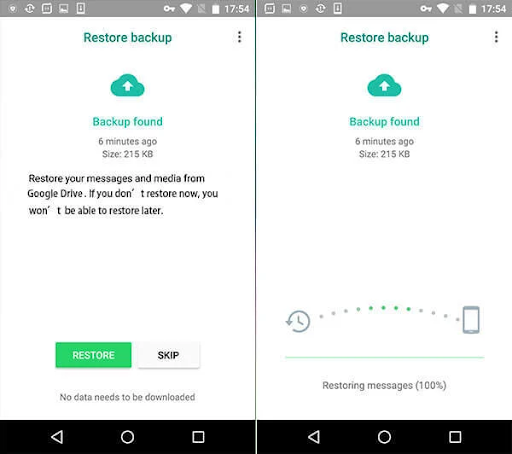
- Step4: After restoring, all your messages will appear on your new phone.
Transferring through google drive is a free and easy solution. But the latest google drive backup will not keep your previous backup. It also requires a lot of free space on your phone to create the backup. And also, it only works when transferring between two Android devices.
Conclusion
Migrating WhatsApp and all your settings to your new phone shouldn’t for a second need to be a difficult interaction. Whether you’re switching from Android to iPhone, from iPhone to Android, Android to Android, or iPhone to iPhone, the above methods can assist you with getting every one of your chat, media, photo, etc., into your new phone hassle-free.
Wondershare MobileTrans is an all-in-one perfect solution to migrate WhatsApp from Android to iOS, as well as phone to phone transfer. With this application, you can seamlessly transfer data between Android to your iOS device directly.
You can keep MobileTrans handy with you in case you are ever looking for a smooth transfer of your WhatsApp data.