To sign up for our daily email newsletter, CLICK HERE
How to remove MDM from iPhone? This is the most asked question on the internet, but before you learn how to remove the MDM profile, it is necessary to understand what it is and how it works. Basically, MDM is a feature that is used by different companies and organizations so that they can manage their work remotely. It is implemented with the applications that provide management features. Moreover, the basic mission of this function is to increase your iPhone or iPad supportability and security. Apart from that, it also helps to track location, ownership, status, etc.
This feature provides many options for the users, but it comes with many restrictions as well. Sometimes, users complain about iPhone being stuck on the Remote Management screen. In this article, we will guide you on how to remove MDM from iPhone. Continue reading to find the details.
Part 1: What is MDM and MDM Profile?
MDM, also known as Mobile Device Management, is an iPad and iPhone feature added by Apple. This feature helps organizations to keep an eye on their employees and check their activities remotely. What’s more, the administrator creates a profile which is basically known as an MDM profile. Using this profile, an administrator can impose dozens of limitations on wallpapers, files, cellular data, and much more. Furthermore, it keeps the data safe and makes sure that employees don’t cause any problems for the companies.
Part 2. How to Remove MDM from iPhone Settings
Mobile Device Management is a good feature for the users, but sometimes it can be frustrated due to the restrictions. That’s why some people wanted to remove it, but the question is how? There are many ways of removing the MDM profile from the iPhone. Let’s discuss the steps that you can follow to remove MDM from iPhone Settings.
Step 1: To remove the MDM profile, go to your device settings. Make sure that there is no restriction by the administrator; otherwise, this method will not work.
Step 2: Now, click the “General” option and search for “Device Management.” You will see the MDM profile there.
Step 3: Scroll down a bit and hit the “Remove Management” option. Then, you will be asked to enter your MDM configuration passcode.
Step 4: Within a few seconds, the profile will be removed. You can now enjoy all the features of your iPhone.
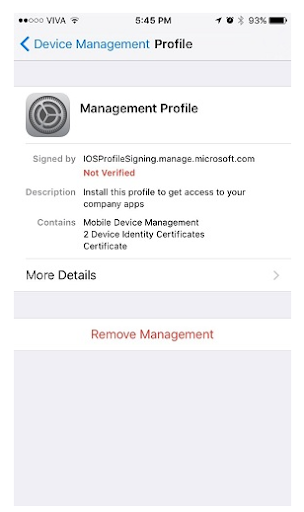
In case you don’t have a password, don’t worry; you can easily bypass MDM using a third-party tool. We have mentioned this process below.
Part 3. How to Remove MDM from my iPhone without Password
As mentioned above, if you don’t have a password, don’t worry because you can use Tenorshare 4uKey, which is an MDM removal tool. This application helps to remove all the passwords, screen PIN, and much more. We recommend using this software because it is secure and removes the MDM profile within a few seconds. Let’s discuss how to remove Mobile Device Management from the iPhone.
Step 1: Download and run the application on your PC. Once it is installed, hit the “Bypass MDM” option from the screen.
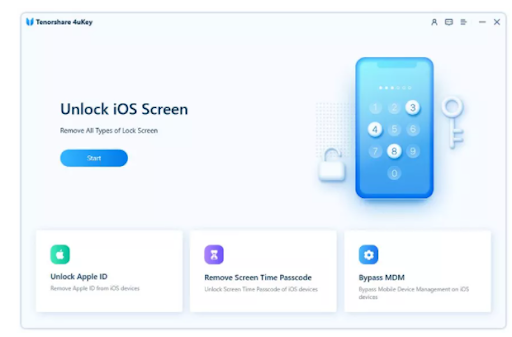
Step 2: Don’t forget to connect your device with the PC. You can use a reliable cable for the connection. You will be asked to click the “Trust This Computer” option, so do it and enter the password for the connection.

Step 3: Once your iPhone is connected, select the “Start to Bypass” option and wait for a few seconds until the bypassing processing starts.
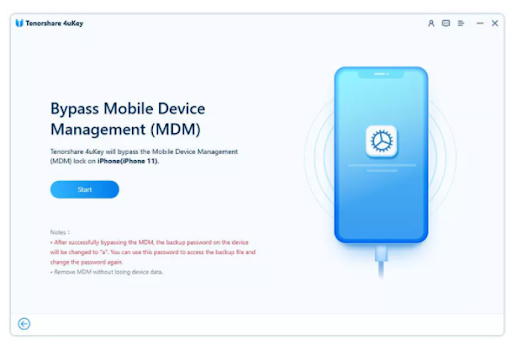
Step 4: Within a few seconds, the lock will be disappeared, and you can now enjoy all the options without any issues.
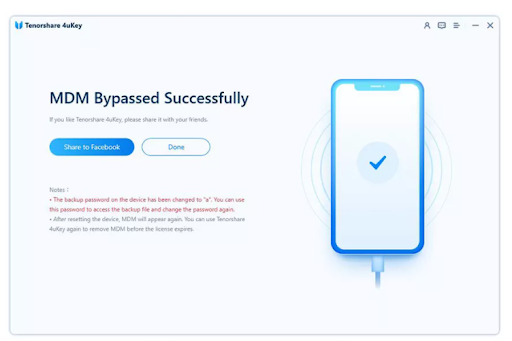
Note: Keep in mind that illegal passcode removal for business purposes is prohibited.
So, these were the steps that you can follow to bypass MDM using Tenorshare 4uKey. The advantage of using this tool is that it is secure, and the success rate is also good. Plus, the interface is simple, and you don’t need any technical skills to use it. Moreover, it is fully compatible with the latest iPhone and iPad devices.
Final Words
These are some of the methods that you can follow to remove the MDM profile. However, if you are looking for the best MDM bypass tool, we suggest trying Tenorshare 4uKey. This tool makes sure to bypass the MDM lock and ensure that you don’t have to follow complicated steps. Also, it works well on all the old and latest iPhone devices, so you won’t have to worry about anything.
Part 4: FAQs You Want to Know About MDM Bypass
Q1: Where is Device Management in iPhone settings?
To find the MDM profile, go to your Settings, click the “General” option and search for the Profiles & Device Management option. However, make sure that the administrator has created the MDM profile; otherwise, you won’t see this option.
Q2: Difference between MDM configuration profiles and MDM remote management?
Using the MDM feature, companies can restrict employees’ activities and control their devices remotely. But to do that, it is necessary to create an MDM profile; otherwise, this function is not activated on the device, and you can’t find the profile in the settings.
Q3: How do I factory reset my iPhone using MDM?
In case you don’t want to use the Mobile Device Management feature, you can easily remove it from your iPhone. To do that, you can try the “Device Erase” command, which will factory reset your iPhone.
Q4: Can an MDM bypass software succeed?
Yes, many tools provide MDM removal options. But if you are looking for a reliable one, we suggest trying Tenorshare 4uKey because it does work well.
Q5: Why would I require an MDM solution?
MDM is the best option for big organizations and small businesses because it keeps your data protected and ensures that you can control confidential information. Plus, it enhances security and reduces the cost as you don’t have to purchase expensive software to check your employee’s activities.