To sign up for our daily email newsletter, CLICK HERE
Are you struggling to convert PDF files to Excel? Or maybe you’re looking for a free and easy way to do it? Well, you’re in luck! There are a number of free online and desktop solutions that can help you quickly and easily convert PDFs to Excel.
How to convert PDF to Excel online free?
If you’re looking for a free online PDF converter, one of the best options is ONEPDF. This website provides an easy-to-use and intuitive interface that allows you to upload PDF files and convert them to Excel with just a few clicks. The converted files are available in XLS or XLSX format and are compatible with Microsoft Excel.
It does not require you to install any program or be tech-savvy to use the feature. Plus, ONEPDF is compatible with almost all browser. As soon as you are connected with the internet, you can unlock all features of ONEPDF. Steps to convert PDF to Excel spreadsheet are as follows:
Step 1. Open PDF to Excel
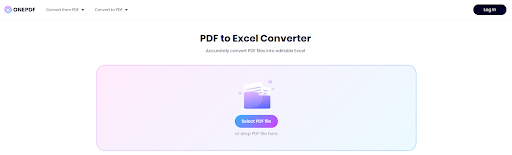
Step 2. Upload your PDF file
Step 3. Click “Convert to Excel”. ONEPDF will automatically change PDF to Excel files in seconds.

Step 4. Download your files after conversion
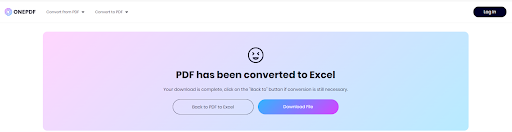
Many websites work in the same way: upload your PDF file, select Excel as the output format, and download the converted file. However, ONEPDF offer additional features, such as the ability to convert PDF to PNG, JPG, JPEG, PPTX, DOCX. You also can turn these common file formats back to PDF document in seconds.
Can I convert scanned PDF to Excel?
Yes, with the built-in OCR technology, ONEPDF can easily convert scanned and image-based PDF document to Excel spreadsheet. Formatting and layout of the original document will be well maintained.
How to convert PDF to Excel offline?
If you want to convert PDF to Excel without using an online service, you can do so using desktop software. Most versions of Microsoft Office, including Office 365, come with an in-built PDF converter that can be used to convert PDF to Excel. Other popular options include Adobe Acrobat and Nitro Pro.
Take Adobe Acrobat as specific example. Simply follow these steps to save PDF as Excel.
- Launch Adobe Acrobat and open the PDF file you want to convert.
- Click the “Export PDF” button on the right hand side of the screen. This will bring up the Export PDF window.
- In the Export PDF window, select “Microsoft Excel Workbook” from the “Save As Type” drop-down menu.
- Click the “Export” button to start the conversion process.
- Adobe Acrobat will then convert the PDF file to an Excel spreadsheet. This may take a few moments depending on the size of the file.
- When the conversion is finished, Adobe Acrobat will open the Excel spreadsheet.
That’s all there is to it! With just a few clicks you can convert a PDF to an Excel spreadsheet using Adobe Acrobat. This can be a great time-saver, especially if you need to analyze data quickly and accurately.
Compare online PDF converter with offline solution
Online PDF converters have the advantage of convenience, as they can be used from any device with an internet connection. They are also often faster and more accurate than offline solutions, as they have access to the latest conversion algorithms. Additionally, many online converters are free or low-cost, making them a cost-effective solution for conversions.
However, using an online converter also comes with its drawbacks. For one, online PDF converters are dependent on a reliable internet connection, which may not always be available. Plus, online converters may require users to create an account or provide personal information in order to use them, which may be undesirable for some users.
Offline solutions, on the other hand, offer their own unique benefits. Offline PDF converters are often more secure than online converters, as the data is stored locally and is not vulnerable to hackers. Moreover, offline solutions are often more reliable, as they are not reliant on external sources and can be used without any risk of data loss or corruption.
Ultimately, the decision to use an online converter or an offline solution for conversions will depend on the user’s needs and preferences. For those who need fast, convenient conversions, an online PDF converter may be the best option. However, for those who need a more secure, reliable solution, an offline solution may be the better choice.
Final thoughts
Converting PDF to Excel can be done quickly and easily using either online or offline software. If you don’t want to use online services, most versions of Microsoft Office come with an in-built PDF converter that can be used to convert PDF to Excel. Additionally, there are several other desktop software options, such as Adobe Acrobat and Nitro Pro, that can be used to convert PDF to Excel.