To sign up for our daily email newsletter, CLICK HERE
Ever thought about creating your own sound effects for games or YouTube videos but don’t know where to start? You’re in the right place! With today’s AI technology, creating customized sound effects is easier than ever.
AI sound effect generators can help you quickly produce high-quality effects without hassle. This article will guide you step-by-step on how to use one of these powerful tools to bring your sound ideas to life.
Let’s get started!
Part 1. Get Started with Filmora’s AI Sound Effect Generator
Filmora is a top choice for an AI sound effect generator. It’s easy to use and reliable. With just a few clicks, you can create unique, high-quality audio for any project. Forget spending hours on manual recordings or searching for the right sounds.
Filmora also supports popular audio formats like MP3, FLAC, WAV, and M4A. Simply enter a text prompt describing the sound effect you want, and Filmora handles the rest.
You can adjust the volume or even add specific tones to match your project’s mood. The best part? You can instantly preview the changes and hear how they fit your video or game.
So, download Filmora on your laptop or mobile phone. Then, follow the instructions below to create stunning sound effects for your projects.
Step 1: Open the Filmora app on your system. Log in if you already have an account, or create one if you are new to Fimora.
Step 2: Select “Create Project” from the left panel. Then, click the “New Project” button to start a new project. You will enter the Filmora editing interface.
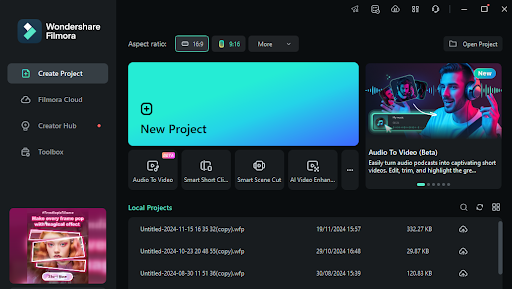
Step 3: Select “Audio” from the above tool bar and click “AI Sound Effect” from the left menu.
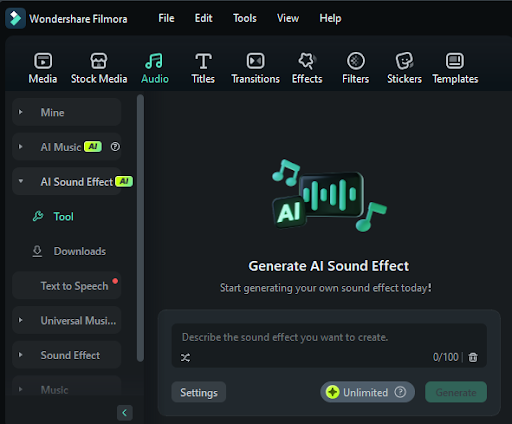
Step 4: Now, click the typing box and add a description of the sound you want to generate. Otherwise, you can click the “Shuffle” icon and get different keywords for the sound effects.
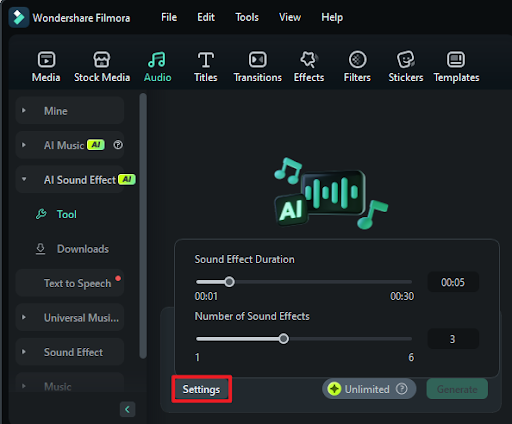
Step 5: You can also hit the “Settings” button to choose how long and how many effects you want to create. After that, hit the “Generate” button.
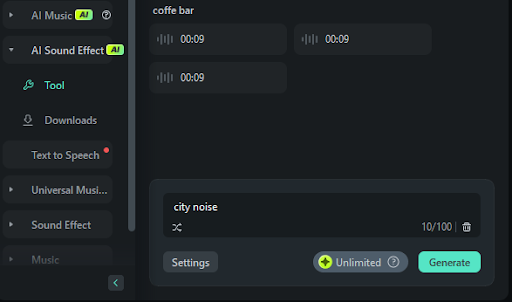
Step 6: Once the sound effects are generated, you can click the “Play” icon to listen to them and the “Download” icon to download the one you like. Later, you can find it in “Downloads.”
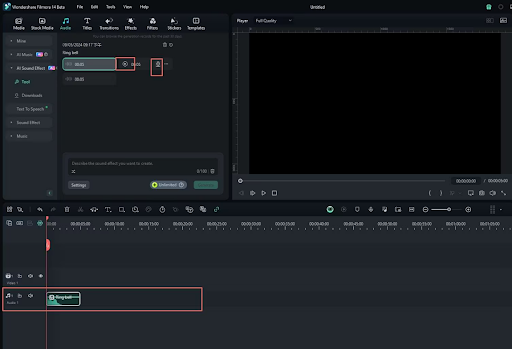
That’s it! This is how you can use Filmora’s AI sound effect generator to create sound effects of your choice.
But don’t forget that the generated sound effects record can only be saved for 30 days. So, make sure to download and save the one that you are going to use later.
Let’s move forward and explore how to modify the generated sound effects using Filmora!
Part 2. Customize AI-Generated Sound Effects
One way to customize the sound effects in Filmora is by properly writing the text prompt. You can explain what type of sound you are looking for. How should the mood, style, and intensity be? Filmora will generate the sound based on your input.
However, if you are still not satisfied, you can follow the instructions given below to customize and edit the sound effects.
Step 1: Download the sound effect you want to edit and drag and drop it onto the Filmora timeline.
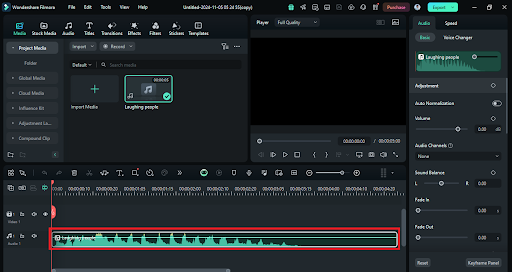
Step 2: After dropping the sound effect in the timeline, click on it. A new panel will appear on your right side. You can edit and customize the sound effects here.

Step 3: In the basic section of the audio editing, you can customize the following attributes:
-
- Volume: Use the volume slider to make the sound effect louder or softer. This helps balance it with other audio in your project.
- Sound Balance: Adjust the sound balance to decide which speaker (left or right) the sound plays from, or keep it centered for an even effect.
- Fade In/Out: Add a fade-in to make your sound gradually start, or a fade-out to let it end smoothly. This is great for creating a natural transition in your audio.
- Pitch: The pitch slider lets you make a sound higher or lower. Higher pitches add energy, while lower pitches can make a sound feel deeper or more intense.
- Audio Ducking: Use audio ducking to lower the volume of background sounds whenever the main audio or dialogue plays.
These are the basic settings that you can change to modify the sound effects. However, you can customize the sound further by playing with settings such as equalizer and denoise.
Step 4: In the “Voice Changer” section of the audio, you can download and add the voice filters and voice characters. It can give your sound effects a funnier touch.
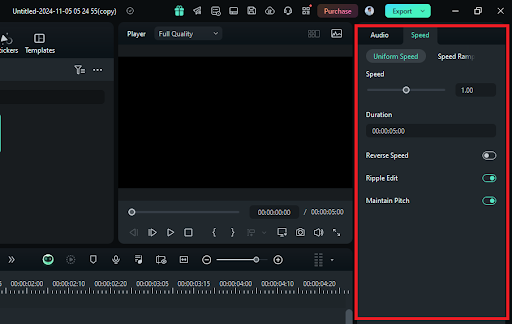
Step 5: In the “Speed” section of the audio, you can adjust the speed of the sound effect manually. You can also enable/disable the Reverse Speed, Ripple Edit, and Maintain Pitch options. Furthermore, you can open the speed ramping option to adjust the speed in a graph.
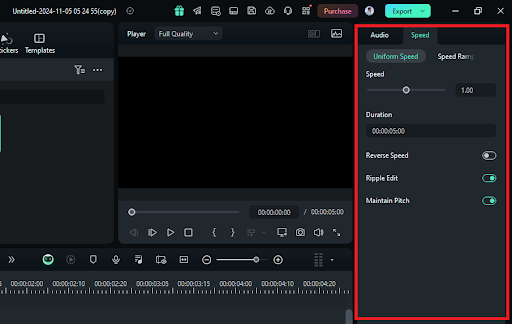
Did you see how precisely you can edit and customize the audio effects in Filmora? Now, let’s move forward and walk you through some tips to create a better sound design.
Part 3. Best Practices for Sound Design in Video Projects
Creating great audio for videos is all about balance, even if you are producing sound effects from AI sound effect generators. You can follow the below tips to enhance the audio design for your video projects:
-
Keep Dialogue Clear and Front-Focused:
Dialogue should be easy to hear and understand. To keep it clear, place it slightly louder than background sounds. When people are speaking, avoid adding too many overlapping sounds. This can make it hard to follow the conversation.
-
Low Background Music During Speech:
Background music adds mood but should stay subtle when dialogue is playing. Lower the music volume to avoid clashing with voices. Using audio ducking can automatically reduce music whenever someone speaks.
-
Balance Left and Right Channels:
Sound balance helps create a natural listening experience. Distribute sounds between the left and right channels to match what’s happening on screen. This makes the audio feel more immersive and realistic.
-
Add Fades for Smoother Transitions:
Use fade-in and fade-out effects on sounds to create gentle audio transitions. This can prevent jarring cuts, especially between scenes with different audio intensities. Smooth transitions make your audio feel polished and professional.
-
Set Volume Levels Consistently:
Try to keep volume levels consistent across your project. Sudden volume jumps can distract viewers, so adjust sounds as needed to maintain a steady audio experience.
Silence is a powerful tool in sound design. Leaving short pauses without music or effects can highlight important dialogue or build tension in certain scenes.
By following these tips, you will create a well-balanced audio experience where everything syncs with each other perfectly.
Before these AI sound effect generators, people used to create sound effects manually. Let’s compare both methods to see how technology has changed how sound effects are created.
Part 4. AI Sound Effect Generator vs. Traditional Sound Editing
Here’s a comparison table between AI Sound Effect Generators and Traditional Sound Editing:
| Features |
AI Sound Effect Generator |
Traditional Sound Editing |
| Ease of Use |
Quick and user-friendly, no special skills needed. |
Requires audio editing skills, more time-intensive. |
| Customization Options |
Basic adjustments with pre-set options. |
Full control over all sound aspects. |
| Time Efficiency |
Generates sound effects in minutes. |
Can be time-consuming due to manual adjustments. |
| Creative Control |
Limited to available options in the tool. |
High creative control with detailed sound editing. |
| Quality |
Suitable for general use; good quality. |
Can achieve professional-grade quality with precise editing. |
FAQs on AI Sound Effect Generator
Q. How does an AI Sound Effect Generator work?
The tool analyzes the type of sound you want, such as its mood or style, and generates a matching effect. You can often adjust features like pitch, volume, or intensity to get the perfect sound.
Q. Can I use AI-generated sound effects in commercial projects?
It depends on the tool and its licensing terms. Some AI sound generators allow use in commercial projects, while others may require specific licenses. Always check the usage policy to be sure.
Q. Are AI-generated sound effects high-quality?
Generally, yes! Many AI tools produce sounds of good quality that are suitable for various projects. However, for professional-grade or highly specific needs, traditional sound editing may offer higher quality and customization.
Q. Can I layer multiple sound effects with an AI Sound Effect Generator?
Most AI sound effect generators create one sound effect at a time. However, you can often layer sounds within video or audio editing software for a richer effect.
Final Words
Wrapping it up! Creating unique and catchy sound effects is no more a challenge. With the right tools, you can create them hassle-free. Now anyone can use AI sound effect generators and add quality to their videos, podcasts, and games.
However, if you need a reliable option, we would recommend Filmora. It is one of the amazing tools packed with plenty of features to handle your video editing and sound effect-generating tasks. It offers detailed customization and is very easy to use, even for beginners. So what are you waiting for? Download Filmora now to get started!