To sign up for our daily email newsletter, CLICK HERE
If you have faced situations where you feel caught up being confused as to how to download a YouTube video to mp4 because this need arises when you are traveling. And you need to share or download some YouTube videos, but there is weak internet connectivity.
There can be many times that you want to watch your favorite shows or favorite YouTube video offline, or you want certain videos as reference for your work or task saved on your mobile, Mac OS, etc. So for all these times, you feel the need to have your YouTube videos in mp4 format so that you can view them without any internet connectivity.
Following are the ways or steps you can download a YouTube video as mp4 on Windows/Mac OS/Online:
How to download a YouTube video as an mp4 on Windows:
HitPaw Video Converter is a converter that allows you to convert your videos to other formats. It supports downloading videos from 1000+ different websites. Most importantly it supports downloading YouTube videos into mp4 and other required formats.
Other websites that are supported by HitPaw Video converter are Facebook Vimeo etc. HitPaw Video converter can convert your audios and videos to many formats nearly 800+ formats.
The most common video formats are MP4, MOV, and MKV. The most common audio formats are mp3, m4a, and FLAC. Moreover, if you don’t know exactly what format you should convert your YouTube video in, the HitPaw video converter will automatically convert it to the format your device needs. So you don’t have to worry that you cannot get your YouTube video downloaded in the format that is convenient to you.
HitPaw video converter can also modify the resolution of your YouTube video. It improves the quality of the video. It helps to enhance the frame rate. Moreover, after conversion or download, it can also edit the video as per the customer’s needs.
Following are the steps of how you can download YouTube video to mp4 through HitPaw Video converter:
- You have to download the HitPaw video Converter and then launch it. You can also check out different features of it as per your need other than YouTube video download.
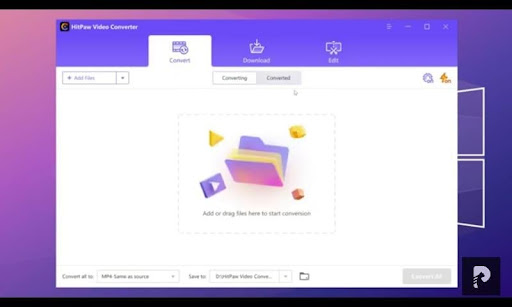
Figure 1 Image from HitPaw YouTube Channel video
- After launching the HitPaw Video Converter, you have to go to the YouTube page of the video you want to download. Then copy the URL link of that video you want to download.
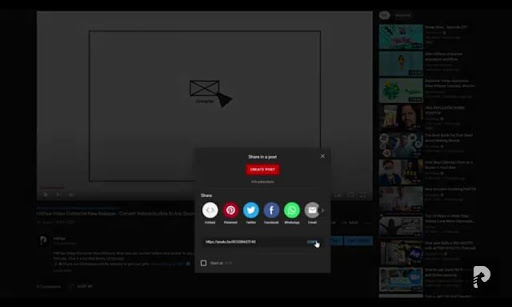
Figure 2 Image from HitPaw YouTube Tutorial
- Then come back to the HitPaw tab and past the URL link. Moreover, you have to select from the quality option. These options are 1080p, 720p, or 480p. This improves the quality of the YouTube video download. You can have a watching experience as similar as watching it online.
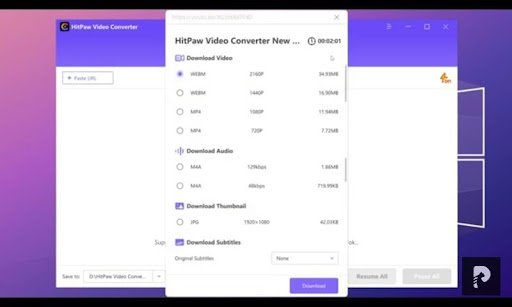
Figure 3: Image from HitPaw YouTube Video
- Then select the format like mp4. If you don’t want to have an mp4 format then you can select other formats as well like MKV, MOV, etc.
- Then download or convert it by pressing the button after ensuring all the above steps. Moreover, if you need you can also edit or cut some parts of the video if you need.
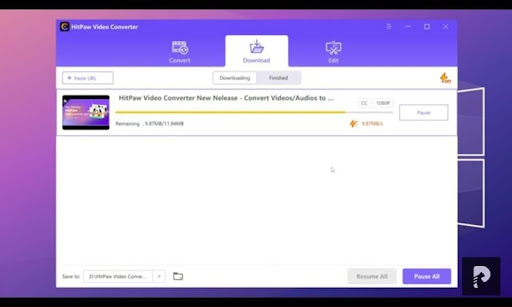
Figure 4: Image showing the speedy download
These were the steps by which you can download a YouTube video to mp4 through HitPaw Video Converter.
How to download your favorite YouTube video to mp4 on Mac:
Mac X video converter is an all-in-one video converter. It is available in the free version as well where you can use it for your MAC. It can convert to mp4, AVI, MKV, and MP3. Mac X video converter gives you proper solutions of how you can download your YouTube videos in mp4 format and other formats on Mac OS. It can convert every SD/HD quality video easily to mp4. It is a time-efficient converter. It converts at a fast speed without any loss of video quality.
Moreover, the Mac X video converter has multiple features. Following are some of them:
- Can convert your YouTube videos to mp4, mp3, and other formats.
- It has embedded advanced technology.
- The speed is quite fast and the quality is good.
- It has customized encoding settings that allow you to edit trim or cut the videos as per your need.
- It is secure and 100% safe. One can convert and download easily without any threat of malware.
Following are the steps of how you can download YouTube video to mp4 through Mac X Video Converter:
- First, download the MAC X video converter and launch it on your MAC book. Explore its feature so that you can know what more you can do with their converter.
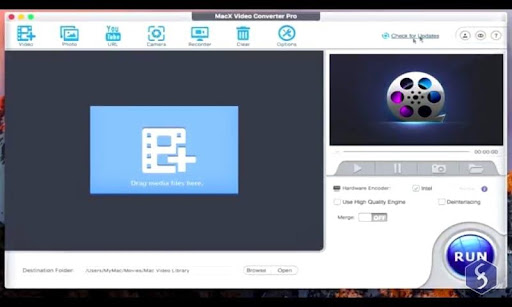
Figure 5 Image taken from YouTube tutorial
- Then go to your favorite YouTube video you want to have in mp4 format. Copy the URL link of that video. Then come to the MAC X video converter and go to the YouTube option. Then click on Add link where you will paste the copied link. Then the converter will analyze the YouTube video before downloading it.
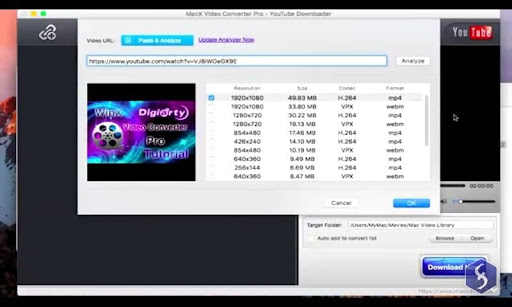
Figure 6: Image from YouTube Tutorial
- After it finishes the analysis it will display the output of the analysis. You can check the resolution size and format of the video. If you want mp4, then you will select the option by setting the file size and everything.
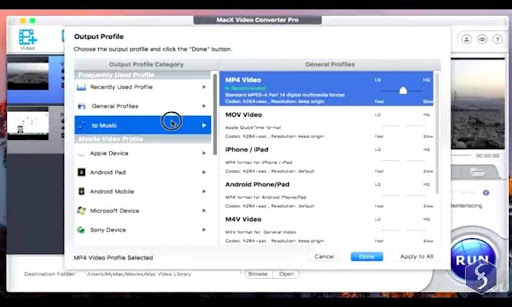
Figure 7: Image from YouTube Tutorial
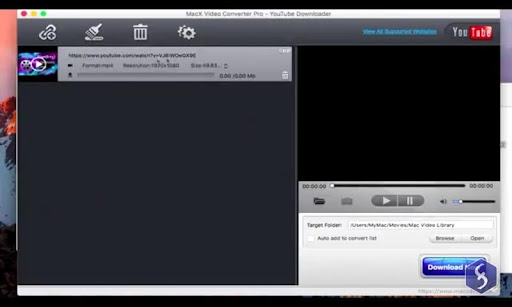
Figure 8: After conversion and downloading
- Then you have to click Ok. Click the download now button, it will start downloading your YouTube video.
Thus these were the steps by which you can download a YouTube video to mp4 through Mac X Video Converter.
How to download YouTube video mp4 online?
HitPaw Online Video Converter is a converter that enables you to download YouTube video in mp4 format online. You don’t have to worry you can have the conversion done as you wish but if you want to use other platform as well to download a YouTube video to mp4 online then the following information might be helpful for you.
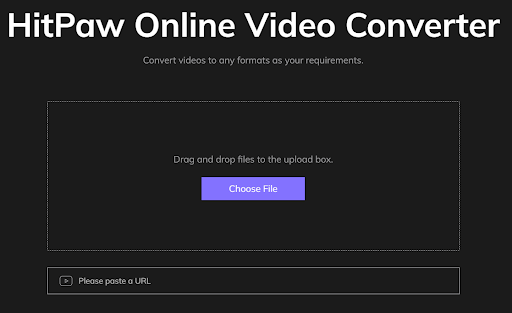
Following are the steps of how you can download YouTube video to mp4 through an Online Video converter:
- Go to the online video converter website. There is no need to download or launch it. You can just copy-paste the link on the spot.
- Then go to your favorite YouTube video you want to have in mp4 format. Then copy the video link
- And come again on the online video converter website and paste the link there on the search bar.
- You have to then select the format you need.
- Then click on the start button so that it can start the conversion.
- After the completion of the download, you will get the downloaded file as an output.
Thus these were the steps by which you can download a YouTube video to mp4 through Online video Converter.
Conclusion:
Hence this quick guide shows there are multiple ways one can download the YouTube videos to mp4. Now you have to decide the most suitable one for you. I hope this guide helped you in knowing and becoming aware of how to download YouTube videos to mp4 on Windows/Mac OS/Online.