To sign up for our daily email newsletter, CLICK HERE
Integrating video call capabilities can elevate your app’s functionality and user experience. With the rise of remote work and virtual events, video calls have become crucial for daily communication. In this article, we’ll guide you on how to seamlessly integrate video call functionality into your app, making it more engaging for your users. Let’s get started!
Things You Need to Know Before Building a Video Call App
If you’re planning to develop an online video call app, there are a few essential things you should consider to ensure its success. Here are key things you need to know:
- Purpose and Target Audience
First, determine the purpose of your online video call app and identify your target audience. Will it be for personal use or business use? Knowing your target audience will help you design the app with their needs in mind.
- Technology
Choose the technology you will use to build your online video call app. WebRTC is a popular choice for building real-time communication apps, but there are other options available depending on your needs.
- Infrastructure
Ensure that your infrastructure can support the expected number of users for your online video call app. This includes bandwidth, servers, and other necessary resources.
- Security
Security is a significant concern for any online app, particularly one that handles sensitive information. Ensure that your online video call app meets industry standards for data privacy and protection. Implement user authentication and encryption to prevent unauthorized access.
- User Experience
Finally, prioritize the user experience. Ensure that your online video call app is easy to use, intuitive, and provides high-quality audio and video. Consider adding features such as screen sharing and recording to enhance the user experience.
Must-have Features of Video Call Apps
As the demand for these apps continues to grow, there are certain features that are essential to have in order to provide a seamless and enjoyable user experience. Here are some must-have features of video call apps:
- High-Quality Audio and Video: The most important feature of any video call app is the quality of the audio and video. Users expect clear and stable audio and video, and any lag or distortion can quickly ruin the experience.
- Screen Sharing: Screen sharing is a feature that allows users to share their screens with others on the call. This is particularly useful for presentations, demonstrations, or collaborations.
- Recording: The recording is another useful feature that allows users to record the call for future reference. This can be helpful for business meetings or interviews.
- Chat: A chat feature allows users to communicate through text during the call, which can be helpful for asking questions or sharing links.
- Group Calls: Group calls are a feature that allows multiple people to be on the call at once. This is particularly useful for virtual events or remote team meetings.
- Background Blur: Background blur is a feature that allows users to blur their background during the call, providing privacy and reducing distractions.
5 Best Apps for Online Video Call
There are countless video call apps and software available for video call. Most allow group video calls, and they differ in the number of users and level of interaction between them.
In this list – which is not a ranking – we will analyze the best and most popular, primarily free video calling apps and services. Not only for mobile devices but also for Windows/macOS and from a browser (such as Chrome or Firefox).
- Skype
Skype is among the oldest online video calling software and, according to many, the best video calling solution for two people or small groups. It supports up to 50 people; however, it only shows four users simultaneously, and the audio quality struggles. Still, it remains a powerful software where possible to make video-free calls, text-only chats, file sharing, and voice messaging. In business, users can enjoy complimentary features such as screen sharing, call recording, and real-time on-screen subtitles.
For more functionalities, an upgrade to Skype for Business is possible. Skype is available on both Android and iOS smartphones, desktops for Windows, macOS, and Linux, or directly in its web version from the browser.

- WhatsApp
Whatsapp is the most popular instant messaging app used in much of the world. Suppose you do not want to burden your phone with new apps. In that case, you can make video calls on WhatsApp, accepting its limitations: fewer than eight participants, video calls online only from mobile devices, Android, and iOS.
Therefore, it is the ideal solution for private use but not for business video calls with multiple users.
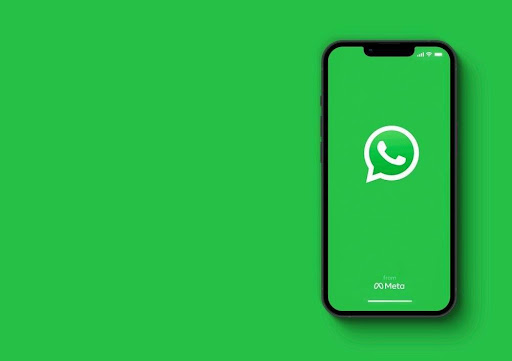
Who hasn’t had a meeting, online class, or interview on Zoom? During the epidemic, it had a boom in subscribers; its popularity skyrocketed, earning it the title of the best app for having online meetings, according to industry experts. Zoom’s app is available for any device-smartphone, tablet, or on computer-or from a browser. It is very convenient to use as you need to create a link to the online event accessible from the web without downloading the app or having an account. The basic pricing plan is free: it allows unlimited video calls online between two people and video conferences with up to 100 participants for 40 minutes.
It allows the integration of valuable tools such as presentations, sharing one’s screen or a whiteboard to write on, and even muting participants. Those attending as auditors can use the “raise of hands” function to let them know they want to speak or write in the chat.
For more features, companies and organizations can access paid plans.
You may also like: How to Collaborate Using Zoom Whiteboard
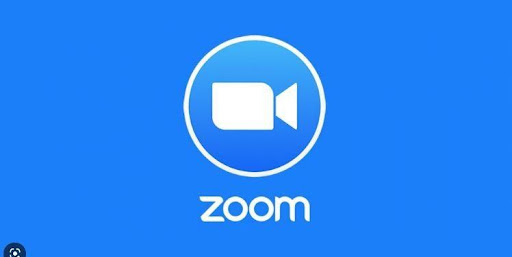
It is a top-rated app, yet it is only available to Apple devices. This means that for business purposes and meetings with many participants, it is not suitable. Instead, it is ideal for video calls online between friends and family, with excellent image quality. It supports up to 32 people simultaneously and allows the use of emojis and excellent filtering. Calling between Macbooks, iPhones, and iPads is quick if you take advantage of the package preinstalled by Apple on your devices.
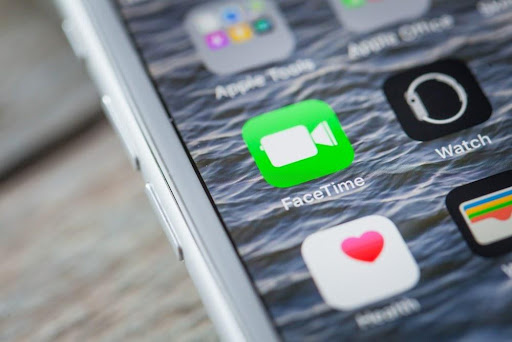
Microsoft also has its platform for calls and video calls online. It offers one entirely accessible and enhanced paid version with several valuable features.
Microsoft Teams is quite popular. It has ‘weighty’ software, which may be heavy on a smartphone. It is ideal in the work and educational environment and allows for excellent group video conferencing. Available for Android and iOS and computer versions for Windows, macOS, and Linux.
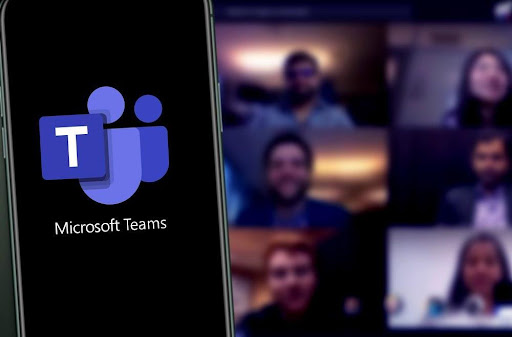
How to Integrate Video Call into Your Existing App
Integrating video call capabilities into your existing app can enhance its functionality and provide a more engaging experience for your users. In this section, we’ll discuss how to integrate video calls into your existing app and introduce ZEGOCLOUD Video Call SDK.
ZEGOCLOUD’s Video Call SDK is a powerful tool that allows you to easily integrate video call capabilities into your existing app. It offers a range of features that can help you provide a seamless and enjoyable video-calling experience for your users.
Features of ZEGOCLOUD’s Video Call SDK include:
- High-Quality Audio and Video: The SDK provides high-quality audio and video for your video calls. This includes support for high-definition video, as well as echo cancellation and noise reduction to ensure that the audio is clear and crisp.
- Screen Sharing: Users can share their screens during the video call, making it easier to collaborate on projects or present ideas. This is particularly useful for remote work scenarios where users need to share their screens to provide guidance or demonstrate a concept.
- Chat: The SDK includes a chat feature that allows users to communicate through text during the video call. This can be useful for users who want to ask questions or provide feedback without interrupting the flow of the video call.
- Group Calls: Users can add multiple people to the video call, making it easier to have virtual meetings or host virtual events. The SDK supports group video calls of up to 100 participants, which can be useful for webinars, virtual conferences, or other large-scale events.
Steps on How to Integrate Video Call into Your Existing App
To integrate video call into your existing app using ZEGOCLOUD’s Video Call SDK, follow these steps:
- Sign Up
To get started, create an account with ZEGOCLOUD by visiting their website and filling out the registration form. Once you’ve signed up, you can download the SDK and start integrating it into your app.
- Integrate the SDK
The SDK can be integrated into your existing app by following the documentation and adding the necessary code. The documentation will provide step-by-step instructions on how to integrate the SDK, including the required dependencies and any other prerequisites.
- Customize
After integrating the SDK, you can customize it to match the look and feel of your existing app. You can adjust the colors, fonts, and other design elements to ensure that the video call interface seamlessly integrates with your app’s existing UI.
- Launch
Once you’ve customized the SDK, it’s time to test the video call capabilities and launch your updated app. Make sure to thoroughly test the video call feature to ensure that it’s stable and reliable. You may also want to gather feedback from beta testers to identify any areas for improvement before launching the updated app to the public.
Conclusion
Integrating video calls can boost user experience and differentiate your app in the market. Follow this guide to seamlessly incorporate video call functionality, irrespective of your app’s purpose or industry. Stay current with ZEGOCLOUD video call technology updates to improve your app’s performance and provide the best possible user experience.