To sign up for our daily email newsletter, CLICK HERE
Repair Severely Damaged Video Files in 2024
While clicking the videos, everyone intends to make them look fascinating and worth watching. Unfortunately, some videos get corrupted for various reasons and end up minimizing the reputation of the video.
Fixing the corrupted video files is important to make the videos meaningful and relevant. You can repair corrupted video files using the terrific methods listed below.
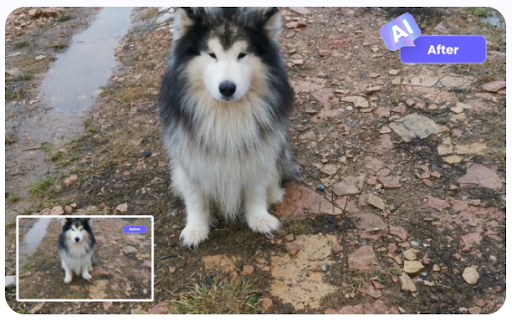
Part 1. Why Are My Videos Getting Corrupted?
If you’re struggling to play the videos due to file corruption, there might be the following reasons behind the issue.
- When storage media becomes non writable due to internal damage or bad sectors, you won’t be able to load any file on the hard drive.
- A virus attack might also corrupt the documents on the computer.
- If you’re using bad video converters to convert the videos, it might also corrupt the video.
- A crashed OS can lead you to video damage.
Part 2. Can Damaged Video Files Be Repaired?
A lot of people tend to ask whether they can repair corrupted video files. Luckily, you can enhance video quality after fixing the corrupted videos courtesy of several impressive products. Keep reading this guide to access the mesmerizing tools to opt for the MP4 corrupted video repair.
Part 3. Best Ways to Repair Damaged Video Files
If the video corruption has caused the video quality loss, you can watch out for the HitPaw Video Enhancer. It is a free video repair tool that offers various majestic AI models to take the quality of the videos to the next level.
HitPaw Video Enhancer also offers a video repair feature to fix video corruption quickly. Since HitPaw Video Enhancer relies upon artificial intelligence, you can repair corrupted video automatically.
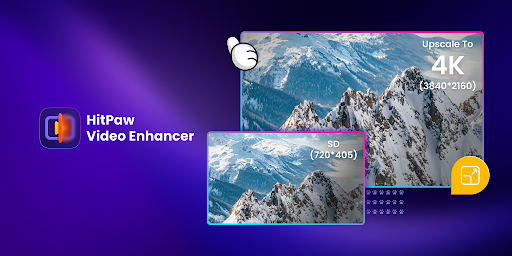
Here’s how to repair damaged video files via HitPaw Video Enhancer.
Step 1: Start the HitPaw Video Enhancer and select the Video Repair function.
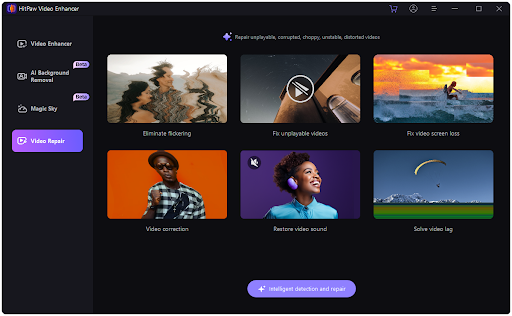
Step 2: Press on the browse folder to upload the video you’d like to repair.
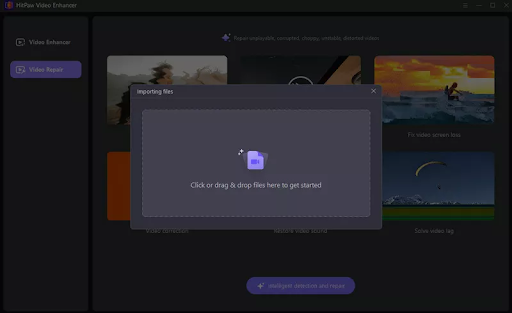
Step 3: Upon uploading the video, HitPaw Video Enhancer starts repairing the video automatically. You can preview the video and click the Export button to download it.
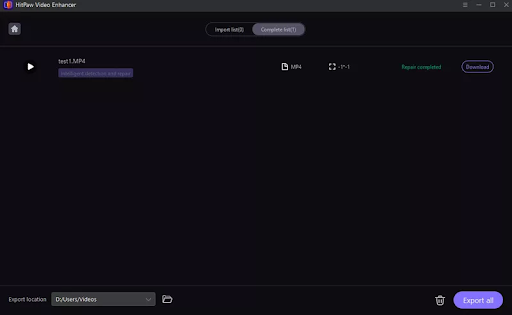
Steller repair for video is another terrific and reliable way to repair corrupted video files without affecting the video quality. On top of that, Stellar video repair prompts the simple user interface, so repairing the video won’t be difficult.
Here’s how to repair video through Stellar video repair.
Step 1: Start the Stellar video repair and import the videos by tapping the ”Add Videos” icon.
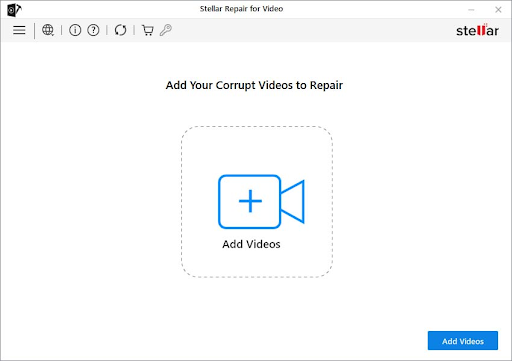
Step 2: Press the Repair button to begin repairing the corrupted video.
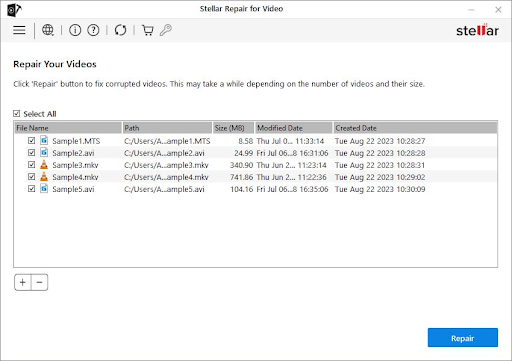
Step 3: Click on the Save Repaired Files to download the video.
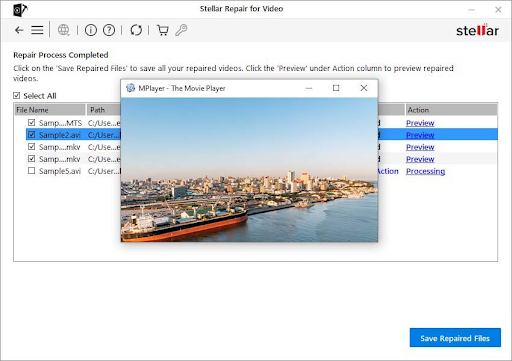
Another corrupt video file repair tool you can look at is 4DDiG Video Repair. It is one of the most professional tools to repair video and supports multiple video formats. Besides supporting the Mac and Windows, 4DDig doesn’t affect the video quality while fixing the corrupted video.
Here’s how to repair the corrupted video file through 4DDiG Video Repair.
Step 1: Start the 4DDiG Video Repair and upload the corrupted video you want to fix.
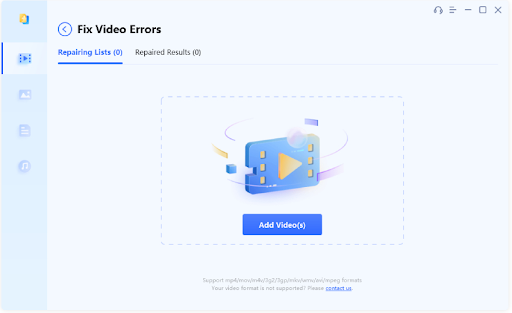
Step 2: Click on the Repair button to initiate repairing the video.
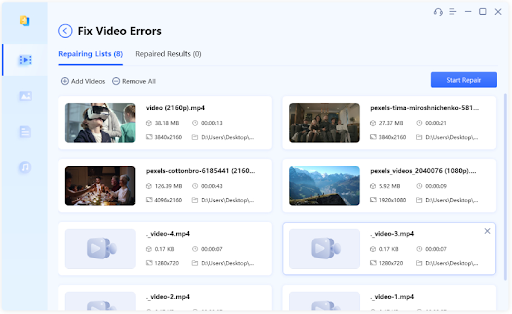
Step 3: Click on the ”Export Selected” button to download the video.
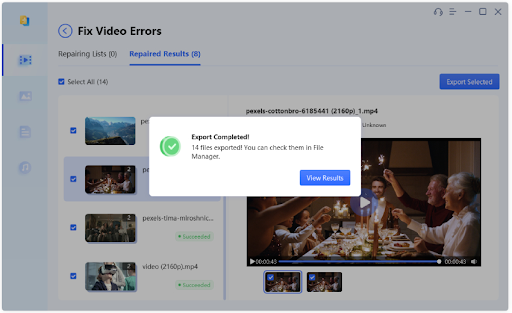
Opting for the Digital Video Repair is another interesting way to opt for the free video repair. Although this repair video tool prompts a tricky user interface, it could assist you in repairing corrupted video files easily.
Step 1: Start the Digital Video Repair and select the video you want to repair.
Step 2: Press the Check Errors icon to initiate fixing the video corruption.
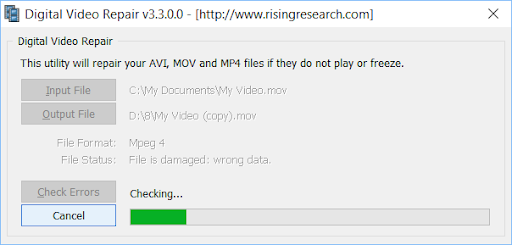
If you’re fed up with trying multiple tools to repair corrupted video files, Remo Video Repair tool is the most suitable option. It is compatible with multiple video formats and doesn’t affect video quality.
Step 1: Start the Remo Video Repair software after getting it installed. Click on the Select File button to import the video.
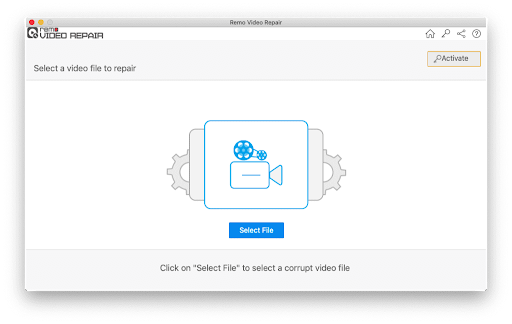
Step 2: Press the Repair icon to put the things in order.
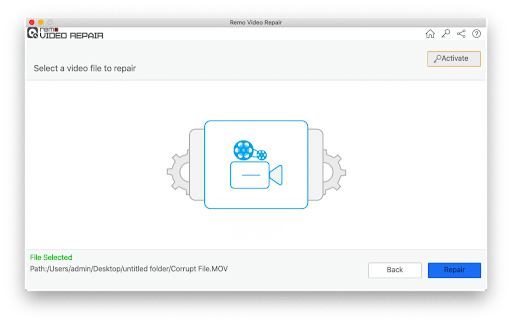
Step 3: Preview the file and click on the Save icon afterward.
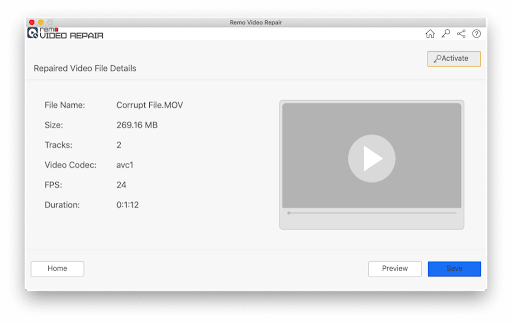
VLC is another reliable way to fix the corrupted video without affecting the video quality. Besides offering a simple user interface, VLC is compatible with multiple video formats.
Step 1: Start the VLC player and click the Tools icon before hitting the Preferences button.
Step 2: Choose the Input/Codecs before selecting the Always Fix icon.
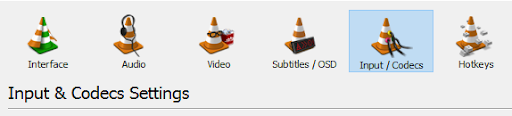
Step 3: Click on the Save icon to download the video.
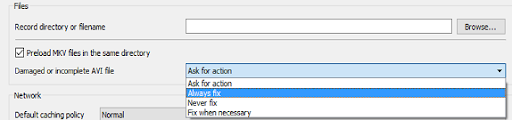
Another substantial tool you can aim for is Kernel Video Repair. With the simple user interface and professional features, Kernal Video Repair doesn’t take time to fix the corrupted video files.
Only a few simple steps will be able to eliminate video corruption.
Step 1: Start the Kernal Video Repair and select the Add icon to import the video.
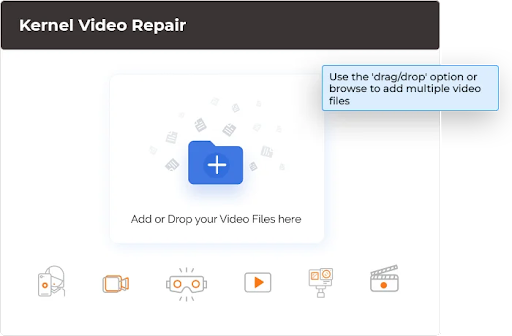
Step 2: Press the Repair icon to initiate repairing the video.
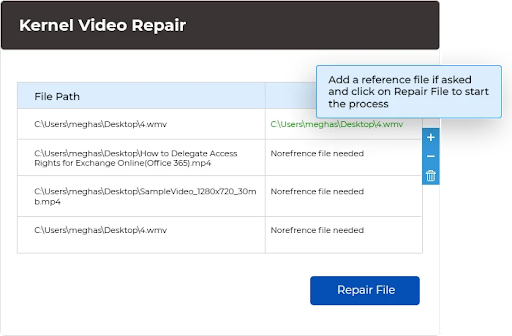
Step 3: Click on the Save icon to export the video.
Part 4. What Is the Best Video Repair Software?
You can try out all the tools we’ve listed to repair corrupted video, but none offer features like HitPaw Video Enhancer.
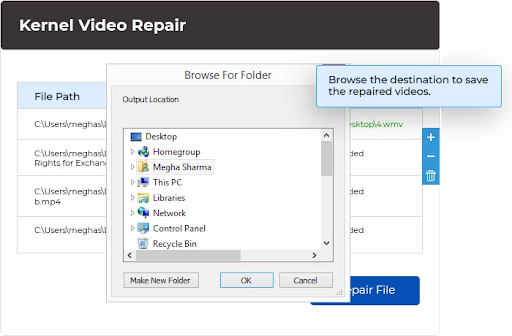
Besides fixing video corruption through AI-powered technology, HitPaw Video Enhancer takes video editing to the next level by prompting the 7 mesmerizing AI video editing models.
Conclusion
You can look at this guide to explore the sensational ways to repair corrupted video. We have highlighted the 7 reliable options and recommended the HitPaw Video Enhancer as the best tool.
Apart from repairing the damaged video, HitPaw Video Enhancer enables you to upscale the quality. On top of that, HitPaw Video Enhancer offers AI technology, meaning you can repair the damaged video automatically.