To sign up for our daily email newsletter, CLICK HERE
Background:
The screen time passcode restricts the over usage of the device or any specific application. You can also use it to control the activity and screen time of your kids. The feature is fantastic, but the real struggle starts when you forget the screen time passcode. You cannot use the applications after the limit, and it restricts you from doing continuous work. However, you can reset screen time passcode through various methods.
In this article, we will discuss everything about it. If you forgot screen time passcode, don’t worry; we will tell you how you can reset it. We will share the step-by-step procedure to make the whole process easier.
What is Screen Time Passcode on iPhone?
Apple iPhones and iPads have a Screen Time feature to limit the excessive usage of the application on the device. You can set the time limit for different applications.
The feature is quite helpful for people who want to focus and limit their usage of social media and other applications. Plus, it also helps parents to keep an eye on their children and prevent excessive usage of the device.
When the limit reaches, you see a passcode on the screen. This passcode is called the Screen Time passcode. If you want to continue the usage, you need to enter the passcode. Moreover, if you want to change the settings of the application, you also need to enter the passcode again.
The problem arises when you forget the passcode. When you enter the wrong passcode six times in a row, the screen is locked for one minute. The time increases with the number of more wrong attempts. However, your device is not erased or made permanently unavailable by entering the wrong passcodes in a row.
Now, let’s dive into how to reset screen time passcode.
How to Reset Screen Passcode For Your Own Devices?
Here are some ways that you can try to remove or reset the screen time passcode from your device. Follow the steps and get out of this problem on your own.
How to Reset Screen Time Passcode Without Apple ID via Tenorshare 4uKey (No Data Loss)
Tenorshare 4uKey is an iPhone unlocker that can help you get rid of iPhone screentime passcode, Touch ID, Face ID, login passcode, MDM screen/profile, and Apple ID. It is a beginner-friendly and simple tool that almost anyone can use to remove the passcode or password from the device.
You can remove/reset screen time passcode using 4uKey within a few minutes. It requires a few simple steps, and you are done. Most importantly, your data is not deleted in the whole process, so there is no need to worry about it or create a backup.
It does not require Apple ID or device passcode to reset screen time passcode. There are no prerequisites, and the best part is that it is compatible with all iOS and iPadOS versions.
Steps to Use 4uKey to Reset Screen Time Passcode
Step 1: Download Tenorshare 4uKey on your computer and install it.
Step 2: Open the application. You will see various options on the main screen. Click on Remove Screen Time Passcode.

Step 3: Connect your device to the computer. Unlock your iPhone and tap on Trust if you have connected the device for the first time to your computer.
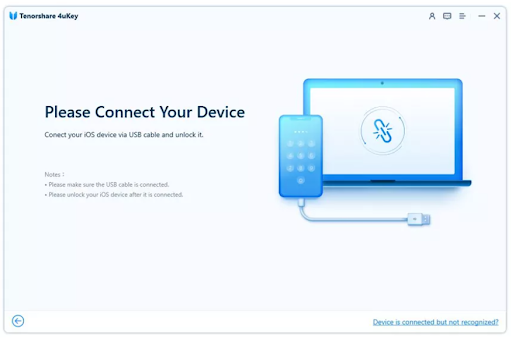
Step 4: Click on Start to Remove to proceed. Now, you need to turn off Find My iPhone feature. You will have the step-by-step instructions on the screen. Follow them and disable Find My iPhone.
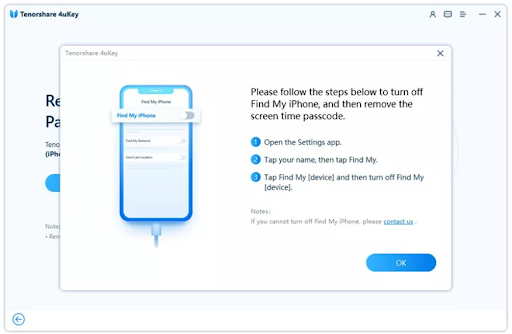
Step 5: Now, the software will start removing the screen time passcode on its own. You need to wait for a few minutes.

Step 6: After the removal of the passcode, the device will restart. Keep in mind that you need to select Don’t Transfer Apps & Data if you want to keep all your data on the device. Plus, for Screen Time, you can select Set Up Later in Settings.

How to Reset Screen Passcode for Your Child’s Device?
You might be using Family Sharing for your Child’s device. In that case, you can reset the screen time passcode from the Family Organizer phone. Before following the steps below, check the iOS version of the device and update it if it is lower than iOS 13.4.
Step 1: Pick your Family Organizer’s device and enter the passcode.
Step 2: Now go to Settings and tap on Screen Time.
Step 3: You will have the child’s device under Family. Find it and tap on it.
Step 4: Tap on Change Screen Time Passcode. Now, you need to tap on the same option again. The device will ask you to enter the passcode, Face ID, or Touch ID.
Step 5: Now, enter the new passcode. You need to enter the same passcode again for confirmation. Make sure to note down the passcode so that you never forget it again.
How to Recover Screen Time Passcode via iTunes/Finder
Using iTunes or Finder, you can reset screen time passcode without any hassle. But for this, you need to reset the device, which will eventually wipe out your data. Thus, if you want to use this method, you must create a backup of the whole data on iCloud.
Note: Turn Off Find My iPhone first; otherwise, you cannot restore your iPhone using iTunes/Finder.
Step 1: Connect your iPhone to the computer.
Step 2: Open iTunes. Click on the phone icon, and you will see your device in the Summary tab.
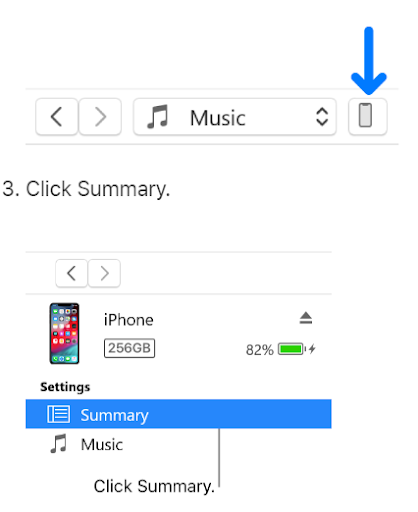
Step 3: Once you select your device, you will find the Restore option. Click on it to proceed.
Step 4: If you have already created a backup, click on Don’t Back Up. Click on Restore to confirm. Wait for the restore process to complete.
Direct Reset All Settings and Content
You can also reset all the settings of the device. It will erase all the settings from your device, including the screen time passcode. But keep in mind that the data on your device will also be deleted. Thus, you need to create a backup first before tying this method.
Step 1: On your iPhone, tap on Settings.
Step 2: Tap on General. Now, tap on Transfer or Reset iPhone.

Step 3: Tap on Erase All Content and Settings.

Step 4: Tap on Continue. Now, you need to enter the passcode of your device.

Step 5: Enter your Apple ID and password. Tap on Turn Off in the top right corner of the screen.
Step 6: Finally, tap on Erase iPhone.
Final Words
Now, you might have a clear idea of how to reset screen time passcode. There are several methods to do that, but all of them have certain prerequisites. If you want to reset screen time passcode without any hassle, you can try Tenorshare 4uKey. It is an ultimate iPhone unlocker that will reset the passcode in no time without any data loss. You can use it on your computer and follow a few steps to get the job done.