To sign up for our daily email newsletter, CLICK HERE
Maintaining the security of your digital environment is a top priority in today’s interconnected world.
Your antivirus software serves as a crucial guardian against a wide array of digital threats, including viruses, malware, and phishing attacks.
However, the effectiveness of your antivirus program hinges on one critical factor: keeping it up to date.
In this comprehensive guide, we will delve into the significance of having an updated antivirus, the steps to check its status, and the answers to frequently asked questions regarding antivirus updates.
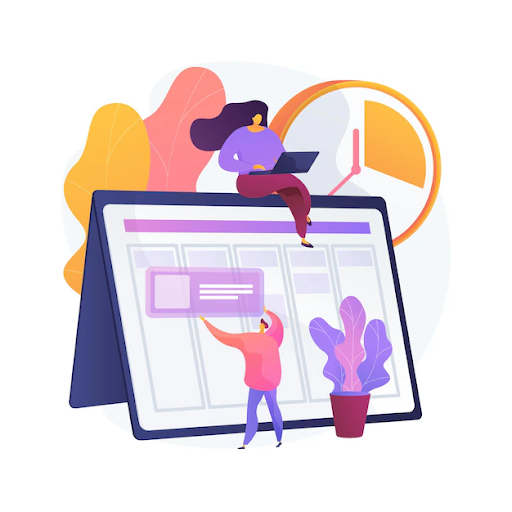
The Vital Role of Updated Antivirus Software
The best antivirus software is like a digital shield that safeguards your computer or device from a multitude of threats. Its primary function is to detect and neutralize malicious software, ensuring the security and integrity of your system. However, the digital landscape is constantly evolving, with cybercriminals devising increasingly sophisticated methods to breach security measures.
The importance of keeping your antivirus up to date cannot be overstated. New threats emerge regularly, with cybercriminals finding innovative ways to exploit vulnerabilities in software and operating systems. To counter these ever-evolving threats effectively, antivirus software must continuously adapt and update its defenses.
The Consequences of Neglecting Updates
Neglecting to update your antivirus software can have severe consequences. Outdated antivirus programs are less effective at identifying and mitigating new threats. Cybercriminals take advantage of these vulnerabilities, potentially gaining unauthorized access to your system, compromising your data, or stealing sensitive information.
Additionally, an outdated antivirus may result in false negatives, where it fails to detect new threats altogether. This false sense of security can leave your digital environment exposed to dangers that you believe you are protected against.
A Step-by-Step Guide to Checking Your Antivirus Status
Ensuring that your antivirus software is up to date is a straightforward yet critical task. Here’s a step-by-step guide to help you verify the status of your antivirus and update it as needed:
1. Open Your Antivirus Program
Locate and open your antivirus program. You can typically find its icon in the system tray on Windows or in the applications folder on macOS.
2. Access the Update Section
Within the antivirus program, navigate to the “Update” or “Check for Updates” section. This is where you can review the current status of your antivirus software.
3. Check for Updates
Click on the “Check for Updates” or similar button within the update section. Your antivirus program will connect to its servers to determine if any new updates are available.
4. Review the Update Results
After the update check is complete, your antivirus program will display the results. It will typically inform you whether your software is up to date or if updates are available.
5. Update Your Antivirus
If updates are available, follow the on-screen prompts to initiate the update process. This may involve downloading and installing the latest virus definitions and program updates.
6. Verify the Update
After the update process is complete, confirm that your antivirus software is now up to date. Your program should indicate that it is current and protected against the latest threats.
Conclusion
Verifying and updating your antivirus software is a simple yet vital step in maintaining a secure digital environment.
By ensuring that your antivirus is current, you enhance your defense against evolving cyber threats, providing peace of mind and safeguarding your digital assets.
Take the time to regularly check for updates, and you’ll be taking a significant step towards a safer digital experience.
Frequently Asked Questions – (FAQs)
How often should I update my antivirus software?
It is advisable to update your antivirus software at least once a day. Most antivirus programs offer automatic updates, ensuring that you are continuously protected against the latest threats. Especially for a Windows 11 antivirus it’s important
What if my antivirus program doesn’t have an automatic update feature?
If your antivirus program doesn’t support automatic updates, make it a habit to manually check for updates regularly, preferably on a daily basis.
Can I schedule antivirus updates?
Yes, many antivirus programs allow you to schedule updates at specific times. This can be useful if you want to avoid interruptions during critical tasks.
Are antivirus updates free?
Most antivirus providers offer free updates as part of their service. However, some premium antivirus suites may require a subscription for access to the latest updates and advanced features.
What happens if I neglect to update my antivirus?
Neglecting to update your antivirus software can leave your system vulnerable to newly emerging threats. Cybercriminals are constantly developing new tactics, so keeping your software up to date is crucial for staying protected.