To sign up for our daily email newsletter, CLICK HERE
Introduction
An OST file to a PST file conversion takes time and patience if you prefer to do it all on your own. The OST file becomes inaccessible if Outlook cannot sync it with an Exchange or IMAP server. When Outlook syncs with online accounts there are chances that defective upgrades or improper system shutdowns can orphan the OST. Another issue is OST file portability and merely copying an OST file to another PC is impossible because they are account specific.

Everyone wants a quick and easy way to finish a work, and converting OST to PST is no exception. Although Outlook itself contains tools for converting OST files to PST, the procedure is laborious. If you can’t access the OST file or if the OST file is disconnected from the Exchange profile, you can’t convert it with Outlook. EdbMails can simply convert such inaccessible or orphaned OST files into Outlook PST formats. Continue reading for a detailed program review.
1. Conversion features
Using EdbMails you can convert large OST files even in GB’s or TB’s to PST files with ease (without size limitations). In addition, the software preserves the uniqueness and integrity of all offline Outlook data files such as attachments, emails and calendar entries. when converting OST to PST, with no data loss or changes. This software can also save OST files as EML, MHT, and HTML which is useful if you want to check or read your mail using a web browser or a notepad.
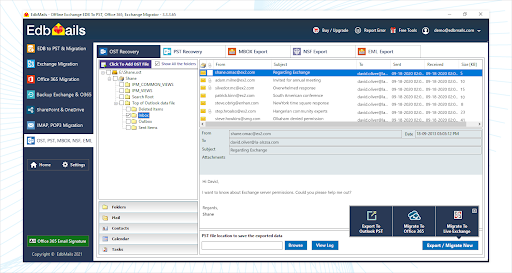
2. Compatibility with Windows and Outlook
EdbMails works with all the Exchange and Outlook versions such as 2003 to the latest 2016 and 2019. The software is also compatible with all Windows OS and Server versions, from Windows 7 through Windows 10 and 11.
3. Free Trial Version and Customized License Plans
The EdbMails OST converter tool features a free demo version that converts OST to PST (with restriction of 30 items from each folder). If you want to use the full functionalities of the software, there are three pricing plans available: Personal, Corporate Premium, and Technical License Edition, each with its unique set of features.
For example, EdbMails OST Corporate Premium Edition supports both OST to PST conversions and direct OST file import into an online Office 365 or live Exchange account. This saves time when a company changes email domains and has to move mailboxes quickly without any intermediate procedures or migration hops. EdbMails Technical Edition can be installed on multiple PCs and locations without restrictions. This license is ideal for businesses that deal with Data Recovery, Computer Repair, and maintenance and want to use it to provide services to their clients and customers.
How to convert OST to PST with EdbMails?
System Requirements and the Initial Steps
To begin with, install the software on a device that matches the following requirements:
| System Software Requirements |
| Operating System versions |
Windows 7, 8, 8.1, 10, 11 and Windows Server all versions including the latest 2022 |
| Microsoft Outlook application |
Any version of MS Outlook for OST to PST conversion. Not needed if you are importing OST to Office 365 |
| System Hardware Requirements |
| Hard Disk Space |
|
| Processor Type |
Processor Intel compatible 1GHz (EdbMails software can be installed on both x64, x86 systems) |
| RAM or Memory space |
RAM 512 MB minimum, 4GB preferred |
The steps below describe the complete process.
1. Launch EdbMails on your system and navigate to the OST file in the ‘Default Location’ (C:AppData>Outlook). Make a backup copy of the OST and use this for the conversion to be on the safer side.

2. Once you have the OST file you want to convert, wait for the software to first restore the file’s contents. It does the job swiftly and without any problems.
3. You will be presented with a full list of items neatly organized in a tree-format to click and select after recovery. You can export individual mail items to HTML, EML, and MHT formats. To use the filter options, click on Settings in the software’s left panel.
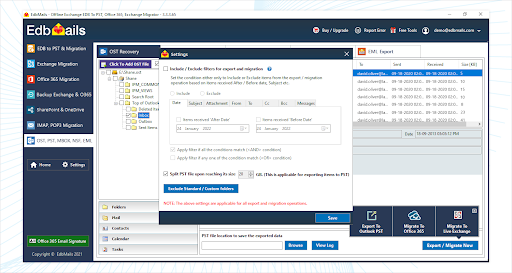
4. At the bottom right corner you can see 3 options where you can export to Outlook PST, Migrate to Office 365, or Migrate to Live Exchange.
5. Choose which emails or items to export to Outlook PST (if you prefer the PST format). The app will prompt you to browse for a location and start the conversion procedure.
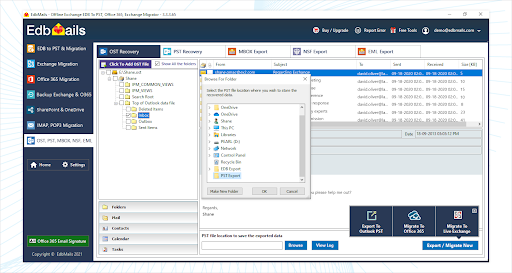
6. There are two options if you want to migrate to Office 365 or live Exchange. You can test this feature using EdbMails’ free trial version, or you can purchase the Corporate Premium or Technical license Edition for unrestricted migration from OST to Office 365/live Exchange.
Conclusion
In case Outlook doesn’t open, or the OST file becomes unavailable due to mailbox profile oversizing or inadvertent deletions, EdbMails OST conversion software can recover and convert the OST to PST file format. Using this software you can also import all the mail items from orphaned OSTs to new or existing Exchange Servers, or Office 365. During our tests, the software program successfully transferred all emails from an OST file to a PST file. It also gets top scores for its data consistency and integrity, which is crucial in any file conversion software. Begin by downloading the tool’s free trial version from the official website For more information, contact EdbMails’ 24/7 customer service for a free live demo or watch the in-depth video instructions.