To sign up for our daily email newsletter, CLICK HERE
What if you accidentally delete your important files on your Windows 7/8/10/11? Of course, it is frustrating, and you would like to recover deleted files windows 7. This can also happen due to a virus attack, disk formatting, system error, etc.
In addition, sometimes, you delete a file, considering it unnecessary. Later on, you may come across a situation when you needed that deleted file. But unfortunately, you cannot recover it from your recycle bin.
However, it doesn’t mean that you cannot recover your files at all. There are multiple methods we can use to get back whatever we’re looking for. Here we’re going to discuss the 4 ways to recover deleted files from Windows 7/8/10/11/.
Part 1: Why Files will be permanently deleted?
Before answering the question of how to recover deleted files in Windows 7, let’s understand why files are permanently deleted. When our hard drives and other storage devices fill up to their maximum capacity, we have to remove some files permanently with Shift + Delete to make them usable. In addition, your files can be permanently deleted due to the following reasons;
By Accident
It is common to delete the wrong files accidentally. That is why human mistakes are the primary cause of data loss. It doesn’t mean that you should be more careful always. Instead, you should know how to recover deleted files on Windows 7 or another OS.
Formatting
Unfortunately, we love shortcuts. For example, sometimes, we format the entire disk than taking time to delete the files one by one manually. However, formatting can also be necessary in some cases.
Data Correction
In extreme cases, some modern software breeds bugs due to their complexity, which may even cause your important data to become unreadable and corrupted. This causes us to delete the corrupted data permanently.
Malware and Hackers
There are many unethical hackers that design malware to make the files unavailable to users or delete them.
Part 2: How to Recover Deleted Files without Software?
Below are three methods to recover deleted files windows 7.
Method 1: Recover Permanently Deleted Files from Recycle Bin?
Before trying another method, this is the first method you should use to get back your lost data. Though this is the easiest method, it doesn’t work for permanently deleted files. Double click on recycle bin. Then find the files you deleted accidentally. Once you find it, right-click on it and click “Restore” to get your files back to their original location.
Method 2: Restore Deleted Files from the Previous Version
This is another proven method to recover deleted files windows 7. Windows Backup creates copies of files and folders to save them as a part of restore points. Such files and folders are known as previous versions. If you have turned on the system protection on the disk used to store permanently deleted files, you can use previous versions to retrieve your modified or deleted files.
Step 1: Right-click on the folder/file that used to contain the deleted files. Click the option “Restore previous versions.”
Step 2: You can now see a list of previous versions of the file or folder. Make sure to choose the folder you used to contain the deleted files. Click Restore to get your deleted files back to the previous location.
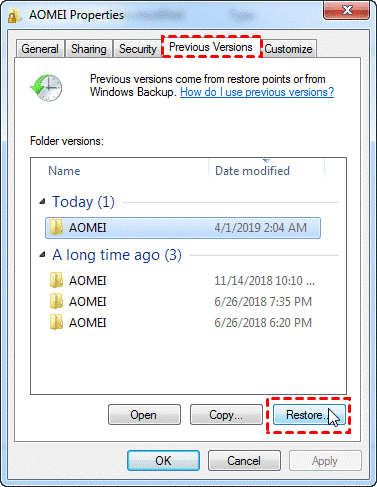
Method 3: Restore Deleted Files from A Backup
This is another method we have to answer the question of how to recover deleted files Windows 7. If you regularly back up your files, you can easily windows 7 recover deleted files from a recent backup within few steps:
Step 1: Click Control Panel and then open the Backup and Restore part.
Step 2: Click Restore my files

Part 3: How to Recover Deleted Files from Windows 7/8/10/11 with Tenorshare 4DDiG
Before proceeding to solve how to recover deleted files on windows 7 with Tenorshare 4DDiG, let’s take a quick look at its features.
3.1: Features of Tenorshare 4DDiG
Here are some of its features;
Media recovery:
Tenorshare 4DDiG is equipped with excellent tools that allow users to recover their deleted or damaged media files, such as audio, photos, and videos.
Damaged files:
This software can get back your corrupted documents, virus-damaged files, and accidentally deleted data from your emptied trash bin.
Diverse file formats:
With Tenorshare 4DDiG, you can recover your deleted office documents, and system files like FAT & NTFS and RAR/ZIP compressed files.
Dynamic device recovery:
Above all, Tenorshare 4DDiG can help you get back your data from multiple platforms and storage devices. They such as formatted storage media and external media like CDs/DVDs and USB thumb drives.
3.2: How to Recover Deleted Files with 4DDiG within 3 steps:
This program is straightforward. You have to follow three simple steps to solve how to recover deleted files in Windows 7.
Step 1: Install Tenorshare 4DDiG
At first, you have to install and launch the software. Then select the storage location or device where you deleted your files.
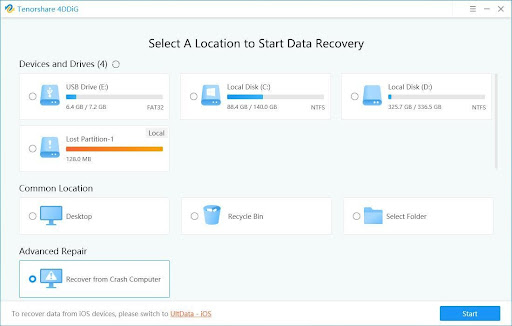
Step 2: Scan and Preview your deleted files
Once you select the storage location, click start to allow Tenorshare to scan the lost data. It will take some time to scan the deleted files. So, be patient.

Step 3: Recover your deleted files
Once the scanning process is completed, all the deleted files will be listed. You can now get your lost data back to the previous location.

Conclusion:
The methods mentioned above are proven 4 ways to recover deleted files from Windows 7/8/10/11. At first, try to get back your files from recycle bin. If you don’t find your lost data in the trash, use previous versions to recover deleted files windows 7. If still, you’re unable to recover your lost data, use the backup option. Finally, use Tenorshare 4DDiG software to recover your lost data. We hope this guide has solved your issue of how to recover the deleted files on Windows 7. If you have any questions, you can ask.