To sign up for our daily email newsletter, CLICK HERE
Preface
With the development of cloud storage solutions, more and more users turn to cloud services to store their various data securely. There’re many advantages of saving files to cloud drives instead of traditional hard drives. For example, users can access their files on cloud services anywhere and anytime. Meanwhile, there’s no need to worry about hardware failures and crashing.
There’re multiple cloud services in the market, such as Google Drive, OneDrive, Dropbox, MEGA, Flickr, etc. Commonly, most users take advantage of different cloud solutions at the same time. For better data management, moving files from one cloud to another is inevitable. For instance, you might want to copy from OneDrive to Google Drive, sync Google Photos to Dropbox, etc.
But, how can you achieve it? This article shows you 2 useful methods that you can apply.
Why Need Such a Method?
If you are new to cloud storage services, each cloud solution offers a different free storage limit. Specifically speaking, Google Drive provides users with 15GB of free storage space, OneDrive offers 5GB, and Dropbox offers 2GB. As you can see, you will run out of your OneDrive free storage limit if you don’t plan to upgrade your OneDrive account.
In this case, you need to migrate files from OneDrive to Google Drive or any other cloud services and then free up the OneDrive space so that you can keep using that cloud drive for free. Furthermore, Google Drive enables you to create and share documents in a hassle-free way, which is extremely useful for team collaboration.
Also, there’re other situations where you might delete the former account and sign up for a new one. So, before deleting, transferring precious data from the older one to the new one is very important for data security.
If you have a large number of files to migrate from one cloud to another, then looking for an efficient method is of great importance. Now, you can read further to find out what should you do to deliver that goal.
The Traditional Method
The download-and-upload method is the easiest and commonest way for most users to move files from one cloud to another. Although this method requires a lot of your time and asks you to shift accounts frequently, it matters. If you want to apply this solution to migrate files from OneDrive to Google Drive, you can first sign in to your OneDrive on the web, download the files you want to move, and then upload them to your Google Drive account.
The Efficient Method
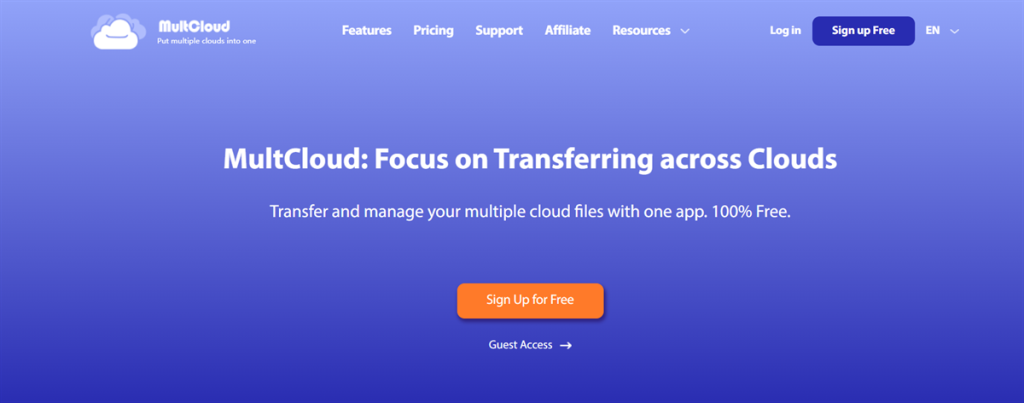
However, the download-and-upload method is not that efficient when you have a large number of files to migrate. Meanwhile, you have to pay attention to the Internet connection during the process. If you are tired of the troublesome download-and-upload process, you can take advantage of a professional cloud file manager – MultCloud.
MultCloud offers you an integrated platform to manage multiple cloud storage solutions efficiently. Currently, it supports more than 30 cloud services in the market, such as Google Drive, OneDrive, Dropbox, Flickr, MEGA, Amazon S3, etc. With this service, you don’t need to manually download files from one cloud and upload them to another. Whereas you can migrate files across clouds directly.
If you haven’t used MultCloud before, this web-based service is easy to get started. Offering you a simple and plain interface, MultCloud displays its advanced features on the left navigation bar. You not only can transfer files across clouds, but also sync and backup files from cloud to cloud directly and seamlessly.
All you need to do is to add OneDrive and Google Drive to MultCloud and grant MultCloud access. Then you can head to Cloud Transfer, select OneDrive as the source directory and Google Drive as the target directory. After that, you can press the Transfer Now tab to start the task.

MultCloud can complete the transfer task as quickly as possible since it offers a leading transmission speed. Thus, if you have a large number of data to transfer between clouds, MultCloud can make it easily and quickly. Meanwhile, MultCloud is based on data traffic to migrate files across clouds. So, it can continue the transfer task in the background even though your computer shuts down suddenly.
Final Words
Anyway, MultCloud is your one-stop shop when you want to manage your cloud services in only one place. It’s efficient, secure, and feature-rich. If you are interested, you can now visit the official website of MultCloud and have a try!