To sign up for our daily email newsletter, CLICK HERE
In the fast-paced world of digital media, captivating titles and engaging texts are essential for catching your audience’s attention. Whether you’re creating videos for social media platforms, vlogs, or professional projects, having the ability to customize titles and texts can take your content to the next level. CapCut, a free web video editor, has all the tools to aid in doing this. In this article, we will provide you with a step-by-step guide on how to customize titles and texts using CapCut, enabling you to add a personal touch to your videos and make them stand out.
Advantages of Using Customized Titles and Texts in Your Videos
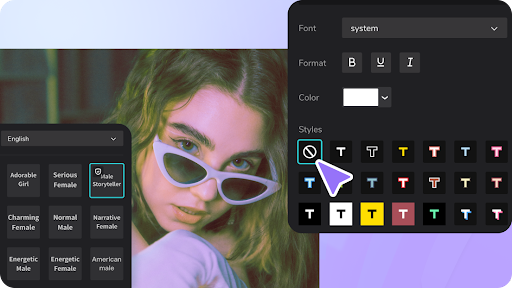
Using customized titles and texts in your videos offers several advantages. Let’s discuss them;
- Captivating and Engaging: Customized titles and texts instantly grab viewers’ attention. By using catchy and creative wording, you can pique their curiosity and entice them to watch your video. Engaging titles and texts increase the chances of viewers clicking on your video, leading to higher viewer engagement and retention.
- Clear Communication: Customized titles and texts allow you to convey your video’s message clearly. You can summarize the content or highlight key points, making it easier for viewers to understand what your video is about. Well-crafted titles and texts act as signposts, guiding viewers through the video and enhancing their overall viewing experience.
- Branding and Recognition: Customized titles and texts provide an opportunity to reinforce your brand identity. By incorporating your brand’s colors, fonts, and style into the titles and texts, you create a consistent visual identity across your videos. This consistency helps viewers recognize and associate your content with your brand, strengthening brand awareness and loyalty.
- Search Engine Optimization (SEO): Customized titles and texts play a crucial role in optimizing your videos for search engines. Including relevant keywords in your titles and texts increases the likelihood of your video appearing in search results when users look for specific topics or keywords. This improves the discoverability of your content, attracting a larger audience and increasing your video’s organic reach.
- Accessibility and Clarity: Customized titles and texts enhance the accessibility of your videos. By providing captions, subtitles, or on-screen text, you make your content more inclusive and accessible to viewers with hearing impairments or those who prefer to watch videos without sound. Additionally, on-screen texts can aid viewers in understanding complex or technical information by providing visual reinforcement to your spoken content.
- Aesthetics and Visual Appeal: Customized titles and texts allow you to add a touch of creativity and style to your videos. Using visually appealing fonts, animations, and graphics, you can create a visually engaging experience for your viewers. Eye-catching titles and texts make your videos more visually appealing and memorable, contributing to a positive user experience and encouraging viewers to watch more of your content.
- Supports Storytelling and Narrative Structure: Titles and texts can be used strategically to enhance storytelling in your videos. By introducing chapter titles, scene descriptions, or contextual text, you can create a coherent narrative structure and guide the viewer’s attention. This can be especially beneficial for instructional or storytelling videos, where clear visual cues help the audience follow along.
Step-by-Step Guide for Customizing Texts and Titles Using In CapCut
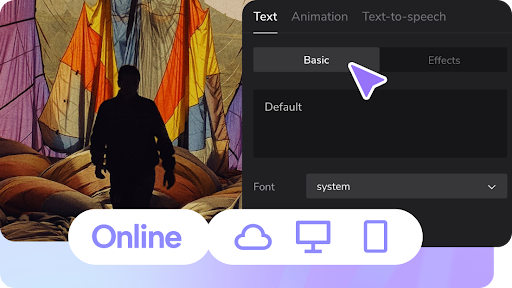
Step 1: Upload Your Video
Tap on the “Upload” icon to import the video you want to edit. You can also use the drag-and-drop option to move your video footage to CapCut’s editing timeline.
Step 2: Add a Title or Text
Now that you have imported your video, it’s time to add a title or text. To do this, tap on the “Text” option at the bottom of the screen. You will be presented with a variety of text styles and templates to choose from. Scroll through the options and select the one that aligns with your creative vision.
Step 3: Customize the Title or Text
Once you have chosen a text style, it’s time to customize it to make it truly yours. CapCut provides several options to personalize your title or text. You can change the font, adjust the size, modify the color, and even apply animations or effects to make it visually appealing. Explore the different customization options available and experiment with various combinations until you achieve the desired result.
Step 4: Position and Timing
After customizing the title or text, you can position it on the video screen. Simply drag and drop the text box to the desired location. You can also adjust the timing of the title or text by dragging the edges of the text box to define its duration within the video. This allows you to synchronize the appearance and disappearance of the text with specific moments in your video.
Step 5: Apply Transitions or Effects
If you want to add an extra touch of creativity, CapCut offers various transitions and effects that you can apply to your titles and text. You can choose from fade-ins, fade-outs, slides, and more. Experiment with different transitions and effects to enhance the visual impact of your titles or text. CapCut’s background remover gives you different video background options to choose from.
Step 6: Save and Export
Once you are satisfied with the customization of your title or text, it’s time to save your project and export the final video. Tap on the checkmark icon to save your progress, and then tap on the export button to choose the desired resolution and format for your video. CapCut will process your video, and once it’s ready, you can save it to your device or directly share it on social media platforms.
Conclusion
Customizing titles and text in your videos using CapCut is a fantastic way to unleash your creativity and make your videos more engaging and visually appealing. With the step-by-step guide outlined above, you can take full advantage of CapCut’s features to personalize your titles and text, experiment with different styles, colors, and effects, and ultimately create videos that leave a lasting impression on your audience. So go ahead, try CapCut today, and embark on a journey of video editing that allows you to express your unique artistic vision.