To sign up for our daily email newsletter, CLICK HERE
Due to its non-editable and excellent compatibility, PDF has become an indispensable file format for people to study and work. But also, because you can’t modify the PDF content, there are a lot of cases where you find something is wrong with the PDF file, but there is nothing you can do about it. Because ever since Adobe brought PDF in 1993, it’s been originally designed to move paperwork onto an electronic screen. PDF is meant to be a document screen viewer, not an editor. Check out database PDF drive. But Modern paperwork is becoming more and more complicated and people want to know how to edit PDF on Windows, so what should we do?
Telecommuting has become the norm because of Covid-19 outbreaks and the emergence of the monkeypox virus. The need to modify PDF documents is even greater. People want to correct typos, change fonts and layouts, and replace images, for example. Although many tools on the market now offer PDF editing, you may not be able to enjoy the convenience you imagine. So, we are here to tell you how to edit PDF on Windows in three ways.
In this article you will find out:
- Why are They Difficult to Edit?
- How to Edit PDF on Windows for FREE:
|
WorkinTool PDF Converter |
Microsoft 365 |
Adobe Acrobat DC |
| Merits |
- Simple and Fast.
- User-friendly interface.
- Free with all features.
|
- Compatible with Word, Excel, and PowerPoint.
- Ease to use.
|
- Complex options.
- Edit PDF with quality.
|
| Shortcomings |
- Mac version is on the way
|
- Not suitable for beginners.
- Too expensive to purchase.
|
- Limited functions.
- May lose image layout in PDF.
|
-
Why are They Different to Edit?
From the beginning, PDF format was made to use the browser as a viewing carrier to make a document on any computer can be like viewing a newspaper. Such files are, of course, to be made read-only in nature. As a user, you cannot adjust the contents of a PDF file. The only thing you can do is resize the page as you read it. If you want to add extra elements or modify the existing text and images in a PDF document, then you have to do that with the help of some tools.
Though you can find many PDF editors on the Internet as you google it, they are not qualified with that title, to be honest. The lack of functionality has led to a proliferation of so-called PDF editors that are really just PDF browsers in essence. Sometimes you download one of the apps and find you can’t even use it to add text to a PDF Document. With that in mind, we introduce three of the best and most practical ways of testing. We want to make sure that you can easily learn how to edit PDFs on Windows.
How to Edit PDF on Windows for Free:
Now we have selected some available methods to type on PDF files. There are paid applications and free third-party PDF writers for you to choose from. After testing, we guarantee they are all operable on the Windows system. The list goes WorkinTool PDF Converter, Microsoft 365, and Adobe Acrobat Pro.
1. WorkinTool PDF Converter
The first method we are going to recommend to you is WorkinTool PDF Converter. Don’t look down on it just because it’s third-party software. More than 20 PDF-related features plus an easy-to-use interface put it at the top of the list. Basically, it includes all the functions that users will find useful during PDF processing. Ranging from format conversion, page management, to the editing function, as a user, you can enjoy an all-in-one professional PDF editing software experience. And more importantly, it is totally free to use all the features inside without any limits. That is what you really want yes?

Feature in Use
The home page of this PDF editing software is divided into two sections. The left box is where you can input your target PDF files. And the right side of the software is where you can select the function according to your needs. WorkinTool has sorted them into three sections: Convert to/from, Toolbox, and View & Edit. And you and find the editing function as PDF Edit.
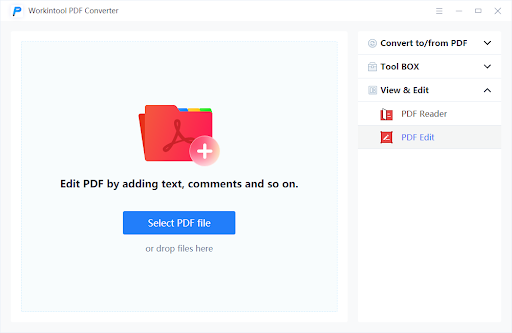
Click on the PDF Edit button and input your PDF file you will see a window like below. This is where you can edit a PDF. It offers multiple functions for users to decide. You can pick any of them to process your PDF document based on your demand.
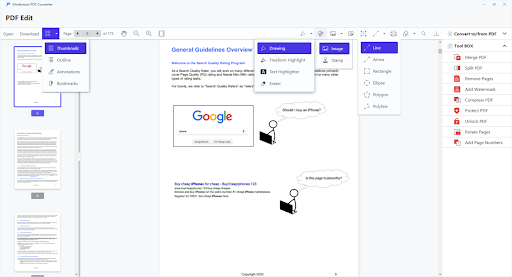
- Add bookmarks
- Zoom in or out to show what’s on the page
- Use the brush to fill in the PDF or highlight important content
- Add a personal or company digital signature
- Insert pictures and stamps
- Add notes and text
- Insert lines and patterns
- manage PDF pages or crop PDF pages
When you finish editing, tap on the download button to save it on your computer as a new PDF document.
A fully featured PDF editor like this is available for free trial. You can literally think of it as a lite version of the Adobe Editor. No learning curve is needed. Once downloaded, you can enjoy the PDF editing function immediately. Really a life saver for an office worker with endless paperwork.
2. Microsoft 365
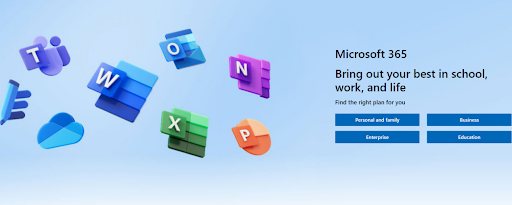
The second method we want to show you is to use Microsoft 365 to realize how to edit PDF on Windows. Microsoft’s products have always been the most used office software in modern times. Microsoft Word document editing software, Excel Table Processing Software, and PowerPoint presentation programs have become indispensable working document formats in people’s lives. They are also compatible with the feature to edit PDF files.
Because PDF documents are mostly text-based, we’ll use the best-operated Microsoft Word as an example to show you how to make a PDF editing.
Feature in Use
-
- Create a new Microsoft Word document and open it.
- “File” > “Open” > “This PC” > find your PDF file and open it.
- Word tells you that it’s going to make a copy of the PDF and convert its contents into a format that Word can display > “OK”.
- After editing > “File” > “Save” or “Save as” > “OK”.

For users who already have a Microsoft 365 on their computer, this approach is very simple and does not require third-party software. But a PDF file is best if it contains only text. Otherwise, like a PDF with pictures, the following will happen:
- The PDF file after the conversion may not be able to do with the original word-to-word correspondence.
- Opening a PDF file with a table or picture in Word can cause typographical problems and you won’t be able to edit it.
3. Adobe Acrobat Pro
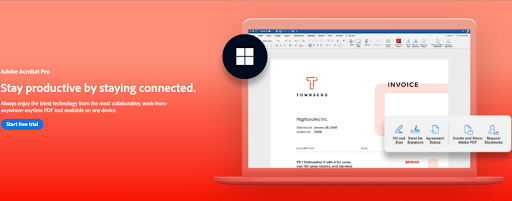
As the creator of PDF, Adobe did not initially intend to introduce PDF editing but rather focused on the PDF viewing function. However, as the demand for PDF editing grew, Adobe also had to introduce its PDF editor – Adobe Acrobat DC. Of course, it’s also the one who knows best how to work on a PDF file. It covers PDF features that few companies can match and is arguably the best in the PDF business.
Feature in Use
-
- Open the PDF file with Adobe.
- “Tools” > “Edit PDF” > The PDF page contains text as well as images within the optional box, you can modify the content at will.

- Add text or images.
- Insert links or edit links.
- Manage pages.
- Insert header or footer.
- Add a watermark.
- Add background, page number and bookmark.
Although Adobe Acrobat is a professional and powerful software for PDF processors, it has a high barrier for users. For one thing, the download cost is an expense, and even if you don’t think about the money, the interface is so complex that it’s hard for a newcomer to get started. You may not be able to master one or two of these features until you have gone through a few specialized tutorials.
Conclusion
To sum up, editing a non-editable PDF is a hard thing today, but only if you have the right method. Here in this post, we have provided you with three methods and tools that you can apply to solve how to edit PDF on Windows. Among them, two are free to use and one comes from Adobe. You may feel free to select one that suits you best. We hope you can get the best result you wish.