To sign up for our daily email newsletter, CLICK HERE
YouTube TV Subscription: How to Cancel Your Subscription from any YouTube TV is a subscription-based streaming service that allows users to watch a generous variety of live TV channels and on-demand content from many networks. Although the service has gained popularity because of its affordability and flexibility, some customers may need to cancel their subscriptions for various reasons. So this article will tell you how to do it from any device.
Canceling YouTube TV Subscription
Whether you’ve used the free trial version of YouTube to watch a single show or been subscribed to the service for months, you can cancel your subscription anytime. It is a simple process that can be done from any device, including a computer, smartphone, or tablet. So, below, you will find general information, and in the further paragraphs, we will discuss removing the subscription on each device separately. So, what are the first steps to take?
- Open a web browser and go to the YouTube TV website.
- Log in to your account by clicking the Sign In button in the upper right corner of the screen.
- Click on your profile icon in the upper-right corner of the screen.
- From the drop-down menu, select Settings.
- Click the Membership tab.
- Scroll down the page and click Deactivate Membership.
- You will be prompted to confirm your decision to deactivate your subscription. Click the Deactivate button to continue.
Once you complete these steps, your YouTube TV subscription will be canceled, and you will no longer be charged for the service. Remember, however, that you will still have access to the service until your billing cycle ends.
Canceling YouTube TV Subscription from a Smartphone or Tablet
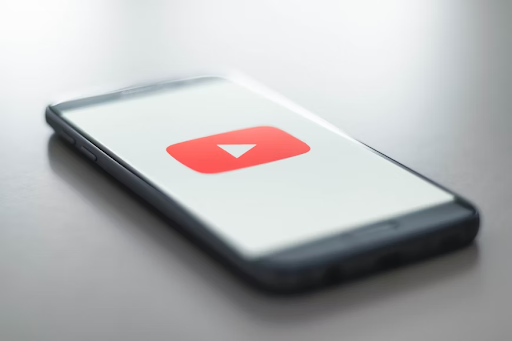
If you have problems with the YouTube TV payment update on your tablet or smartphone, you can get help from the experts at the Howly consulting service, which will save you a lot of time. However, unsubscribing from YouTube TV is so simple that you can do it yourself first.
- Open the YouTube TV app on your smartphone or tablet.
- Tap on your profile icon in the upper right corner of the screen.
- Tap on Settings.
- Tap Membership.
- Tap Deactivate Membership.
- Confirm your decision to cancel your subscription by tapping Deactivate.
Canceling YouTube TV Subscription from a TV
If you subscribe to YouTube TV through a smart TV or streaming device, you need to cancel your subscription from that device. The steps may vary depending on the tech type you’re using, but in general, the process is as follows:
- Open the YouTube TV app on your smart TV or streaming device.
- Go to the Settings or Account section of the app.
- Find the subscription or membership management option.
- Follow the on-screen instructions to cancel your subscription.
It’s important to note that canceling your YouTube TV subscription can affect your access to certain content. It is because some networks may require you to subscribe to their services to access their content. If you need clarification on whether canceling your YouTube TV subscription will affect your access to specific channels, check with the individual networks.
Are You Sure You Want to Cancel Your YouTube TV Subscription
Canceling your YouTube TV subscription is a quick and easy process that can be done from any device, as was said above. Whether you decline the service because you no longer need its content or want to switch to another provider, following the steps in this article will ensure that your subscription is denied and you are no longer charged.
But before you cancel your subscription, it’s worth taking a moment to review the features and benefits of the service. YouTube TV offers many features that make it an attractive option for those looking to replace their cable or satellite subscription. Some of the key features include:
✔️ Live streaming: With YouTube TV, you can watch live TV channels from various networks, including ABC, CBS, FOX, NBC, etc.
✔️ Unlimited DVR: The service comes with an unlimited cloud DVR, which means you can record as much content as you want and store it for up to nine months.
✔️ Multi-screen viewing: YouTube TV can be watched on three devices simultaneously to share your subscription with family or friends.
✔️ No сontracts: YouTube TV is a monthly service, meaning you can cancel anytime without penalty.
✔️ Good prices: Compared to traditional cable or satellite subscriptions, YouTube TV is relatively affordable: its starting price is $72.99 per month (previously, it was $64.99).
Despite these benefits, there are several reasons why you may need to cancel your YouTube TV subscription. Perhaps you no longer watch TV as often as you used to, or you’ve found another streaming service that better meets your needs. That’s why we put this paragraph at the end of the article, not to influence your decision but to give you a chance to weigh the pros and cons.
Contacting Support
Also, remember that you can always contact the YouTube TV support team in case of any difficulties. To do this, you need to log into your YouTube TV account in any way that is convenient for you: through your laptop, mobile application, or mobile browser. Then you should select your profile icon in the upper right corner and go to the “Help” section.
Many YouTube TV users are probably familiar with its main drawback, which is the lack of a customer service number to call. That’s why we recommend you use the helpdesk chat, write an email, or request a call. The chat option is the best solution out of the three options offered, as you will be able to get an immediate response.
You can get an answer to an email in a maximum of 24 hours. Once you cancel your subscription, you will likely have to contact your bank and stop any future payments to YouTube TV. This way, you can ensure you are not charged by mistake. If you are billed even after you correctly cancel your subscription, contact both YouTube TV and your bank to dispute the charge.
The Bottom Line
Canceling YouTube TV subscriptions is a simple process that can be done from any device. Whether you want to do it because you no longer need the service or you want to switch providers, following the steps in this article, you can perform this procedure yourself or enlist the help of experts to save time.