To sign up for our daily email newsletter, CLICK HERE
iPhone password can protect the security and privacy of our mobile phone, only when we know the iPhone password, can we access the iPhone data. Recently, many users reset their iPhone 12 passcode, but then forgot it. They asked online what to do if we forgot the iPhone 12 passcode? How to unlock iPhone without passcode? If you have encountered the same problem, please keep in mind that we can only unlock iPhone by factory reset iPhone when we forgot iPhone passcode, this is the only way for us to regain access to iPhone 12 without passcode. In this article, we will give you the detailed introductions of several methods to factory reset iPhone 12 without password. let’s start.
Method 1. Use iTunes Factory Reset iPhone 12
If you enter the wrong passcode 10 times, your phone will receive a message “iPhone is disabled, please connect to iTunes”. The principle that iTunes helps us unlock a disabled iPhone is to restore the iPhone to factory settings. As an official Apple software, iTunes is the first method we recommend for factory reset iPhone 12. Here are the specific steps to use iTunes factory reset iPhone.
Step 1: First install the latest version of iTunes on your Mac or PC.
Step 2: Put iPhone 12 into recovery mode. For how to put iPhone 12 into recovery mode, you can quickly press the volume up button, then immediately press the volume down button, and finally press and hold the power button until you see the iPhone 12 interface showing that you have entered recovery mode.
Step 3: Open iTunes, then you will see the restore or update option window, select the restore option.
Step 4: Once the restore is complete, disconnect it from the computer and set it up like a new phone, which includes the iPhone passcode.
Method 2. Use MagFone iPhone Unlocker Factory Reset iPhone 12
MagFone iPhone Unlocker is a powerful software that can help us factory reset iPhone without passcode. Not just iPhone 12, it supports all iPhones from iPhone 6 to iPhone 14. Moreover, it also supports iPad and iPod touch. MagFone iPhone Unlocker is very easy to use and can be used to bypass lock screen in just a few simple steps, also can help us remove Apple ID without passcode, and can help us bypass Screen Time and MDM passcode without any data loss. How to factory reset iPhone 12 with MagFone iPhone Unlocker? After download the MagFone iPhone Unlocker on MagFone official website, you can try below steps to factory reset iPhone 12 without passcode or iTunes.
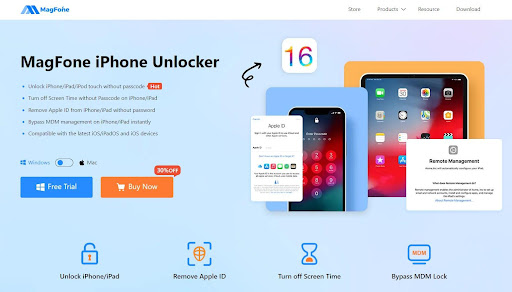
Step 1: Launch MagFone iPhone Unlocker on Windows or Mac and select Unlock iOS Screen option on the homepage.

Step 2: Put your iPhone 12 into recovery mode and connect it to your computer, click the Start button to continue.
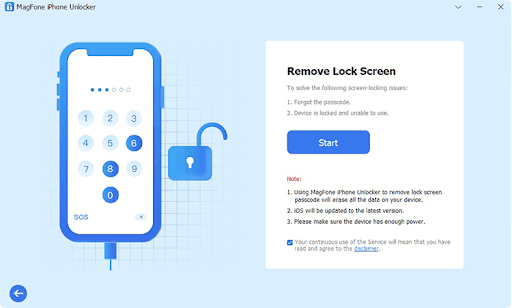
Step 3: Then MagFone software will prepare the latest firmware package for iPhone 12, click Download option to download.
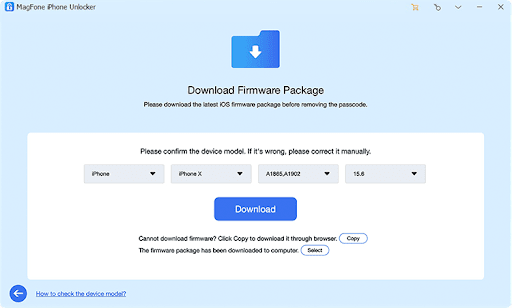
Step 4: Now, click on the Unlock button to easily remove your iPhone 12 passcode. Wait several minutes, iPhone 12 factory reset without passcode.
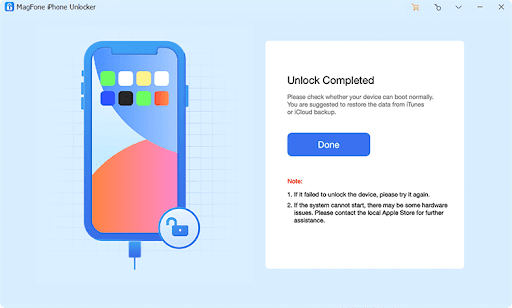
Method 3. Factory Reset iPhone 12 without Computer
All the methods shared above need a computer to factory reset iPhone 12 without password, if you don’t have a computer around to assist you in factory reset iPhone, how to factory reset iPhone 12 without password or computer? Actually, you can try it directly from the iPhone lock screen Erase iPhone button to factory reset your iPhone 12. Before performing this operation, please make sure your iPhone is running iOS 15.2 or above, and your iPhone is connected to the network normally. When everything is ready, follow the steps below to factory reset iPhone 12.
Step 1: Enter the wrong passcode 5 or 6 times in a row until the iPhone displays “iPhone Unavailable” or “iPhone Security Locked”, and at the iPhone bottom right corner, you will see the option of Erase iPhone.
Step 2: Click the Erase iPhone option, click Erase iPhone again according to the prompt, enter the Apple ID and password to exit.
Step 3: Wait until all data and settings on your iPhone are completely erased.
Method 4. Use iCloud Factory Reset iPhone 12
Another way to factory reset the iPhone 12 without a passcode is through Apple’s Find My feature. Here are the specific steps on how to reset iPhone using iCloud factory.
Step 1: Go to icloud.com via the web on the electronic device and log in with your iPhone 12 Apple ID.
Step 2: Open the Find My app. Click “All Devices” on the top bar; select the iPhone 12 you want to unlock.
Step 3: Press “Erase iPhone”. Enter the correct Apple ID and passcode to confirm the choice.
Step 4: Then all the data on your iPhone 12 will be erased and after a few minutes iPhone 12 will factory reset.