To sign up for our daily email newsletter, CLICK HERE
For many people, transferring WhatsApp data from an old iPhone to a new one is essential. For instance, if you want a seamless continuity of your conversations on your new iPhone, you must transfer the WhatsApp chats. Your WhatsApp chats can also include work-related documents and media files. Moreover, you may not want to lose critical information from the WhatsApp chats on your old iPhone.
Transferring WhatsApp data is a significant step by considering the scenarios discussed above. Therefore, this article will discuss the top WhatsApp transfer methods in a comprehensive manner. By implementing these methods, you can easily move WhatsApp data to your desired iOS device.
Part 1: How to Transfer WhatsApp from iPhone to iPhone 15 via iCloud
iCloud can be a secure method to transfer WhatsApp to iPhone 15. It helps sync your backup data from an old iPhone to a new one efficiently. However, having enough space on your iCloud is important to facilitate the WhatsApp backup. Moreover, be sure to sign in with the same Apple ID on your new iPhone as you did on the old iPhone.
After fulfilling all the requirements, you can easily restore the WhatsApp backup from iCloud to a new iPhone. To apply this method, you can read the following instructions:
Step 1: The first step begins on your old iPhone. Thus, go to the WhatsApp settings on your old iPhone. Once done, tap on “Chats” and “Chat Backup” respectively. Now, select “Back Up Now” to create an instant backup to your iCloud. Afterward, you can uninstall WhatsApp from your old iOS device.
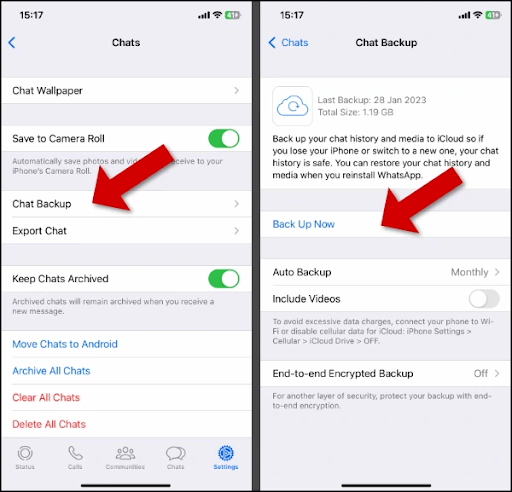
Step 2: Now, move to your new iPhone and install WhatsApp from the App Store. After launching WhatsApp, add your phone number to complete the verification process. Once the backup is found, your phone will ask you to restore it. Thus, tap on “Restore Chat History” and give confirmation.

Part 2: How to Transfer WhatsApp from iPhone to iPhone 15 With Transfer Chats to iPhone Feature
Another simple way to transfer WhatsApp from iPhone to iPhone is through the “Transfer Chats to iPhone” feature. To utilize this feature, you should follow some pre-requirements. For example, the WhatsApp account on your new iPhone should be the same as your old number. Moreover, you should be using an updated version of iOS and WhatsApp on your devices.
Meanwhile, your iOS devices should be fully charged and connected to an internet connection. Once done with all the requirements, you can check the following instructions:
Step 1: Open your WhatsApp settings on your old iPhone and navigate to “Chats.” From there, you can find and select the option “Transfer Chats to iPhone.” Tap on “Start,” and you can find the on-screen instructions to scan the QR code using your new iPhone.
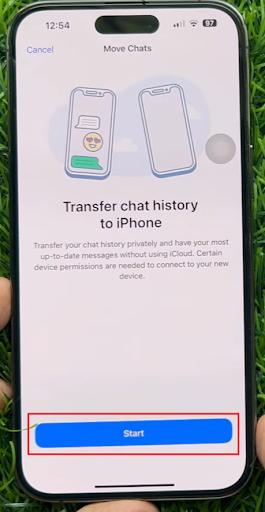
Step 2: Shift the SIM card from your old to your new iOS device. Installing WhatsApp on your iPhone 15 and selecting “Agree and Continue.” Enter your WhatsApp number and tap the “Continue” button.
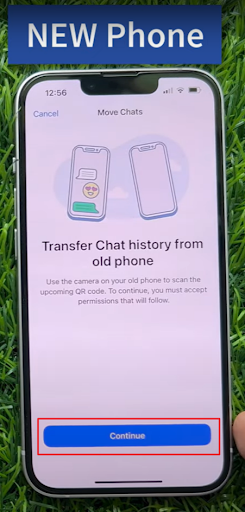
Step 3: Afterward, allow your iPhone 15 to enable the local network to proceed. Now, you are ready to scan the QR code on your iPhone 15 using your old iPhone. Once done, the transfer process will automatically start. Make sure to stay on the same screen on both iPhones. Afterward, you can read and use the transferred chats on your iPhone 15.

Part 3: The Most Efficient Tool to Transfer WhatsApp from iPhone to iPhone 15
One of the most practical methods to transfer WhatsApp to iPhone 15 is by using Wondershare MobileTrans. It’s a tool with special functions to ease the WhatsApp transfer process. It supports all data types, such as WhatsApp messages, media files, shared locations, and stickers. Moreover, you can transfer WhatsApp backup from Google Drive to your iPhone.
With this facility, you can effectively restore WhatsApp data on your iOS devices. MobileTrans can also restore your deleted WhatsApp messages. With this feature, you can easily retain your precious and confidential WhatsApp data anytime and anywhere. Thus, this tool is a complete WhatsApp management software offering dozens of advantages.
Key Features
- Phone to Phone Transfer: Do you want to shift your phone’s data? This feature offers a one-click solution to transfer phone messages, call logs, photos, videos, etc. Moreover, you can move apps cross-platform without any installation.
- Backup and Restore: With this feature, you can transfer more than 18 types of data. You can also export the WhatsApp data in HTML and PDF file format. Thus, you can quickly restore and back up WhatsApp data using MobileTrans.
- Music Playlist: MobileTrans supports various streaming services like Apple Music, Spotify, YouTube Music, etc. You can move your favorite playlists to supported streaming services through the Music Playlist feature.
Step-by-Step Guide to Transfer WhatsApp Data to iPhone 15
To discover how to transfer WhatsApp to the new iPhone with the help of Wondershare MobileTrans, you can read the following straightforward steps:
Step 1: Go to WhatsApp Transfer Module
Install Wondershare MobileTrans and click on the “WhatsApp Transfer” module. From there, select “WhatsApp Transfer” and specify the WhatsApp data you want to transfer. Now, build the connection of your iPhones with a USB cable to your PC or MacBook. Once the connection is established, click on the “Start” button.

Step 2: Analyze the WhatsApp Transfer Process
MobileTrans offers a “Flip” button to change the positions of source and destination devices. Moreover, ensure to keep the devices close during the transfer process. Once the process is successful, you can detach the iPhones from the computer.
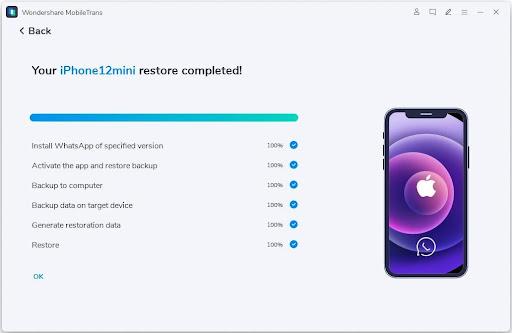
Part 4: FAQs About WhatsApp Transfer to iPhone 15
- Can you also transfer WhatsApp from Android to iPhone 15?
Yes, you can transfer WhatsApp from Android to iPhone 15 with MobileTrans. This tool supports more than 6000 Android and iOS devices. Therefore, you can quickly transfer WhatsApp data from Android to iOS.
- Is it necessary to back up my WhatsApp data before transferring it to iPhone 15?
Yes, it is highly recommended to back up your WhatsApp data before transferring it to iPhone 15. This ensures you have a copy of your chats, photos, videos, and other media in case anything goes wrong during the transfer process. You can back up your WhatsApp data on your old device by going to WhatsApp Settings > Chats > Chat Backup, and then restore it on iPhone 15 after the transfer is complete.
Conclusion
Transferring WhatsApp data has become much easier with tools like MobileTrans. This software uses advanced algorithms to ensure complete privacy during the transfer process. Moreover, it can transfer WhatsApp data without compromising their original quality. Hence, this article can significantly help you to transfer WhatsApp to iPhone 15.