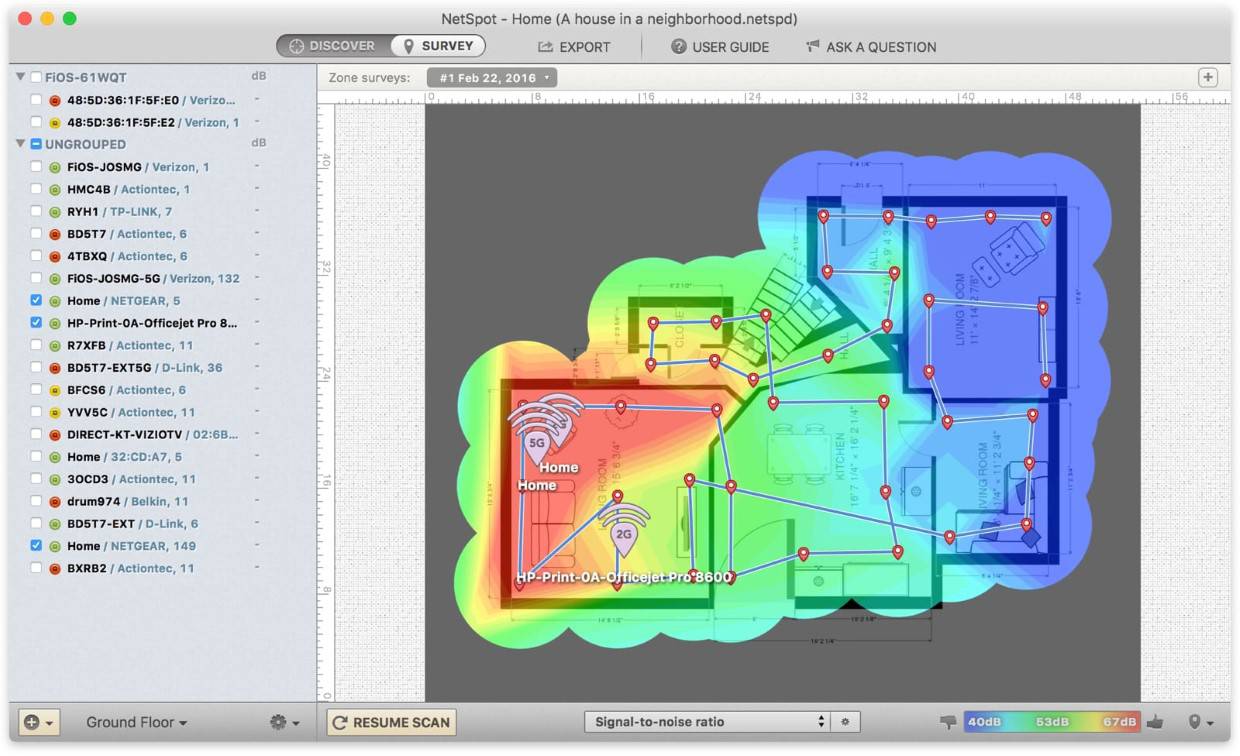To sign up for our daily email newsletter, CLICK HERE
How to Boost WiFi Signal
For some unlucky people, WiFi signal can be slow to the point of being unusable. In a world full of wireless home devices where a strong signal is now considered a necessity, having poor WiFi signal can be incredibly frustrating. Poor WiFi signal can cut you off from many activities that have now become ubiquitous in the digital age. So, if you’re not ready to dust off your DVDs or get your CD player down from the attic, then we have some advice on how to boost your WiFi signal. Let’s take a look.
Getting to the Root Cause of Slow Download Speed
If you’ve ever asked “why is my download speed so slow?” then you’re in the right place. There are several factors that determine download speed, namely:
Distance from Your Local Exchange
Your local exchange, which is located outside your property, houses a DSLAM (A digital subscriber line access multiplexer). The DSLAM sends a signal consisting of modulating electricity down the wire and to the access point in your home. The further away the exchange is from your receiving device, the more distorted the signal gets. This process is known as attenuation and happens because of the resistance the signal encounters along the way.
If you’re having trouble visualizing how the signal is distorted, then consider this analogy. If you talk to someone who is standing right in front of you, you can hear them clearly. However, if they were to walk to the other end of the street, it would be more difficult to hear them because the sound meets resistance (air, background noise, other obstacles).
There are many things you can do to boost your WiFi signal, but closing the distance between your local exchange and your property is largely outside of your control. This is why it’s essential to perform a WiFi site survey to address the issues you can control.
Using a WiFi Analyzer App
A WiFi analyzer app is a great way to get to the root cause of your slow download speed issues. A WiFi analyzer works by surveying your wireless network and reporting key metrics and findings back to you. For example, you can see your signal strength, download speed, signal hot spots and dark spots, and more. You can also compare the health of your WiFi network for the networks around you. It allows you to visualize, manage, plan, troubleshoot, and even deploy new wireless networks if that’s something you’re interested in.
While there are many WiFi analyzer apps on the market, NetSpot is widely considered to be the best WiFi analyzer app for the majority of users. It can give you highly detailed information about your wireless network while sporting a simple interface and being easy to use. In the next section, we’ll show you how to use NetSpot’s WiFi analyzer app.
How to Use a WiFi Analyzer App
● Download NetSpot to your device (It’s available for Windows, macOS, iOS, and Android).
● Launch Netspot and upload your floor plan. You can create a floor plan if you don’t have one handy.
● Launch the site survey feature and follow the instructions to complete your heatmap.
● Analyze your heatmap to determine the root cause of your WiFi issues.
● View other reports such as Signal to Interference level, Noise Level, Wireless Transmit Rate, Security, and more. You can dive into as such detail as you want!

Ways to Boost Your WiFi Signal
After using a WiFi analyzer app, you should have a clearer picture of how your WiFi signal is performing. For example, if you conduct a wireless site survey and heat map, you will be able to see which areas of your home have a strong signal, and which have poor signal. The next step is to make some changes to your wireless environment to see if these changes boost your signal.
WiFi Dead Zones
If you find that some areas of your home have a very weak signal, this could be due to WiFi inhibiting obstacles. Common household objects like bookcases, walls, and so on, can block the signal. Different materials block WiFi signals at different levels. For example, radio waves (WiFi signal) struggle to travel through water so a large tank of water like an aquarium can significantly hinder your WiFi performance.
Generally speaking, the more objects the radio waves have to pass through on their journey to the wireless receiving device, the weaker the signal will become. It’s also true that the further a device is from the router, the weaker the signal will be. This is while it’s recommended that you place your router in a central location so it can reach all areas of the house evenly.
Interference and Noise
Several home devices operate on the same frequencies as WiFi and can cause interference. Microwaves, cordless phones, security cameras, baby monitors, and wireless speakers have all been known to lower WiFi performance. Many newer devices are designed to operate on a different frequency to combat this. If you think this might be an issue in your building, you can try to find the source by unplugging any of the above devices one by one. You may also find that you can increase performance by simply moving them to a different location.