To sign up for our daily email newsletter, CLICK HERE
In this day and age, understanding the ways on how to effectively utilize our computers and devices has become more important than ever. Most individuals do not even realize how easy it really is to perform some tasks on the internet for our comfort that were considered too complicated in the past. One such task is how to convert apple music to mp3.
Part 1. What do we need to convert Apple Music to MP3?
M4P (also known as MPEG-4 Part 14 or Market Systems Development) is a multimedia format that is utilized to store video, audio, subtitles, and still images. It is an encrypted music format that was developed by Apple Inc.
In other words, this file type is most commonly used to store audio that is played on iTunes.
In contrast, MP3 (also referred to as MPEG Audio Layer-3) is another format for digital audio which was developed by the Fraunhofer Society in Germany.
Many people wish to convert their Apple music to MP3 for a plethora of reasons, whether it be after switching from Apple to Android or for storing the audio that is present in their Apple devices on their alternative Android device. Regardless, knowing how to convert these audio files is a valuable skill, especially when this conversion can be done to obtain an audio file that is of the original quality.
Part 2. 4 Steps to get Apple Music in MP3 format with original quality on Desktop
2.1 The Tool You Need:
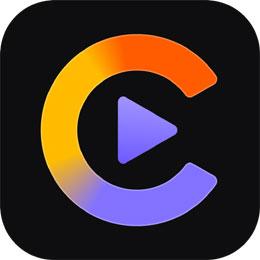
HitPaw Video Converter
HitPaw video converter is a software that you can download online, which aids you in converting the format of your files quickly and efficiently. You are guaranteed a process that is free from any kind of hassle with the converted file having high quality.
Features include:
- It can convert video to over a thousand formats and devices
2. The ability to save videos from over ten thousand websites with a single click
3. The ability to download playlists and channels in bulk with ultrafast speed
4. It can convert Apple Music, iTunes Music, audiobooks, and podcasts
5. The interesting add-on video editing features to enhance your video experience
6. Most notably, 90X faster video conversion speed without losing quality
2.2 How to Convert Apple Music to MP3 using HitPaw Video Converter
Now that we know about the exciting features of HitPaw Video Converter, let’s go through the simple steps on how to convert apple music to MP3 using this helpful converter that you can download online:
4 Easy Steps to convert Apple music to MP3
Step 1: Launch the software after you have installed it on your computer or laptop.
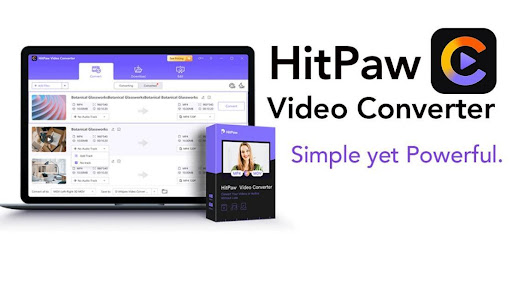
Step 2: Drag and drop your audio file into this software.

Step 3: Click on the “Convert” or “Convert all” option and select your output format (in this case, MP3). Choose “Save to” to export your audio file.
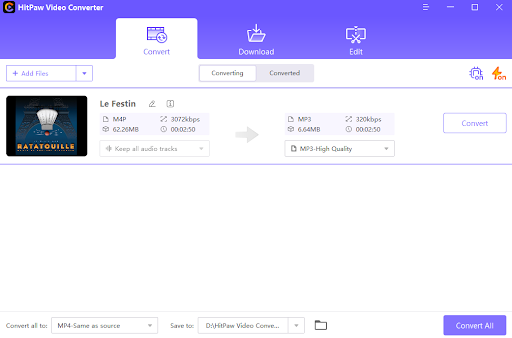
Step 4: After just a few seconds, you can find converted files on your computer.
Part 3. How to convert Apple songs to MP3 Online
If you are not fond of downloading and installing a software to convert your files to another format, there is also an easy and effective way to convert apple songs to MP3 online.
Online converters are not only readily available, but they also save time since you do not need to go through the inconvenience of downloading and installing a software onto your converter in case you are in a hurry.
Audio Online Converter is one such online website that allows you to convert your file type to a different format in easy steps and for free.
Here are the straightforward steps that we have listed for your comfort:
Step 1: Head on over to https://audio.online-convert.com/convert-to-MP3 on your browser.

Step 2: Click the “Choose File” option and select the file you wish to convert. You can even import your apple music file from your dropbox or google drive, as evident from the options available on the large green box on your screen.

Step 3: Press start to begin converting once your file has been uploaded. The website will convert your file and the converted file will be available for download on your computer once it is done. There is also an “Optional Settings” menu that you can utilize to configure your file according to your needs.
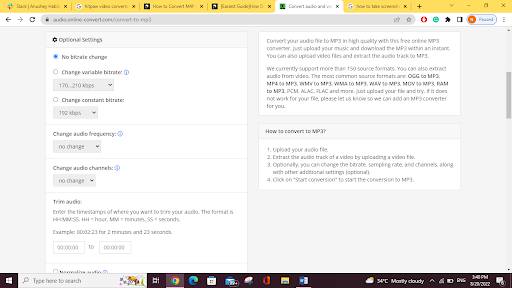
Part 4. How to Save MP3 file to iPhone with Dropbox wirelessly
Did you know that it is possible to even save your MP3 file to your iPhone wirelessly, just with Dropbox? This is especially useful for individuals who struggle with their wire management and for individuals who are switching from their android device to their iPhone and do not wish to lose their music files.
Here are the steps on how to save MP3 to iPhone:
Step 1: Open your Dropbox App on your phone. Make sure your Dropbox account contains the MP3 file you wish to save on your iPhone.
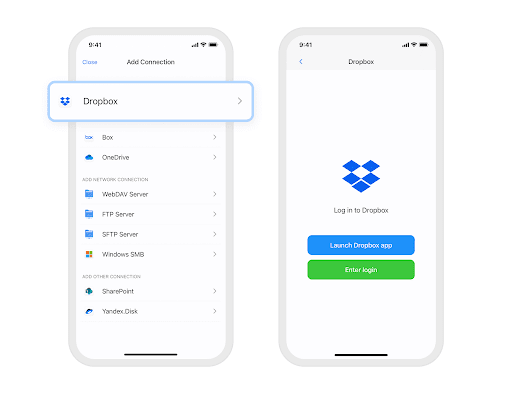
Step 2: Save the MP3 file to your Cloud storage account.
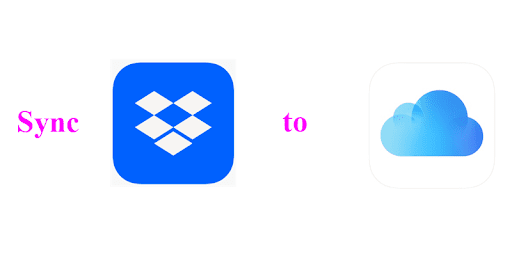
Step 3: Simply open the file on your iCloud account and download the file. The file can be located in your Files app.
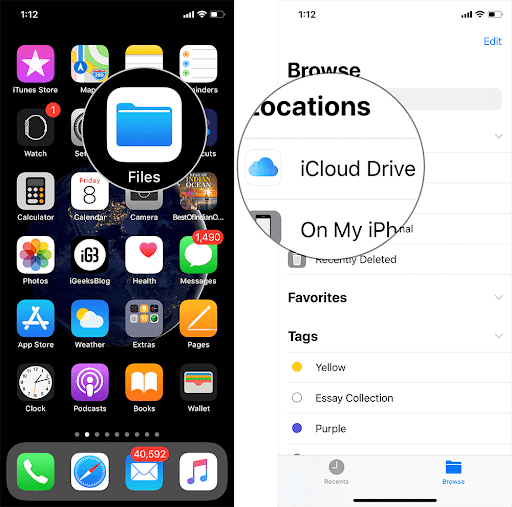
Final Thoughts
Thanks to the wide variety of resources available on the internet to help us convert our Apple music to MP3, we are saved from the bothersome and perplexing situations in which we have to go through the inconvenience of downloading all our music files all over again after switching from one mobile device to another.
The resources along with the straightforward steps that we have mentioned above should guide you accurately, so you do not need to be a computer expert to figure out how to perform this easy conversion.