To sign up for our daily email newsletter, CLICK HERE
PDFs always pose a challenge when it comes to editing them. Some of us may have figured out what to do on that part, but complicated tasks such as extracting images may be still unsolved. Can you get an image out of a PDF?
If you would like to use images from a PDF, for whatever reason, the search for an image extraction tool is inevitable. Otherwise, you will be viewing images that you can’t get. Downloading software for such tasks is okay, but the internet has valuable tools too.
So, if you want to evade the installation phase, here are the five suitable tools you need to extract PDF images quickly.
Extract Images with CocoDoc Solution
Getting images from a PDF doesn’t have to be rocket science. With the presence of online platforms like CocoDoc, it’s as easy as uploading the document there and having the tools performing the rest.
Using CocoDoc is advantageous here since you don’t require to download any software. It’s web-based, and the only thing the site will ask is your signup/sign-in credentials. After that, you can enjoy all the features available and a chance to store your documents safely via their cloud.

The website’s interface is user-friendly, which means you will not miss a single thing. Everything is well-labeled, and you also get enough information to help you in making the right decisions.
When it comes to extracting the images from the PDF, where do we start? First, check this solution and see how it works as we elaborate further below. Since CocoDoc is web-based, all you need is an internet connection.
It works with all browsers, whether on your smartphone or the large desktop in your office. Once you have it, there are many PDF tools to peruse, and image extraction is addressed in the links.
Clicking will lead you to a page to upload the PDF with the images using various means. You can get it from the local storage or the cloud options provided. If that seems like too much work, there is an option to provide the document’s URL.
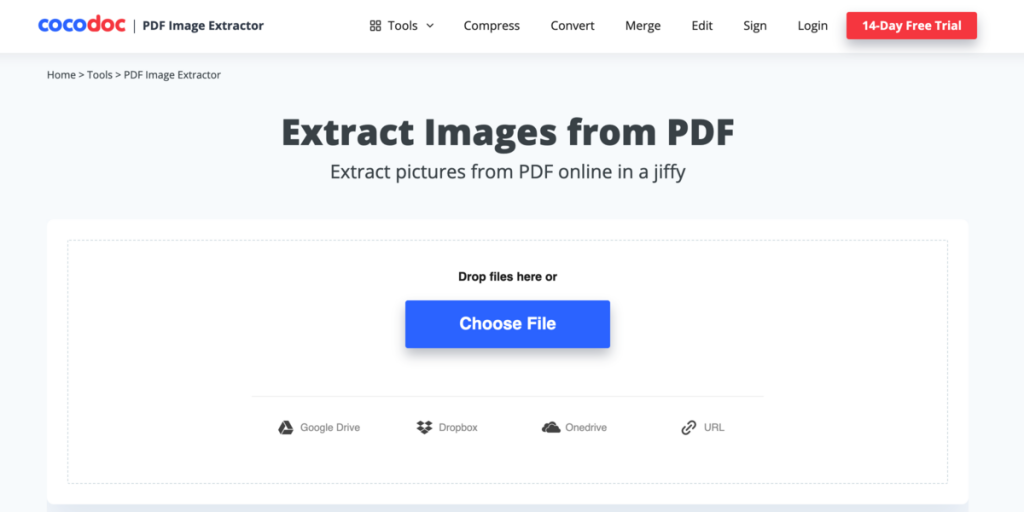
While that’s great, the extraction process is greater since it’s quicker. After the upload, clicking on ‘Extract Images’ will get you all the images from the PDF. You can save using the favored format, mainly JPG or PNG.
Once you have the pictures, you can pick the ones you need after downloading. The process is quick in such a way that you never notice what is happening. If you doubt whether such a process can be done in less than a minute, try out CocoDoc.
Advantages of Using CocoDoc Solution
Easy to reach: It’s a web-based platform that only needs an internet connection for access. Whether you are on your phone or PC, it’s easy to work with it regardless of the OS in use.
Quick extraction process: Extracting images is quick here since it’s a matter of uploading and clicking on a few things. You don’t need to wait for completion since the algorithm used makes everything automatic.
Convenient storage: Do you need somewhere to store your PDFs conveniently and retrieve them at will? CocoDoc has a cloud space for that, and you will get it after creating an account. The security is also tight to ensure your information does not go to the wrong hands.
More PDF tools: You can extract images from a PDF, but there’s more. CocoDoc can help you split, extract pages, merge, edit, create fillable forms, and more. It’s, therefore, a site that you will find more useful than ever.
Excellent customer support: If you ever experience any issues with CocoDoc, the support team will answer your questions and offer the right advice. You can contact them any time since they are available 24/7.
PDFCandy
PDFCandy is also an online solution for the PDF image extraction problem. There is no software download required since it’s a matter of uploading the document on the site after loading.
The extraction is also automatic once you use the tool. The next part after uploading is downloading, and it’s that quick. You can use the website on any device with an internet connection and an updated browser.
The image quality is always retained. If you would like to work offline, there is a PDFCandy Windows version for that.
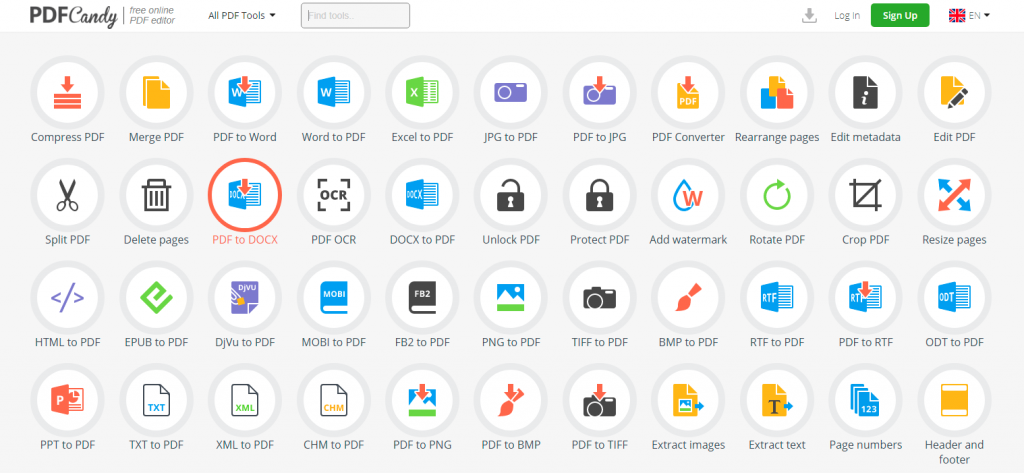
PDF24 Tools
PDF24 Tools is also easy to use since it’s also available online. All you need is an internet connection with an enabled device to get the website. Extracting images from the PDF is straightforward since it’s a matter of uploading and downloading within a few seconds.
Getting the images is easier with PDF24 since you get a zipped file. Once you complete the extraction, the site deletes your information for security reasons. There is also a Windows software version for those who would like to use it offline. The tools you get are the same.

ExtractPDF.com
ExtractPDF.com is straightforward since there is no too much information apart from what you expect. So, it’s a matter of uploading the PDF, extracting the images, and getting them in your local storage.
While you get the original image sizes and quality, texts inserted as images cannot be retrieved. It also doesn’t have the best user interface, and that’s something the developers need to work on for the site to keep up with modern times.
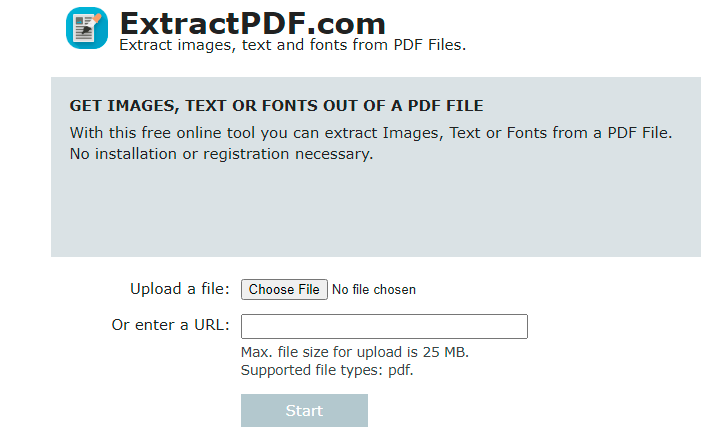
PDFaid
Lastly, we have the PDFaid for image extraction from PDFs. All you need is to upload the PDF on the website, choose the image format you would like to receive, and then use the ‘Extract Images’ button to get the results.

The different formats you get include PNG, JPG, GIF, and BMP. What’s interesting here is that the website will associate the images with the pages they came from. So, you will get an image with the page number, and that’s great for reference.
Conclusion
Those are the five suitable tools you need to extract PDF images. They are all available online, and that’s the beauty of it. So, next time you need an image so badly from a PDF, don’t use that snipping tool since the quality will be compromised.
Instead, head to sites like CocoDoc and the rest to get the best services the internet has to offer. Once you see how the tools work, it will be easy to recommend to a friend who needs such a solution.