To sign up for our daily email newsletter, CLICK HERE
Recording your screen online used to be a real challenge. You had to either pay a software expert to get it done or use complicated tools. Fortunately, the friendliness of screen recording software has significantly improved over the years.
I will recommend iTop Screen Recorder as one of the best online screen recorder. It is state-of-the-art software that requires no account login. All you have to do is select your audio preference, screen size, and start recording.
How does an online screen recorder work?
An online screen recorder simplifies screen recording as it doesn’t require you to download any dedicated software. Normally, we use screen recording tools to record our business meetings, presentation, or media. However, these tools are great but come at a limitation.
For example, most screen recording software’s are paid or are limited in terms of their functionalities. iTop Screen recorder provides a total free solution to record and capture your browser screen. You can activate the recording process with just a few clicks and save the final video in your required format.
Furthermore, the tool allows you to record your Webcam and can be used for gaming purposes. With iTop Screen Recorder, you can feel free to record and save as many videos as you like, there’s no time limitation. For screen recording on PC, the video can be saved to all commonly used formats, such as MP4, AVI, WMV, etc.
How to use iTop Screen Recorder online?
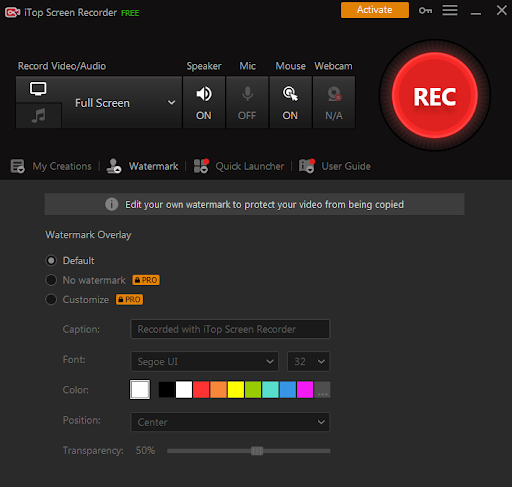
Step 1: Choose the Recording Setting
First of all, you need to select the audio source of your recording. From the options, you can select your Microphone, browser, or no audio. Once you select your preference, click on the Next button.
Step 2: Select Screen Size
On the next window, select the screen area you would like to record. Here you’ll get the option to record your Entire Screen, a Specific opened window on your PC, or a selected Browser Tab.
Step 3: Start Recording
Click the “Recording” button to start the recording right away. There’s no need to download or install any software, the software is completely online.
Step 4: Save the video
Once you’re done with your record, click the stop button to save the online recording to your computer. The tool will ask you to choose from a list of available file formats. Select your required format and save the video.
iTop Screen Recorder for Mac
When it comes down to recording on your macOS device, there are not a lot of options aside from using your default capture tool. iTop online screen recorder allows you to record your macOS browser, without downloading anything.
The usage process is the same as Windows, select your preferences, and start the video. With that much configuration in mind, you might not need the default capture tool at all – As it doesn’t have the option to record browser screen.
Conclusion
iTop Screen Recorder is a free online screen recorder to record your PC screen, webcam and sounds online for free. No matter you use a Windows or a macOS computer, you can record anything easily in your browser and save the video to different formats using the online recording tool.