To sign up for our daily email newsletter, CLICK HERE
Why Choose Cloud Storage Instead of Local Hard Drive?
In this digital life, you might create a large number of files everyday, including documents, videos, music, audios, photos, and other large files. With time goes by, you will find the local hard disk no longer meets your demands due to the limited hard drive space. Although you could copy data from one hard drive to another, the hard drive is expensive. Therefore, cloud storage service comes into the stage and plays an important role in data protection.
Compared with local hard disk, there are many advantages to use cloud services:
- Access files anytime on any devices, like iPhone, iPad, Windows computers, Mac computers, etc.
- The cost of expanding the cloud storage is much lower than that of the local hard disk.
- The risk of losing data is much lower than the local hard drive, because the hard drive may be lost or damaged by the bad sectors, hardware failure, disasters, flood, etc.
So, a plenty of people would like to choose a cloud storage to store important files.
Can You Get More Free OneDrive Cloud Storage Space?
One of the most popular cloud storage services is OneDrive, because it is built in Windows systems that many users used everyday.
However, OneDrive only provides free 5 GB cloud storage for every registered user, which is obviously not enough for who want to protect more files. Can you increase OneDrive storage for free, here is our topic and the answer is yes. Now we will show you the best free way to achieve that.
How to Increase OneDrive Storage Space for Free?
Generally speaking, you have to upgrade your OneDrive account to OneDrive Standalone version or OneDrive for Business if you want to get more OneDrive storage space. If you don’t have enough budgets, it’s highly recommended to try the free cloud backup service – CBackup to increase OneDrive storage for free.
Assuming you have multiple OneDrive accounts and you could use CBackup to add them all, then combine them into one huge cloud storage space, then you could backup files to the combined cloud with CBackup.
Here is how to increase OneDrive storage for one user with CBackup:
1. Please sign up for a free CBackup account, and download CBackup desktop app, then sign in.
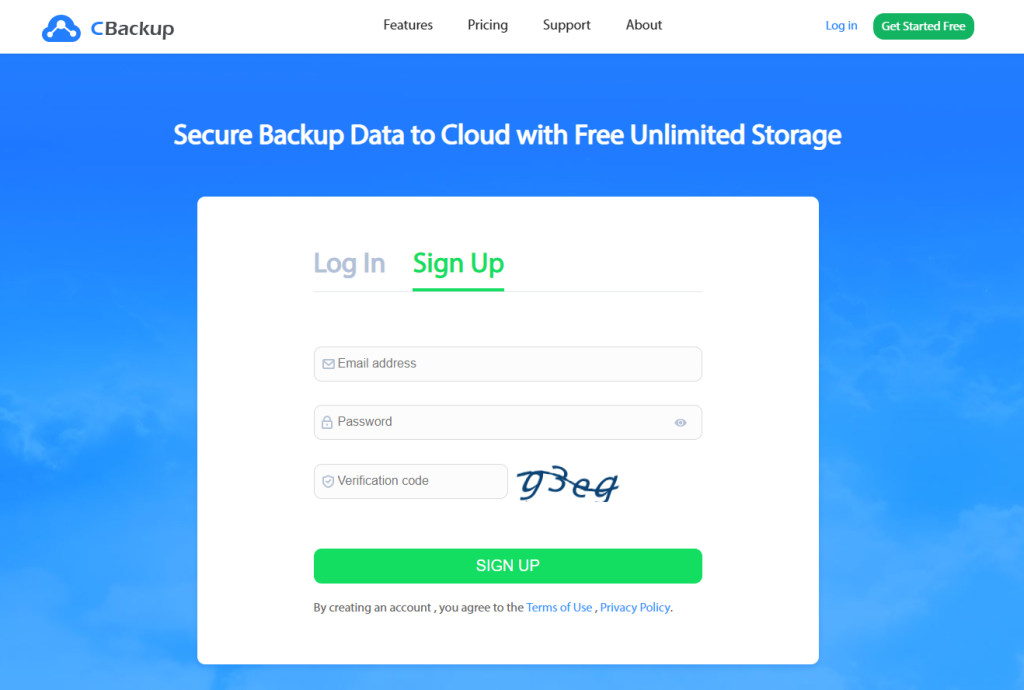
2. Select the My Storage tab on the left, and click + Add Cloud, choose OneDrive and hit Add, then follow the steps to grant CBackup to access your OneDrive Files. Repeat the same process to add other OneDrive accounts.

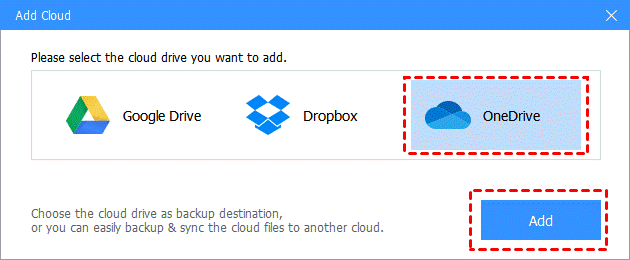
3. Click My Storage tab, then choose + > New Combined Cloud in order.
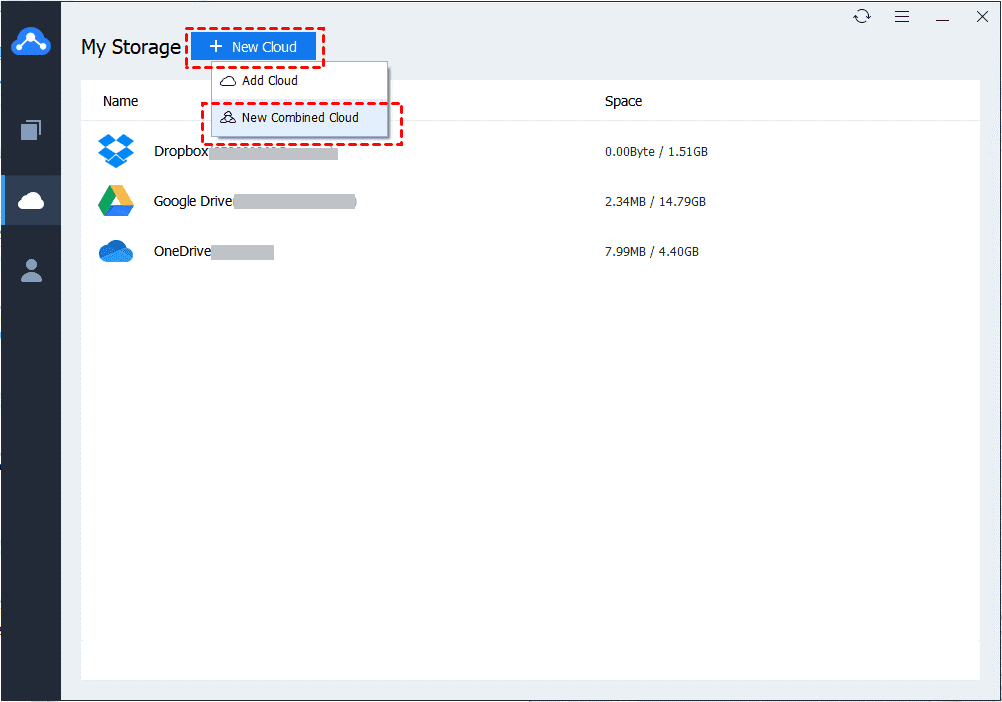
4. Tick all your OneDrive accounts you added before, and click Next button.

5. Use the triangle icon to choose orders for all your OneDrive accounts, then press Combine to increase OneDrive storage for free.

Now, you have increase OneDrive storage space with a success and you could see it under My Storage list. Except for merging OneDrive accounts, you could add other clouds, like Dropbox, Google Drive, etc. Then add them all into one large cloud storage, even if they are not the same cloud service providers.
If you would like to backup files to the combined OneDrive storage space, follow the below steps:
1. Press Backup Tasks > New Task > Local Files > Next to create a PC to cloud backup task.
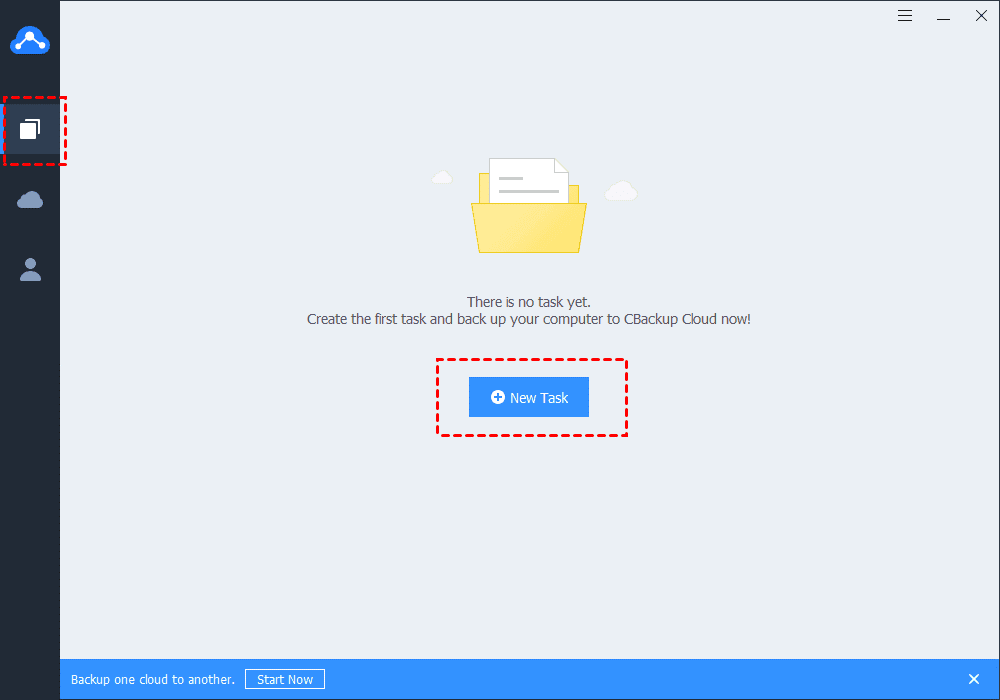
2. Hit Add Source to choose computer files you want to backup, then click Add Destination > Combine Cloud > Next, choose the combined cloud and hit OK.
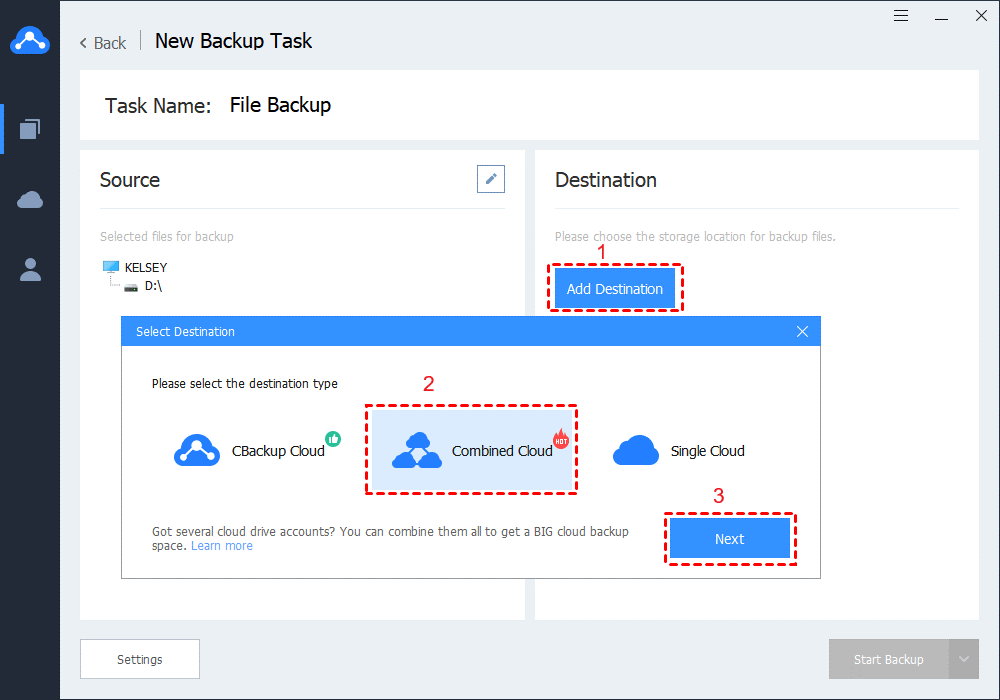
3. Click the Start Backup button to backup files to the combined OneDrive cloud easily.

Note: There are some useful features in Settings you could configure: Scheduler could helps you to backup files on regular basis, like daily, weekly, monthly or at a specific time; Email Notification will send you about the backup result after configuring; File Filter allows you backup only the file types you want to backup and exclude the file types you don’t need, save your time and cloud storage.
The End
If you want to know how to increase OneDrive storage space, then try to upgrade your OneDrive account or use the free cloud backup service – CBackup to free combine multiple OneDrive accounts into a big backup cloud storage space, then use it to backup files to the combined OneDrive storage for free.