To sign up for our daily email newsletter, CLICK HERE
Nowadays, taking snaps and recording video is the most favorite timepass for all people around the world. Taking pictures & recording videos not also saves your memorable moment but becomes one of the most important activities of everyone’s daily life. But when the videos and pictures you captured are blurry or unclear, it seems annoying.
So, here we are with this article to let you know how to fix blurry pictures on Android.
But before preceding for the solutions, let’s just have a quick go through over the causes which results in blurry pictures/videos on your Android.
What Causes Blurry Pictures on Android?
Well, there can be various reasons for blurry pictures/videos. So, here we have mentioned some of the major ones for your reference.
- Not holding camera in a proper way.
- Taking snaps or recording video in low-light surroundings.
- Accumulated dust or dirt on the camera lens makes pictures blur.
- Taking pictures or recording videos with a trembling hand.
- Camera focus was not properly adjusted.
So, above are the causes that makes your pictures/videos blurry. Now as you are aware of them, follow the below guided solutions step-by-step to troubleshoot the issue.
How to Fix Blurry Pictures & Videos on Android? [Basic Solution]
Solution #1: Clean the Camera Lens
As said earlier that dusty camera lens may results in blurry or unclear pictures/videos. Therefore, we suggest you always clear your camera lens with a clean cotton cloth before clicking photos or recording videos.

Solutions #2: Force Stop the Camera App
If after cleaning your camera lens, still the pictures are appearing blurred, try force stopping the camera app and re-open it again. Most of the time, temporary issues on the camera app can also cause the issue.
Follow the below steps to force stop the Camera app:
- Launch your device’s Settings app.
- Then, head to the Apps and select Application Manager option.
- Now, navigate and select the Camera app.
- Here, click on the Force Stop to close camera app.
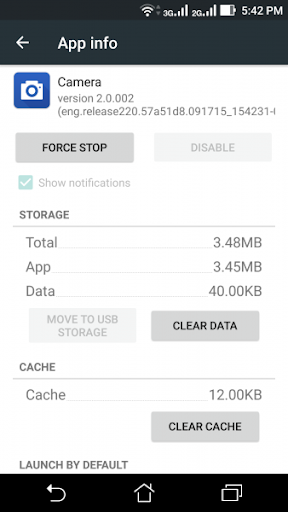
Once done with the above steps, launch the camera app and take snaps to check whether the blurry pictures and video problem is solved or not.
Solution 3: Boot Your Device in Safe Mode
Booting your Android phone in a safe mode is another way of escaping this problem. So, follow the below instructions as guided to do so:
- Press and hold the Power button of your Android phone.
- Now, on the appeared menu, long tap the Power Off option.
- Let go the option once you get the pop up for “Reboot in safe mode” and press OK for final confirmation.
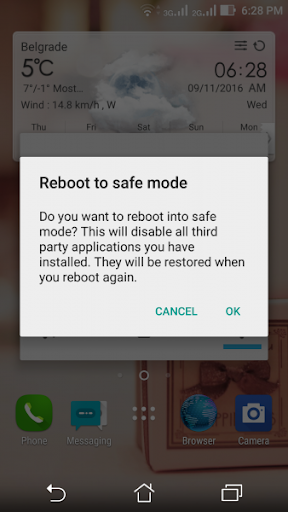
- Your device is successfully booted into safe mode.
Best Apps To Fix Blurry Pictures/Videos on Androids
If you want to make a blurry video clear on Android, you can use any third-party apps. Below we have mentioned some of the best apps to make pictures/videos clear on Android.

#1: Fix Photo Blur
The name itself suggests that the app Fix Photo Blur fixes blurry pictures issues and make them clear. The app is one of the powerful editing tools. It allows you to adjust blur intensity.
The app not only clears blurry pictures but also remove the Gaussian & chroma noise from the blurry videos.
#2: Adobe Photoshop Express

Adobe Photoshop Express is another popular app that can fix blurry pictures & videos on Android. It is also known as Mini Photoshop. The app is supportable on both Android & iOS devices.
The app also reduces noises and helpful in image editing, retouching photos, adding frames & themes etc.
#3: AfterFocus

AfterFocus is yet another powerful and effective app that can fix blurry images/videos issues on Android devices.
It has user-friendly interface. The app has easy sharing features which allows users to share the edited pictures with anyone they want.
#3: Snapseed
Snapseed is another popular app for photo editing with several options that reserved its place among the best editing apps. With its several options variety, you can make any picture perfect.
Using its Details feature, you can remove blur from photos and can adjust sharpness with the slider. Moreover, the structure and the contrast on the picture can also be adjusted.
Final Verdict
Well, we have tried our best to provide you with all the possible ways along with some of the best apps to escape the problem.
I hope, the article served you well and your query on how to fix blurry pictures on Android has been solved.