To sign up for our daily email newsletter, CLICK HERE
I attempted to restore some images I had deleted earlier from my computer’s recycle bin, but I mistakenly emptied it instead. Can I still recover those photos since the files were not backed up? I need someone to show me how to recover deleted pictures.
Is it possible to recover deleted pictures?
Thankfully, your photos just don’t get lost forever when you delete them. Instead, they remain stored in your computer devices but hidden from view. This implies that it is possible to recover deleted pictures.
Can permanently deleted pictures be restored?
Yes, permanently deleted pictures can be restored if new files have not overwritten the deleted photos.
In this article, you will learn the easiest and reliable ways to recover deleted photos from your computer. Keep reading to learn these methods.
Part 1. Retrieve Deleted Photos From Recycle Bin
One of the first and easiest data recovery options that come to mind when you intend to recover a photo deleted from your computer is the recycle bin data recovery option. It is safe, easy, and your data can be recovered in a few seconds. To recover photos from recycle bin, ensure that you haven’t emptied the bin, then follow these simple steps.
Step 1. Locate the Recycle Bin Icon
Locate and open the recycle bin folder from your home page, or simply click on the search bar at the down left of your screen and type recycle bin. Once you’ve found it, double-click to open.
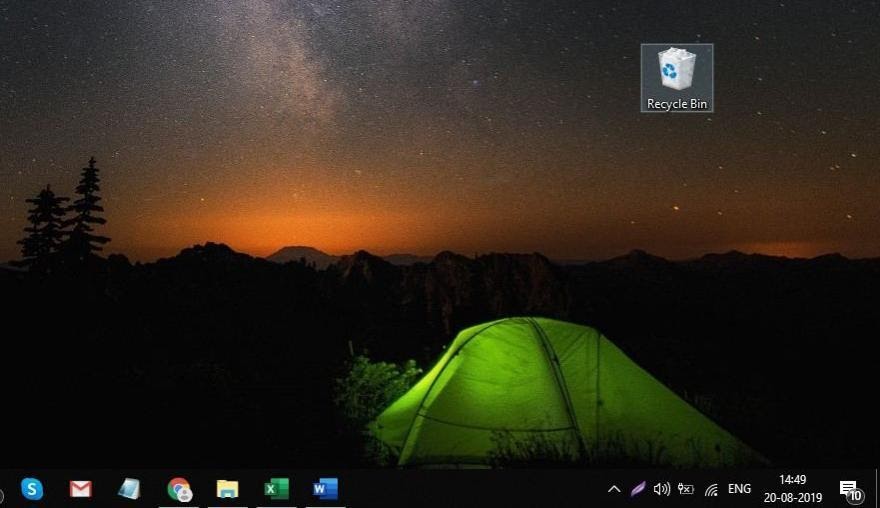
Step Two. Search for the Deleted Photos
After opening recycle bin, you will find a list of files and folders that have been recently deleted. Search through and select the pictures you intend to recover.
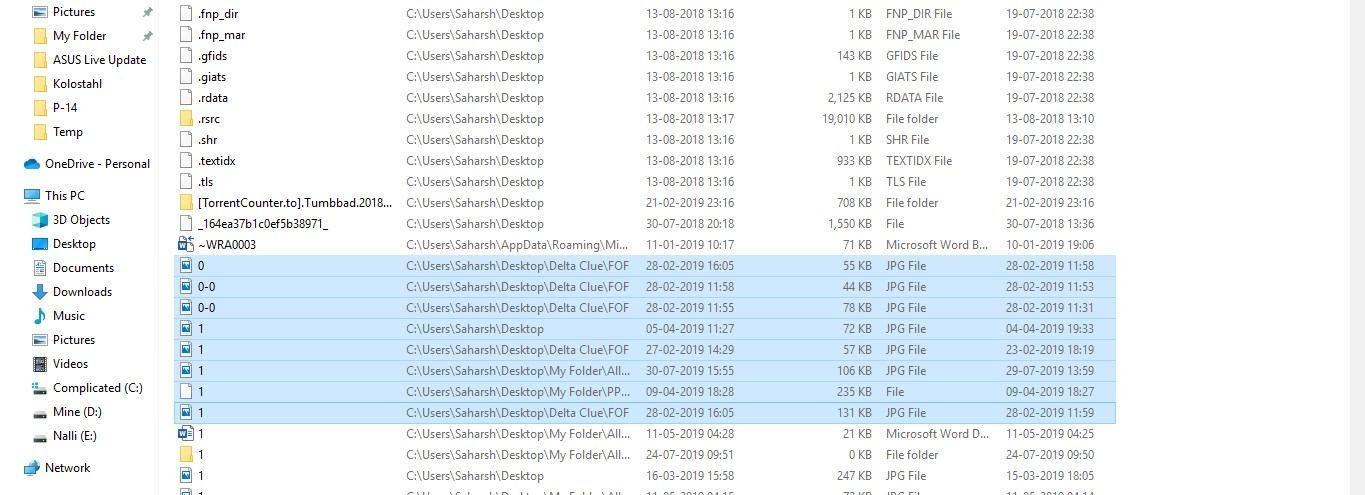
Step Three. Restore Deleted Photos
To restore the deleted photos from recycle bin, simply right-click the selected files or folders and click on ‘Restore.’ The pictures will be automatically restored to your computer system.

Step 4. View Photos from Source Location.
Once that has been done, find the source where the file was located and view your recovered photos.
You should, however, note that not all deleted pictures can be recovered from recycle bin. Permanently deleted photos cannot be recovered from recycle bin. Keep reading to learn how to recover permanently deleted photos.
Part 2. Factors to Consider Before Recovering Permanently Deleted Photos
How to Ensure that You can Recover Deleted or Lost Photos
Tip 1. Ensure that your recycle bin is appropriately set.
Tip 2. Makesure that file history is turned on.
Tip 3. Enable backup in your computer
Precautionary Steps to Take
- Once you find out that your photos or files have been permanently deleted, you should immediately halt the computer device’s use or the drive that contains the lost photos.
- To avoid overwriting the deleted photos, ensure that you do not save any new files on the device until appropriate action is taken.
- Find an excellent and reliable photo recovery software to help you recover the permanently deleted from your computer or other devices.
How to Identify the Best Photo Recovery Software
Below are some of the most essential qualities of good photo recovery software.
A good photo recovery software must prioritize your safety and privacy above other things. When finding trustworthy photo recovery software, look for software that has a read-only feature.
A good photo recovery software should be compatible with various devices, including SD cards, hard drives, USB drives, or even digital cameras. Always search for a data recovery software that supports the machine you intend to recover photos from.
-
Ability to Recover the Lost Pictures
Pictures and other files get lost for several reasons. It could be that the photographs had been emptied from the recycle bin or simply deleted, attacked by a virus, lost due to power failure or corrupt system, etc. While photos lost in these scenarios can be recovered, not all software can recover them. Search one that supports multiple picture loss scenarios.
-
Ability to Preview Recovered Photos
When searching for the best photo recovery software, find one that supports or allows the preview of recovered files. This way, you can be sure that the particular files of your choice can be recovered.
Part 3. How to Recover Deleted or Lost Pictures Using Recoverit
Having learned the different features of a good photo recovery software, you should know that Recoverit Photo Recovery is the best photo recovery software currently available. The software is trusted by millions of satisfied users and possesses all the qualities of good photo recovery software. It is compatible with a variety of devices and supports almost any data loss scenarios of permanently deleted/lost pictures.
To start using the WondershareRecoverit Photo Recovery software, simply download, install, and launch it for free, then follow these simple steps.
Step 1. Select a Location or Device
Once you have launched the software on your computer, select the previous location of the deleted or lost pictures from the list of options displayed on your computer screen. Next, click on ‘Start’ to begin the scanning process.

Step 2. Scan the Selected Device
The scanning process only takes a few seconds to be completed, after which lost or deleted pictures will be displayed. If you can’t find the images you need to recover, you can simply switch to the ‘Deep Scan’ mode for more comprehensive results.
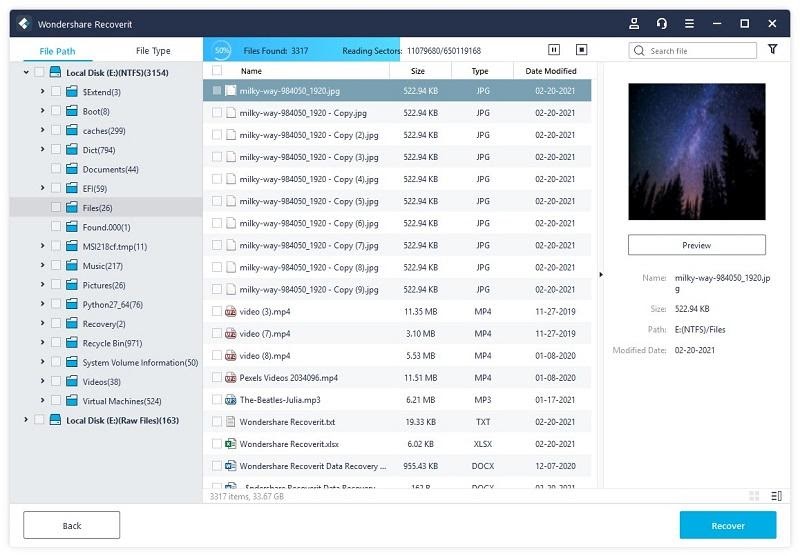
Step 3. Preview and Recover Deleted/Lost Pictures
Once the scan is completed, you can then select and preview the files you intend to recover. Next, click on ‘Recover’ to save the formally deleted or lost photos.

Part 4. Restore Deleted or Lost Files from Previous Versions
Previous versions are those copies of your files and folders that were saved on your computer system. These versions of files could be saved either by windows backup or through an automatic backup process.
If you mistakenly deleted your photos or list them after renaming the file, it is possible to recover such files from previous versions on your computer. If you want to restore deleted or lost files of earlier versions, follow these simple steps.
Step 1. Click on, and open the computer icon on your screen.
Step 2. You would find a list of files and folders located on your computer system. Next, find the folder where the deleted or lost file was last located. Right-click the folder and select ‘Restore Previous Versions.’
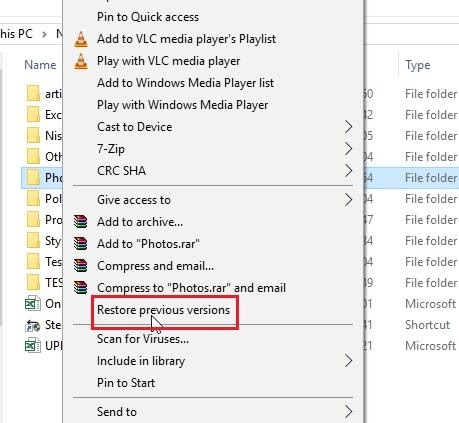
Step 3. The list of available previous versions on your computer will be displayed on your screen. Select the previous version that has the file containing your lost pictures. Next, double-click the previous version of the file.
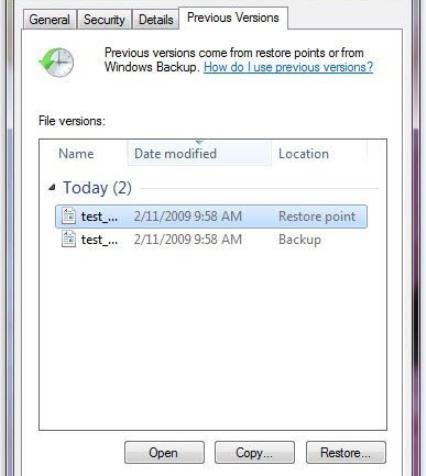
Step 4. Select the pictures you intend to recover and drag them to any location of your choice. You can now access and view your previously deleted or lost files.
Part 5. Restore Deleted or Lost Photos From Windows Backup
If you had backed up your pictures before accidentally deleting them, you could recover such pictures from windows backup. Before restoring images from windows backup, check to ensure that the drive that contains your backups is connected to your computer, then follow these simple steps to retrieve lost photos from windows backup.
Step 1. Click on the start button and select the ‘Control Panel’ option. Next, go to ‘System and

Step 2. Select ‘Backup and Restore’ from the list of options displayed on your screen to begin the backup process.

Step 3. Finally, select the ‘Restore my Files’ option and follow the steps or directions shown on your screen.

Hope these tips can help you .